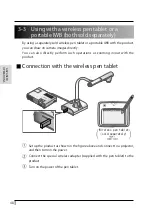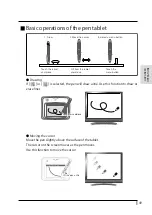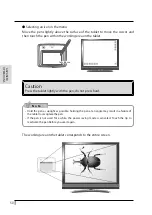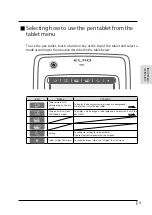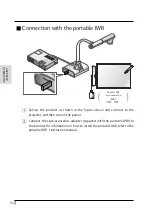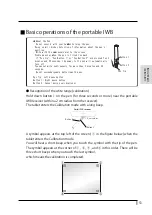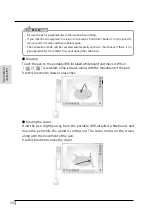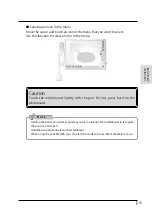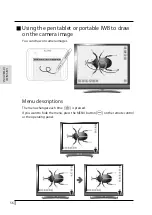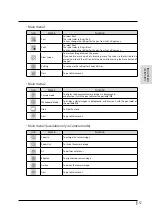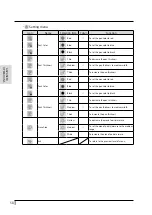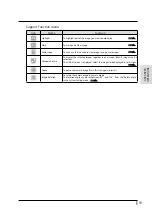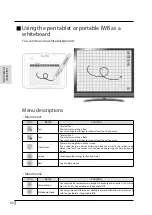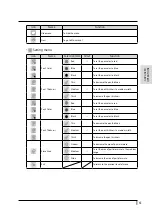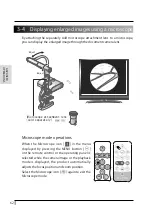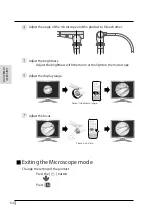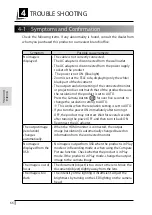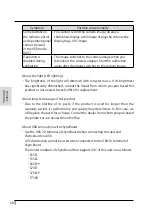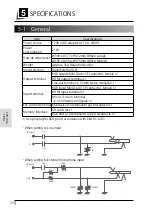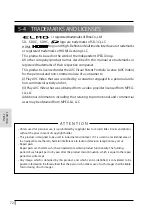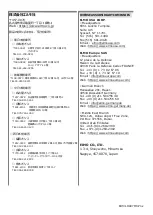62
ADV
ANCED
OPERA
TIONS
3-4
Displaying enlarged images using a microscope
By attaching the separately sold microscope attachment lens to a microscope,
you can display the enlarged image through the document camera lens.
$GMXVW
$GMXVW
0LFURVFRSHDWWDFKPHQWOHQV
VROGVHSDUDWHO\
Microscope mode operations
When the Microscope icon [ ] in the menu
displayed by pressing the MENU button [ ]
on the remote control or the operating panel is
selected while the camera image or the playback
mode is displayed, the product automatically
adjusts the focus position and zoom position.
Select the Microscope icon [ ] again to exit the
Microscope mode.
RC-VL
Summary of Contents for L-12F
Page 9: ...viii...