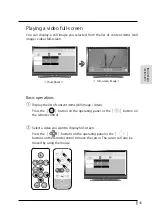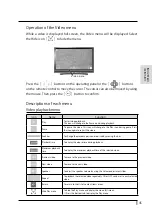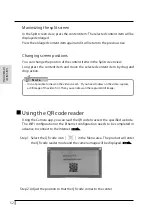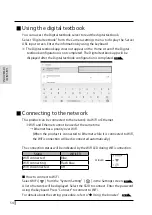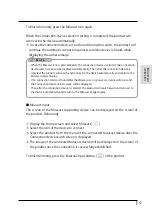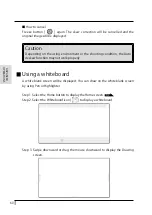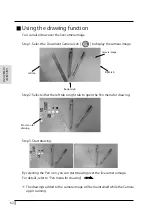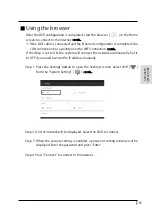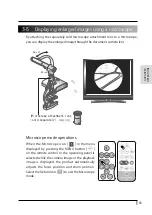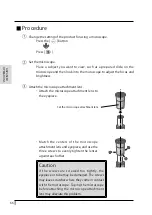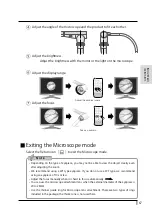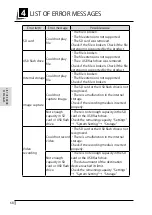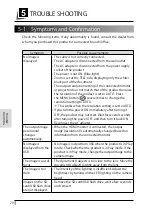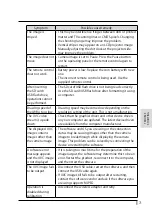56
ADV
ANCED
OPERA
TIONS
Using Miracast
The product can be connected to a device that supports Miracast to perform
Miracast output or Miracast input.
By connecting the product to a display device with a receiver attached, you can
transmit the image between the product and the display device wirelessly.
※ It is not possible to perform Miracast output and Miracast input at the same
time.
※ If either of them is enabled, the other cannot be enabled.
When the Automatic Miracast connection setting is set to “enable” , the product
will connect to the Miracast device automatically after the product is turned
on.
P28
During Miracast connection, the connection status can be checked with the
Miracast LED.
Status
Miracast LED
WiFi connected
Blue
WiFi connecting
Flash blue
WiFi disconnected
Off
■ Selecting a device to connect
Before connecting a Miracast device to the product for the first time, you will
need to select a device to connect.
① Select Miracast from the Home screen.
P26
② A list of available Miracast supporting devices will be displayed.
※ When there is no Miracast device which was connected to the product in the
past available near the product, it is not possible to select a device.
③ Select a device to connect.
※ If you want to connect the product to a Miracast device automatically at
power-on, set the Automatic Miracast connection setting in the Camera
settings to “enable” .
■ Miracast output
When the Miracast icon in the Home screen is pressed, the product will search
the Miracast device set in the Connection device select screen and start mirroring
automatically.
Miracast LED
Summary of Contents for L-12W
Page 9: ...viii...