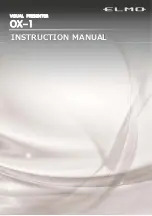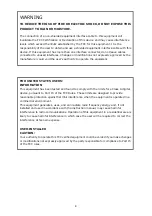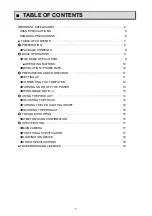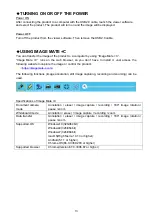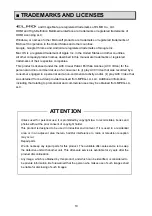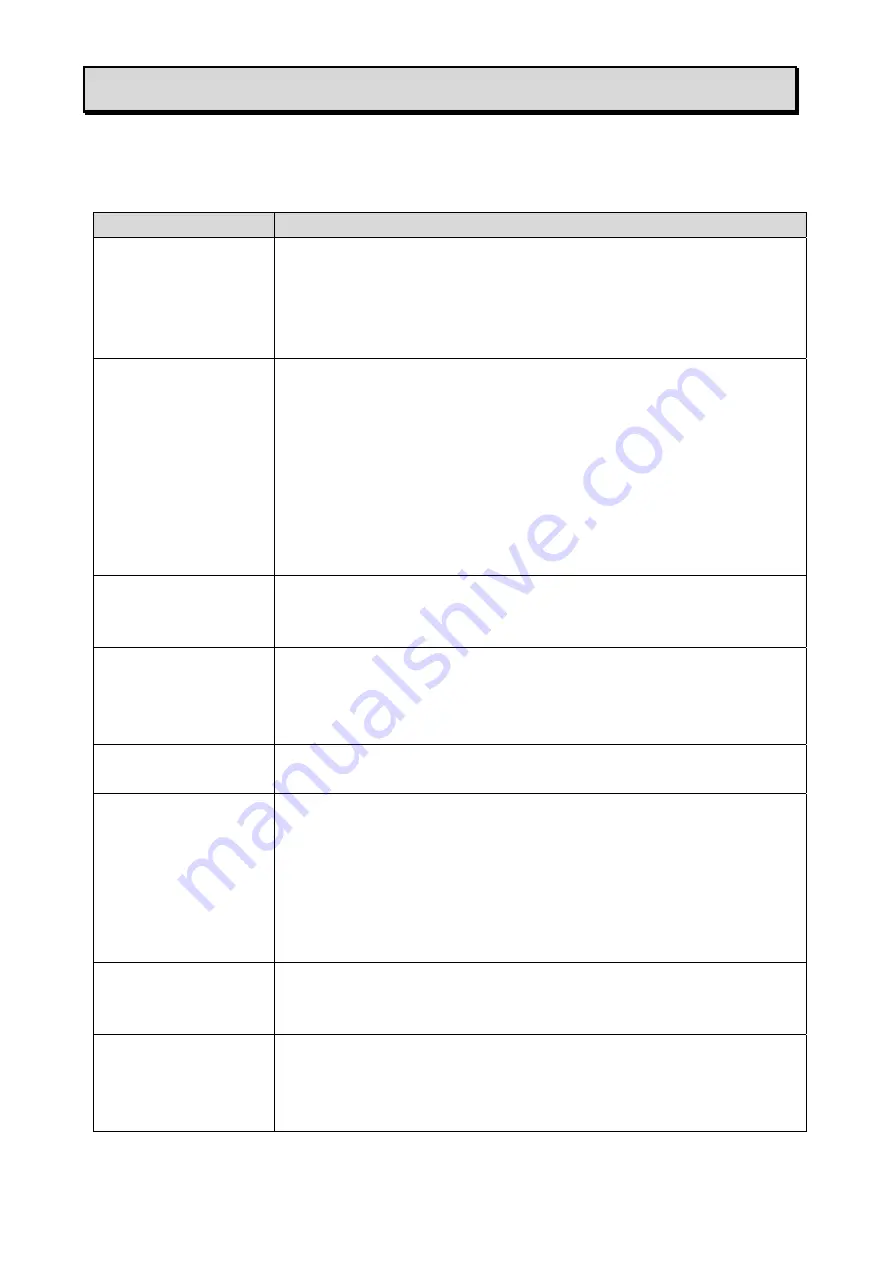
15
➎
TROUBLE SHOOTING
◆
SYMPTOMS AND CONFIRMATION
Check the following items. If any abnormality is found, consult the dealer from whom you
purchased this product or our nearest branch/office.
Symptom
Possible cause / remedy
Cannot turn on the
product.
・
The power of the connected computer is not turned on.
・
Sometimes the product does not show any indication of power on.
Start the viewer software on the connected computer and check if
the image is displayed.
・
Reconnect the USB2.0 cable and restart the viewer software.
No image is displayed.
・
The USB2.0 cable is not correctly connected.
・
The USB2.0 cable is disconnected from the USB port of the product.
・
If you turn the power ON immediately after turning it OFF, the product
may not start. Wait for several seconds after turning the power OFF,
and then turn it back ON.
・
The output setting does not match the cable connected to the product.
Set the correct output setting.
・
The viewer software is not started correctly. Restart the software and
try to connect again.
The image is out of
focus.
・
The document (object) is too close to the lens. Move the document
(object) slightly away from the lens.
・
Press the AF button to adjust the focus.
The image is too dark.
・
The intensity of the lighting is insufficient. Press the LED lighting
button to turn on the LED lighting.
・
The viewer software is not started. The LED lighting button is enabled
only when the viewer software is running.
The image does not
move.
・
Disconnect the USB2.0 cable and turn off the product. Then connect
the USB2.0 cable and turn on the product.
The image is striped.
・
This may be interference fringes between dots of printed matter and
TV scanning lines or CMOS pixels. Changing the shooting range
may help the problem.
・
If you shoot the live image on the monitor, the image may be
distorted.
・
The shooting environment is too dark. Adjusting the brightness may
improve the problem.
The image is upside
down.
・
Check that the graphics driver and other device drivers on your
computer are updated. The latest device drivers are available from
the computer manufacturer.
The displayed image
contains images other
than the camera
image.
・
The software and OS you are using or the connection status may be
causing images other than the camera image to breakthrough while
displaying the camera image. This problem can be solved by
reconnecting the product or restarting the software.