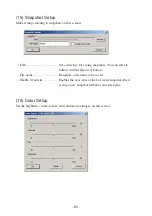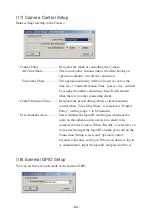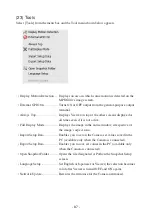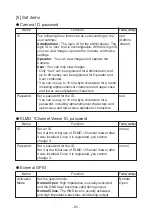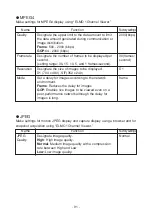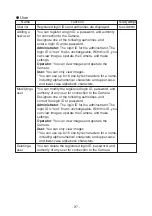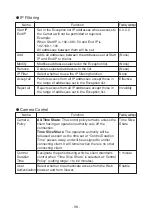- 85 -
• Activation Mode ................... Used to set the output mode of the external GP10 output
terminal.
Normal Open...................... Closes the contact during output to keep continuity.
Normal Close ..................... Opens the contact during output.
(19) Camera Settings (AE Settings)
For each setting item, see the description of each function on page 59.
(20) Camera Settings (Picture Settings)
For each setting item, see the description of each function on page 61.