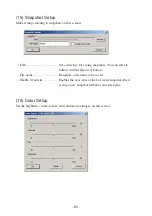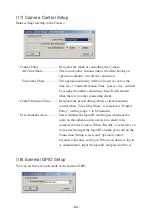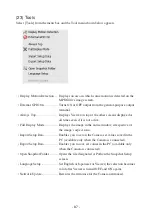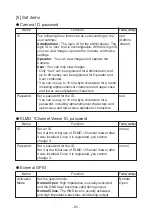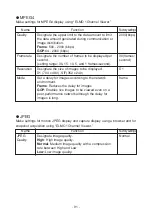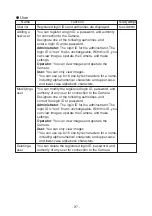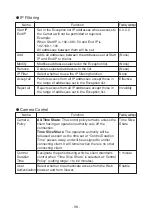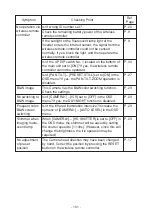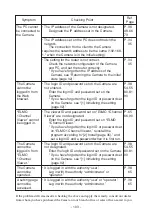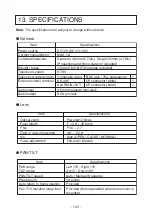- 89 -
6. Designate the program file for updating firmware distributed by the shop where
you purchased the product or our branch or sales office nearby, and the program
file for the Web.
7. Click on the [Start Update] button at the bottom of the screen.
8. The state shown on the line named [State] is updated, and “Complete” is displayed
after the update is properly completed. If “Error Connect” is displayed, the
connection or any of the network settings is incorrect. Reconfirm the connection
between the Camera and the host and the network settings.
9. After the firmware is updated properly, the Camera completes getting restarted
within several seconds and gets ready to be connected. Click on the [OK] button
to close the Firmware Update window.
10. Confirm the network settings, and select [Tool] -> [Import Setup Data] from the
menu of Viewer to import the setting before firmware updating into the Camera.
11. Connect the Camera to the network to which it was connected before updating to
confirm that it properly works.