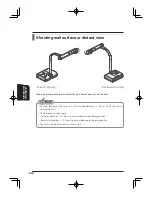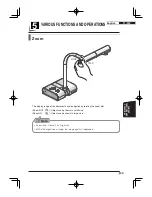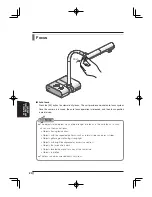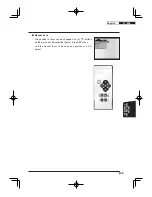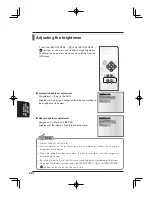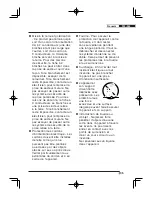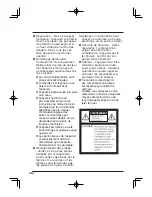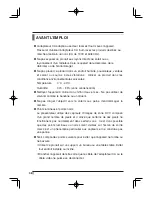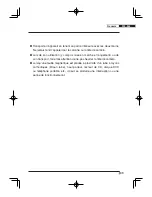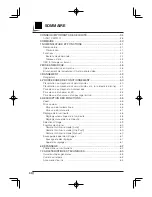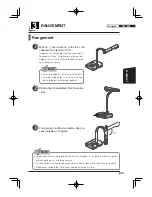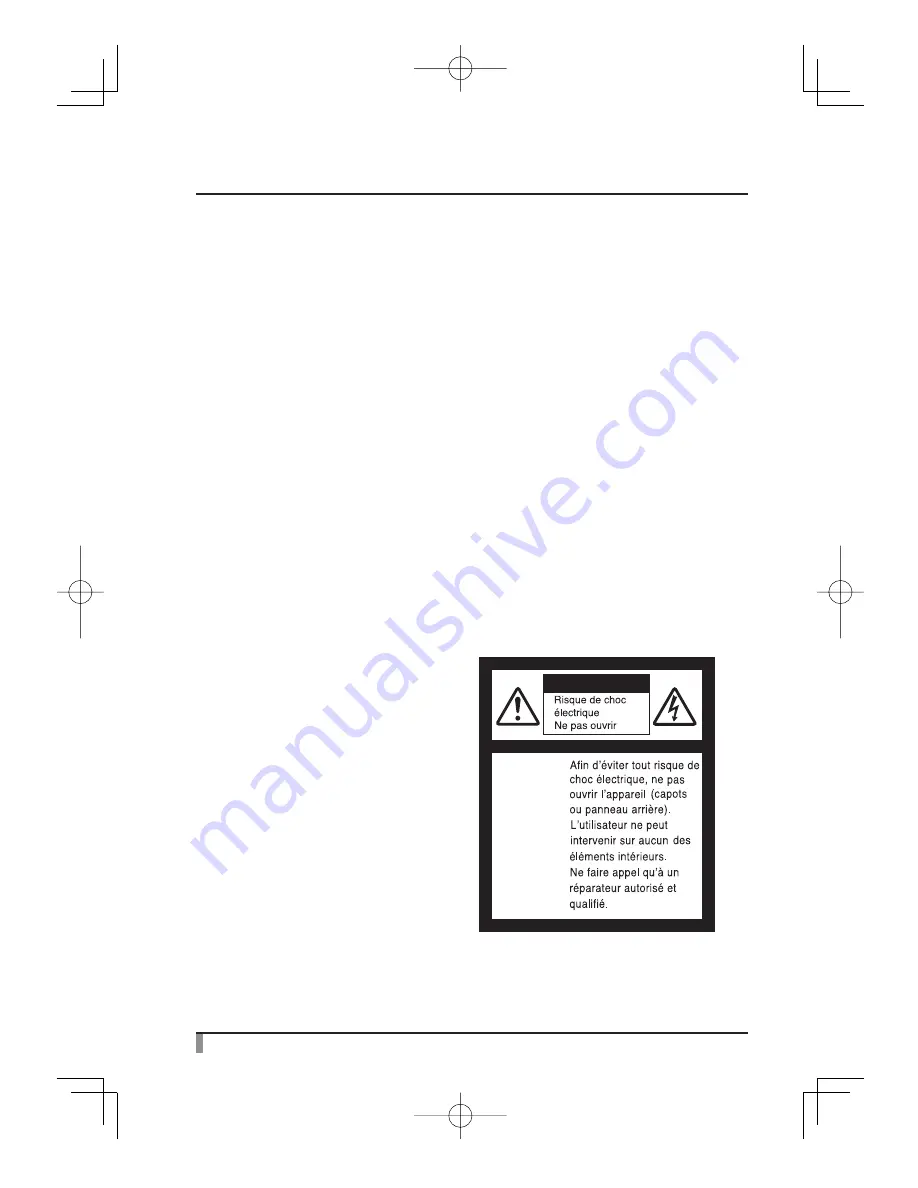
36
de pièces non autorisées peut
causer un incendie, un risque
électrique ou un autre incident.
Contrôle de sécurité – Après
réparation ou intervention,
exiger une vérification
complète de l’appareil par le
technicien, confirmant son
parfait fonctionnement.
Chaleur - L’appareil doit être
maintenu éloigné de toute
source de chaleur : radiateur,
cuisinière ou autre appareil
(incluant les amplificateurs)
produisant de la chaleur.
Ce produit comporte parmi
ses composants une lampe
fluorescente qui contient du
mercure.
Veuillez vous adresser à votre
préfecture ou mairie au sujet des
moyens de destruction ou de
recyclage appropriés et ne pas
jeter tel quel.
AVERTISSEMENT
AVERTISSEMENT :
Réparation – Ne pas essayer
de réparer l’appareil soi-même.
Ouvrir et enlever les panneaux
de protection peut exposer à
un haut voltage et à d’autres
dangers. Dans tous les cas,
faire appel à du personnel
qualifié.
Dommages demandant
l’intervention d’un réparateur -
Débrancher la prise de secteur
de l’appareil et faire appel à
un réparateur qualifié dans les
cas suivants :
Le cordon d’alimentation ou la
prise sont endommagés.
Un liquide s’est répandu ou un
objet s’est introduit dans
l’appareil.
L’appareil a été exposé à la pluie
ou à l’eau.
L’appareil ne fonctionne
pas correctement selon les
instructions du mode d’emploi.
Ne régler que les commandes
spécifiées dans le manuel.
Un mauvais réglage des
autres commandes peut
causer d’autres dégâts ce qui
demandera encore plus de
travail au technicien.
L’appareil est tombé ou a été
endommagé par quelque cause
que ce soit.
Les performances de l’appareil
ont sensiblement diminué :
cela indique qu’il nécessite
l’intervention d’un spécialiste.
Remplacement des pièces
- Veiller à ce que les pièces
utilisées par le réparateur
soient celles spécifiées par le
fabricant ou qu’elles ont les
mêmes caractéristiques que
les pièces d’origine. L’emploi