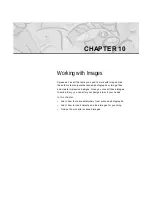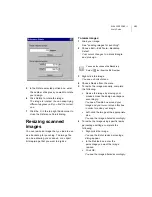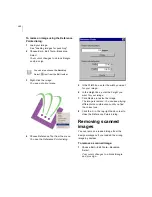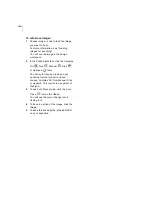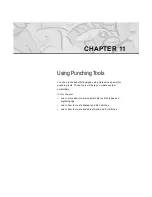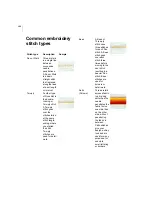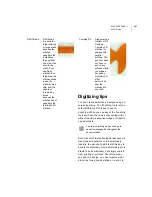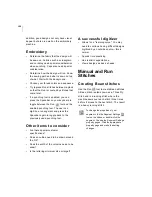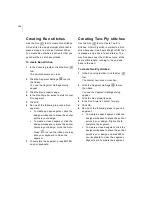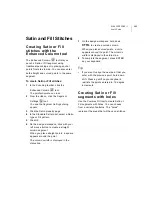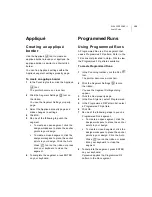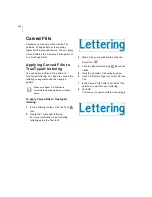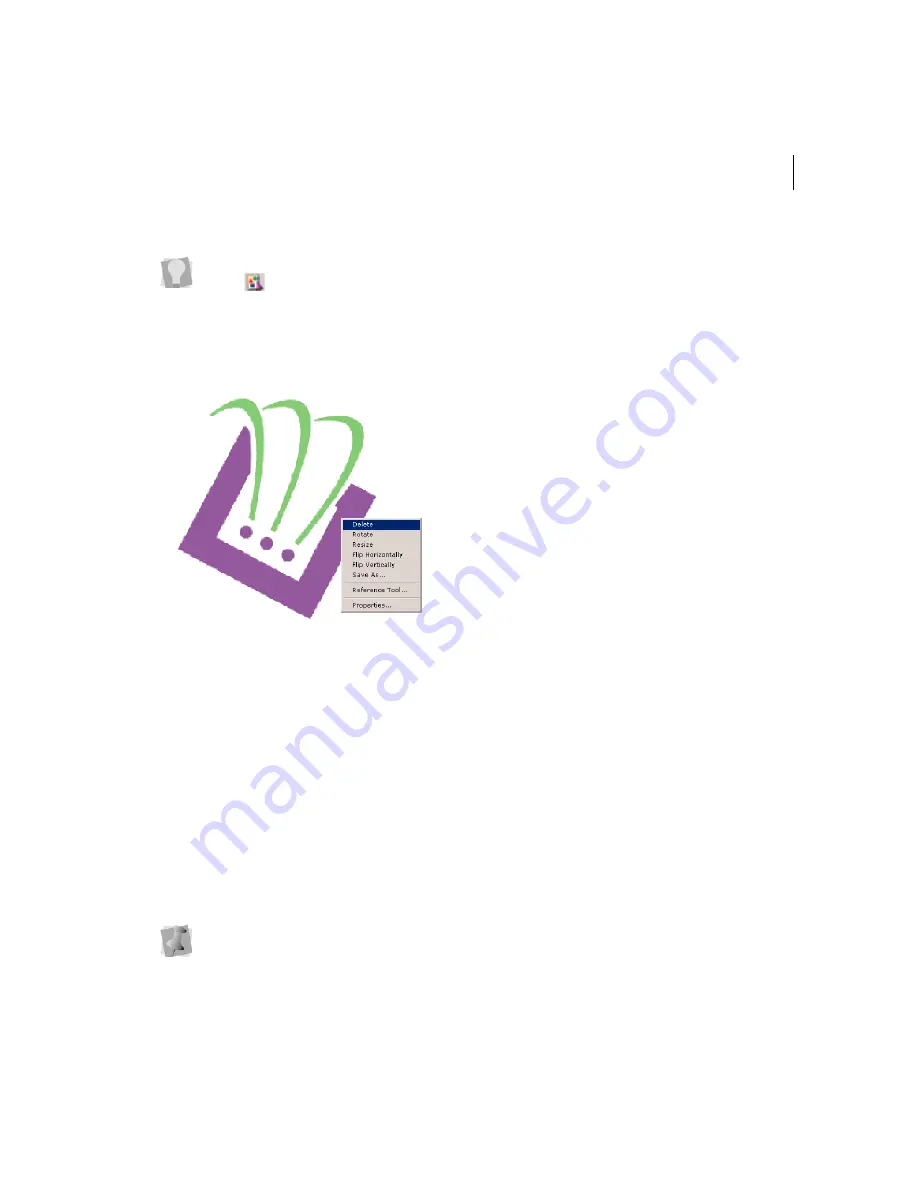
ELNA XPRESSIVE II
153
User’s Guide
2
Right-click the image.
You see a shortcut menu.
3
Choose Delete from the menu to delete
the image.
Hiding and showing
images
You can hide the current image on the design
workspace. The Hide command is ideal if you
are using a complex image and you want to
see what you have punched on top of the
scanned or imported image. Because the
image is hidden, you can view the Outline
segments.
To hide an image:
1
Choose Image—Hide.
When an image is hidden, a check mark
appears next to the Hide menu item.
2
Choose Image—Hide again to restore the
image.
Lightening images
You can lighten the image you have loaded.
The Lighten command is especially useful
when you are having a hard time viewing
Outline segments because the image is dark.
To make a design lighter:
1
Choose Image—Lighten.
2
Choose Image—Lighten again to restore
the original image.
Auto Tracing Images
You can use Auto Trace mode to detect
contours and trace an image to produce a
path segment. Auto Trace mode supports
QuickDraw mode and allows you to
recognizes holes.
You can also choose the Backdrop
Select
tool from the Edit toolbar.
Press I on your keyboard to hide the
image using the keyboard.
Summary of Contents for XPRESSIVE 2
Page 1: ...Xpressive II User sGuide...
Page 10: ...8 Glossary 195 Index 221...
Page 22: ...20...
Page 48: ...46...
Page 62: ...60...
Page 148: ...146...
Page 184: ...182...
Page 190: ...188...
Page 196: ...194...
Page 230: ...228...