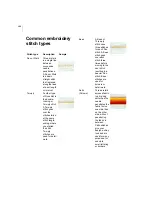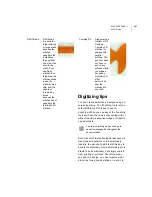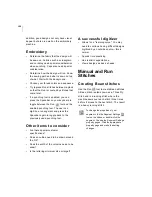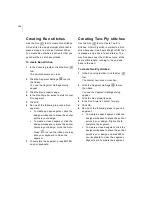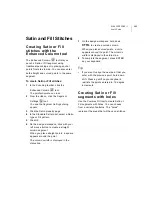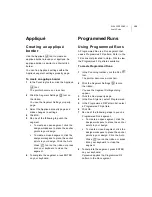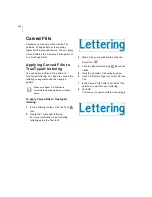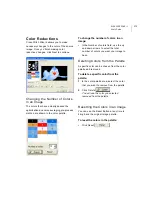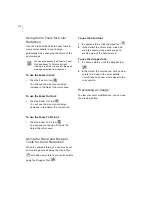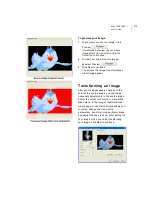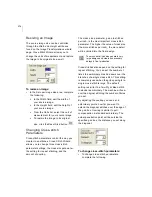170
To open the Cross-Stitch wizard:
1
Click the New Design tool
from your
toolbar.
You see a new untitled design file appear.
2
Choose Tools—Cross-Stitch Wizard.
You will see the Cross-Stitch Wizard
appear.
Selecting an Image
When the Cross-Stitch Wizard opens, you
can select the image you want to process
within Xpressive.
To select an image:
1
Click Select Image.
You will see the Open browse window
appear.
2
Choose the name, file type, and location
of the image you want to process.
3
Select Show Preview to see a preview of
your image.
4
Click Open.
5
Click Next to load the selected image.
You will see the Color Reduction wizard
page appear.
In the Open browse window, you can
also view the Size, Dimensions, Dpi, and
File size of each image.
The image that you select to be
processed can be in either Bitmap or
Vector format.
Summary of Contents for XPRESSIVE 2
Page 1: ...Xpressive II User sGuide...
Page 10: ...8 Glossary 195 Index 221...
Page 22: ...20...
Page 48: ...46...
Page 62: ...60...
Page 148: ...146...
Page 184: ...182...
Page 190: ...188...
Page 196: ...194...
Page 230: ...228...