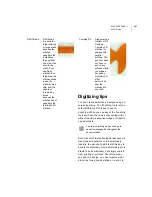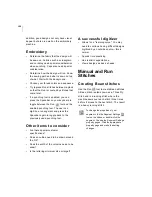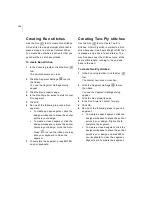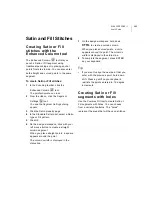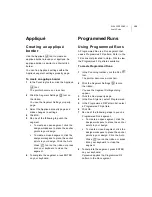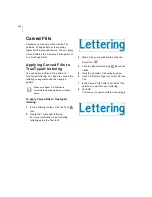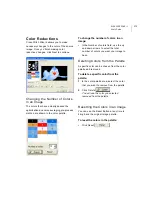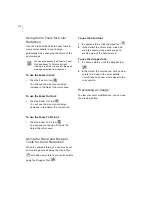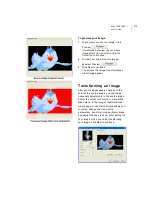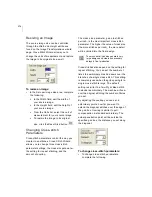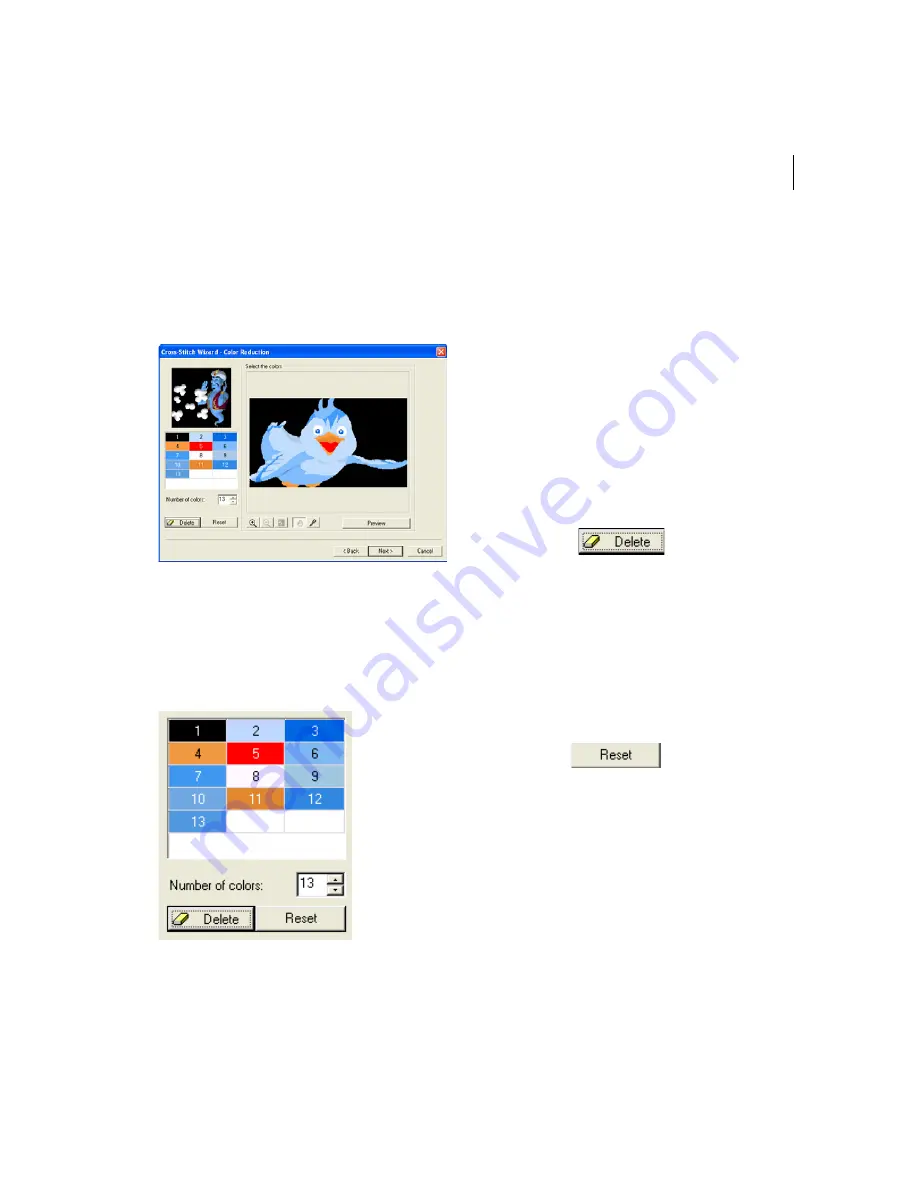
ELNA XPRESSIVE II
171
User’s Guide
Color Reductions
Cross-Stitch Wizard allows you to make
necessary changes to the color of the source
image. Once you finish making color
reduction changes, click Next to continue.
Changing the Number of Colors
in an Image
The colors that have actually passed the
optimization and noise averaging pre-process
method are shown in the color palette.
To change the number of colors in an
image:
•
In the Number of colors field, use the up
and down arrows to select the total
number of colors you want your image to
have.
Deleting Colors from the Palette
A specific color can be chosen from the color
palette and removed.
To delete a specific color from the
palette:
1
In the color palette area, select the color
that you want to remove from the palette.
2
Click Delete
.
You will see the color you selected
removed from the palette.
Resetting the Colors in an Image
You can use the Reset Button at any time to
bring back the original image palette.
To reset the colors in the palette:
•
Click Reset
.
Summary of Contents for XPRESSIVE 2
Page 1: ...Xpressive II User sGuide...
Page 10: ...8 Glossary 195 Index 221...
Page 22: ...20...
Page 48: ...46...
Page 62: ...60...
Page 148: ...146...
Page 184: ...182...
Page 190: ...188...
Page 196: ...194...
Page 230: ...228...