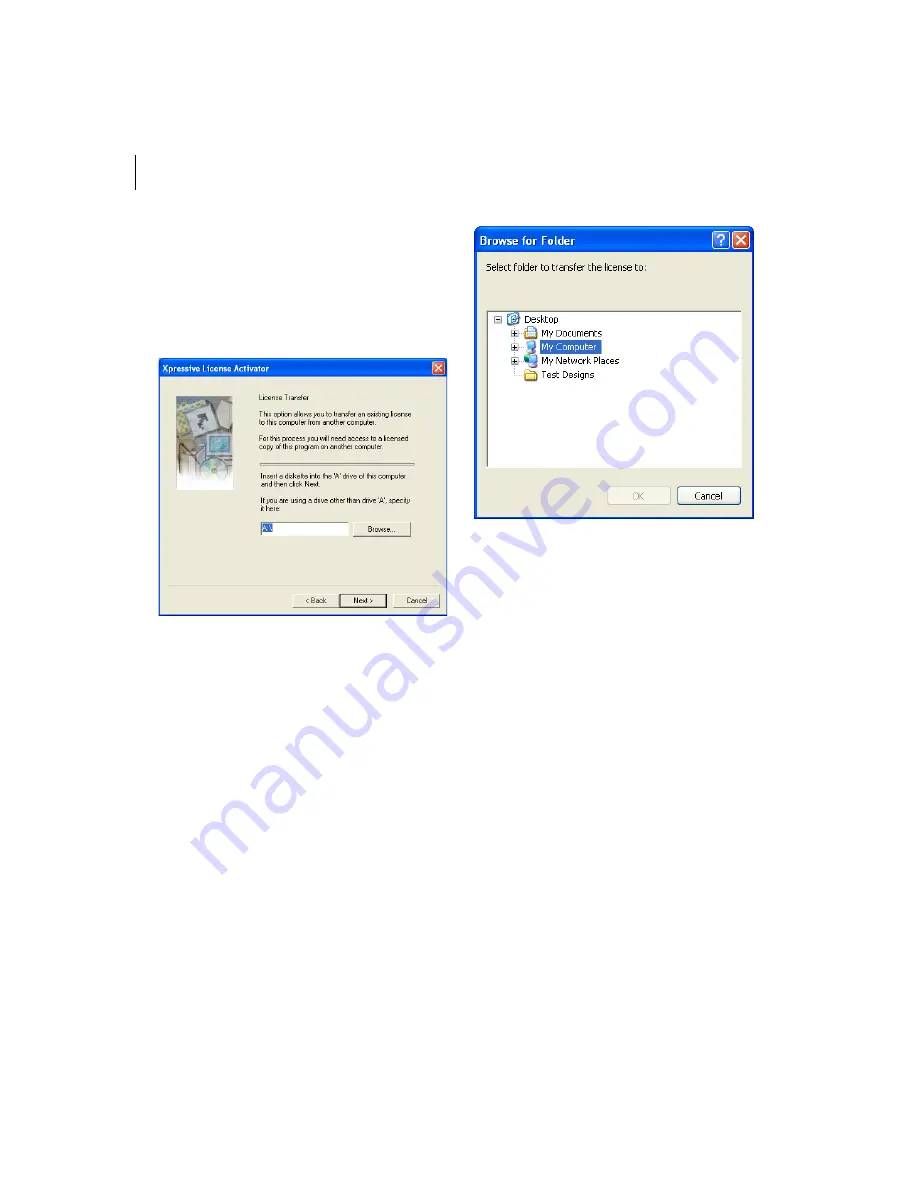
16
3
Select
I want to transfer a license from a
second computer
and click Next.
You will see another Xpressive License
Activator wizard page appear.
4
Insert an empty floppy disk into your A:\
drive.
5
Click Next and a registration file will be
copied to your floppy disk.
You will see another Xpressive License
Activator wizard page appear. Leave this
wizard page open.
6
Remove your floppy disk.
7
On the computer with a license, open
Xpressive and insert the floppy disk into
your A:\ drive.
8
Choose Help—Transfer License.
You will see the Browse for Folder dialog
appear.
9
Browse to your A:\ drive that contains
your floppy disk.
10
Click OK.
You see the License Transfer confirmation
dialogs. Click OK. Xpressive will
shutdown.
The installation of Xpressive on this
computer will no longer have a license.
11
Remove your floppy disk.
12
On the computer without a license, insert
your floppy disk into the A:\ drive and
click Next.
The license will be copied to this
installation of Xpressive. You see another
License Activator wizard page appear.
13
Click Finish.
Xpressive will be launched. You can begin
using Xpressive on this computer.
Summary of Contents for XPRESSIVE 2
Page 1: ...Xpressive II User sGuide...
Page 10: ...8 Glossary 195 Index 221...
Page 22: ...20...
Page 48: ...46...
Page 62: ...60...
Page 148: ...146...
Page 184: ...182...
Page 190: ...188...
Page 196: ...194...
Page 230: ...228...
















































