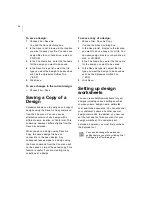ELNA XPRESSIVE II
23
User’s Guide
Showing and hiding
the draw ribbon
You can show or hide the draw ribbon. The
draw ribbon tools control which parts of the
design are drawn.
To show or hide the draw ribbon tools:
•
Click the Hide/Show
tool.
Customizing the draw
ribbon
Xpressive makes it easy to customize draw
ribbon settings.
To customize the draw ribbon:
1
From the draw ribbon, click the draw
ribbon mode setting
tool.
You see the Draw Ribbon Setting dialog
appear.
2
In the Draw Mode area, select one of the
following draw modes:
Normal.
All stitches in the design are
drawn and the design window position
remains fixed.
Auto-pan.
All stitches in the design
are drawn. While the design sews out,
the system automatically pans the
design each time it reaches the edge
of the window. This feature is useful if
you want to zoom in and see stitches
in more detail.
Only show stitches inside the
window.
Only stitches displayed in
the design window are drawn and the
design window position remains fixed.
Inside the design window, you will
only see stitches being sewn for
visible areas of the design. This
feature is useful if you zoomed into a
specific area and only want to have
this area of your design drawn to save
time.
3
To show the design as gray until the
system sews each of its stitches in color,
click Show gray after active.
4
In the Stop at area, select one or more
machine commands you want the Play
backward one color button and Play
forward one color button to pause at as
the design sews out. For example, you
can enable the design to pause its
drawing whenever it encounters a Trim. If
you do not select any commands, the
design will pause at all color changes
while drawing.
5
Click OK.
Setting user
preferences
You can change user preferences such as
Language, Company Name, and Units of
measurement.
For more information on using Draw
Ribbon tools, see “Draw Ribbon Tools”.
You need to restart Xpressive if you have
selected another language.
You must have the proper *.dll files to run
Xpressive in another language. Without
these files, the program will not run in the
language you choose.
Summary of Contents for XPRESSIVE 2
Page 1: ...Xpressive II User sGuide...
Page 10: ...8 Glossary 195 Index 221...
Page 22: ...20...
Page 48: ...46...
Page 62: ...60...
Page 148: ...146...
Page 184: ...182...
Page 190: ...188...
Page 196: ...194...
Page 230: ...228...