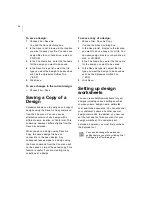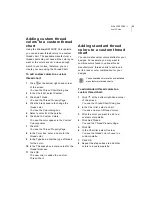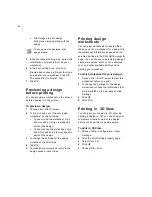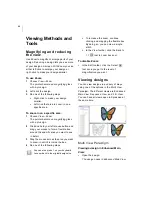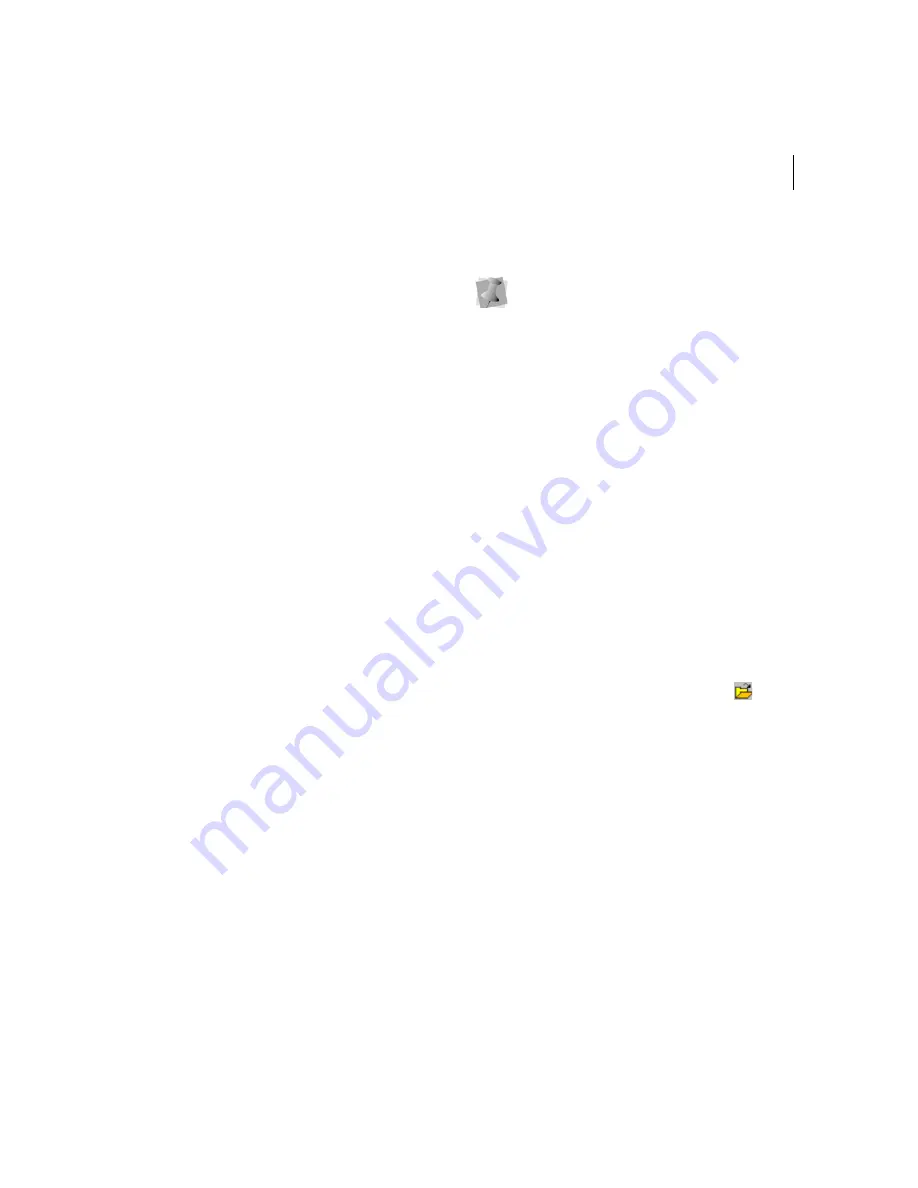
ELNA XPRESSIVE II
33
User’s Guide
such as the Xpressive Outline File (*.ESE)
into the unified design window, your design
file holds outlines and stitches as well. You
can open Stitch or Machine Format File such
as the Xpressive Stitch File (*.EMD) or the
Tajima Stitch File (*.DST) in the unified
design window too; however, you must
choose how you want to treat the stitches in
your design.
When you open a Stitch or Machine Format
File, the Open Stitch File Options dialog
automatically appears and you can open the
design file in two ways:
•
Open as stitch segments.
This option
allows you to convert the stitches into a
series of stitch segments. Stitches get
grouped together where groups are
separated by trims, color changes,
changeovers, and stops. Each group is
added to the design as a stitch segment.
The stitches in stitch segments should be
identical to the stitch file.
Outline changes made to any part of the
design will not affect stitch segments. You
cannot perform any outline editing on
stitch segments except to resize, reflect,
rotate, and change the color of these
stitch segments; however, major editing is
not advisable. With the exception of the
previously mentioned outline edits, the
stitches which are part of a stitch segment
can only be modified by direct stitch
editing. This helps keep the stitches true
to what was in the stitch file. If you want to
perform more advanced outline edits on
stitch segments, then you must selectively
perform a Stitch to Outline conversion
(STO) to the segments and convert them
to our more advanced segment types.
However, this will not guarantee the
preservation of your stitches.
•
Convert stitches to outlines.
This option
performs STO on the Stitch or Machine
Format File first and then opens the
resulting Outline segments. Convert
stitches to outlines is ideal for performing
significant edits to the design file such
as resizing or changing the density.
You can open multiple design files at one
time in the design window. When you open an
existing design, the design’s name, fabric
settings, and machine format settings are
displayed in the title bar.
To open an existing design:
1
To open an existing design, do one of the
following:
Choose File—Open.
In the File toolbar, click the Open
tool.
You see the Open Design dialog box.
2
In the Look in list, browse to the location
of the file you want to open. You can open
design files stored on your hard drive, a
disk, or CD-ROM.
3
In the File name box, enter the file name,
or select the file you want to open by
clicking the file. To open multiple files,
press Ctrl on your keyboard while
For more information on STO, see
"Converting stitches to outline
segments".
Summary of Contents for XPRESSIVE 2
Page 1: ...Xpressive II User sGuide...
Page 10: ...8 Glossary 195 Index 221...
Page 22: ...20...
Page 48: ...46...
Page 62: ...60...
Page 148: ...146...
Page 184: ...182...
Page 190: ...188...
Page 196: ...194...
Page 230: ...228...