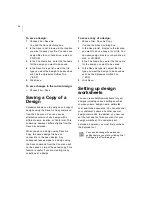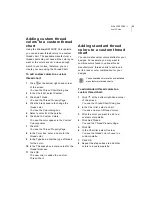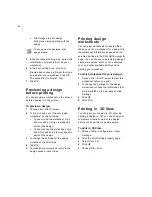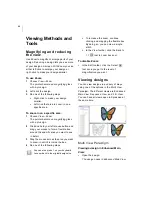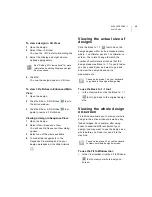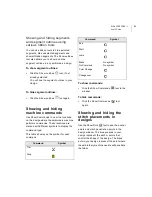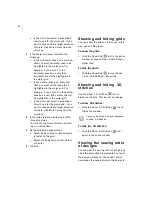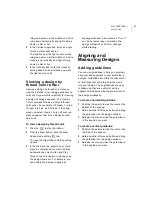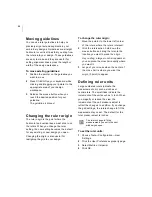44
To output a design:
1
Insert the disk into the appropriate drive.
2
Choose File—Smart Media—Output.
You see the Smart Media Input dialog.
3
In the Drive list box, choose the Drive
location.
4
Choose the tag page to which you want to
output the design.
5
Click OK.
The design is output to the tag page you
selected.
Creating Multiple Hoop Designs
To create multiple hoop designs:
1
Open a new design file or load an existing
design.
2
Load the multiple hoop using the View—
Display Hoop—Load command. You will
see a dialog to select the proper hoop.
3
Select Multiple Hoop.
Create or edit your design planning to
place the parts that will be stitched in
different parts of the hoop separately. The
thick green lines show you the area that
you can use to adjust your design.
You can export each part of the design as
a separate file onto the Smart Media disk.
4
To select and export each part, select
File—Smart Media—Output. Repeat this
step to export all the parts of your design.
Creating Continuous Hoop
Designs
To create continuous hoop designs:
1
Open a new outline file or load an existing
design.
2
Load the proper hoop using the View—
Display Hoop—Load command.
You will see a dialog to select the proper
hoop.
3
Select Continous Hoop.
Create or edit your design planning to
place the parts inside the hoop edges. The
Continuous hoop designs use separate
memory space on the Smart Media card;
they do not conflict with normal or
multiple hoop designs.
Summary of Contents for XPRESSIVE 2
Page 1: ...Xpressive II User sGuide...
Page 10: ...8 Glossary 195 Index 221...
Page 22: ...20...
Page 48: ...46...
Page 62: ...60...
Page 148: ...146...
Page 184: ...182...
Page 190: ...188...
Page 196: ...194...
Page 230: ...228...