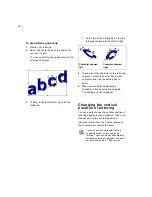88
Fill pattern
To select a pattern:
1
Create your lettering, select an existing
lettering or Complex Fill segment.
2
Click the Segment Settings
tool on
the ribbon.
You see the Segment Settings property
pages.
3
Click the Complex Fills property page.
4
In the Fill Pattern Type list, select the
Standard or Carved Tile pattern type.
5
If you selected a Standard Pattern type,
complete the following:
In the Standard Pattern list, select the
Standard pattern you want to use.
6
If you selected a Carved Tile pattern type,
complete the following:
In the Carved Tile list, select the
Carved Tile pattern you want to use.
7
Click OK.
You will see your segment altered
accordingly.
Setting the stitch density
for Fills
You adjust density according to the design’s
size and the fabric you use. Generally
speaking, lighter fabrics and smaller designs
require less density. You can set the density
in the Complex Fills property page.
Fill pattern with various density measurements.
To set the stitch density:
1
Select the Complex Fill segment.
2
Click the Segment Settings
tool on
the ribbon.
You see the Segment Settings property
pages.
3
Click the Complex Fills property page.
4
In the Density box (-/+) area, use the
density slider to specify the density level
for your Satin stitches.
To create stitches with a looser density,
move the density slider to the left. To
create stitches with a tighter density,
move the density slider to the right.
5
Click OK.
In the Segment Settings dialog, look at
the image beside the density slider. As
you adjust the density level of your
segment and move the density slider to
the left or right, you can see how the
stitches in your design will be affected.
Summary of Contents for XPRESSIVE 2
Page 1: ...Xpressive II User sGuide...
Page 10: ...8 Glossary 195 Index 221...
Page 22: ...20...
Page 48: ...46...
Page 62: ...60...
Page 148: ...146...
Page 184: ...182...
Page 190: ...188...
Page 196: ...194...
Page 230: ...228...