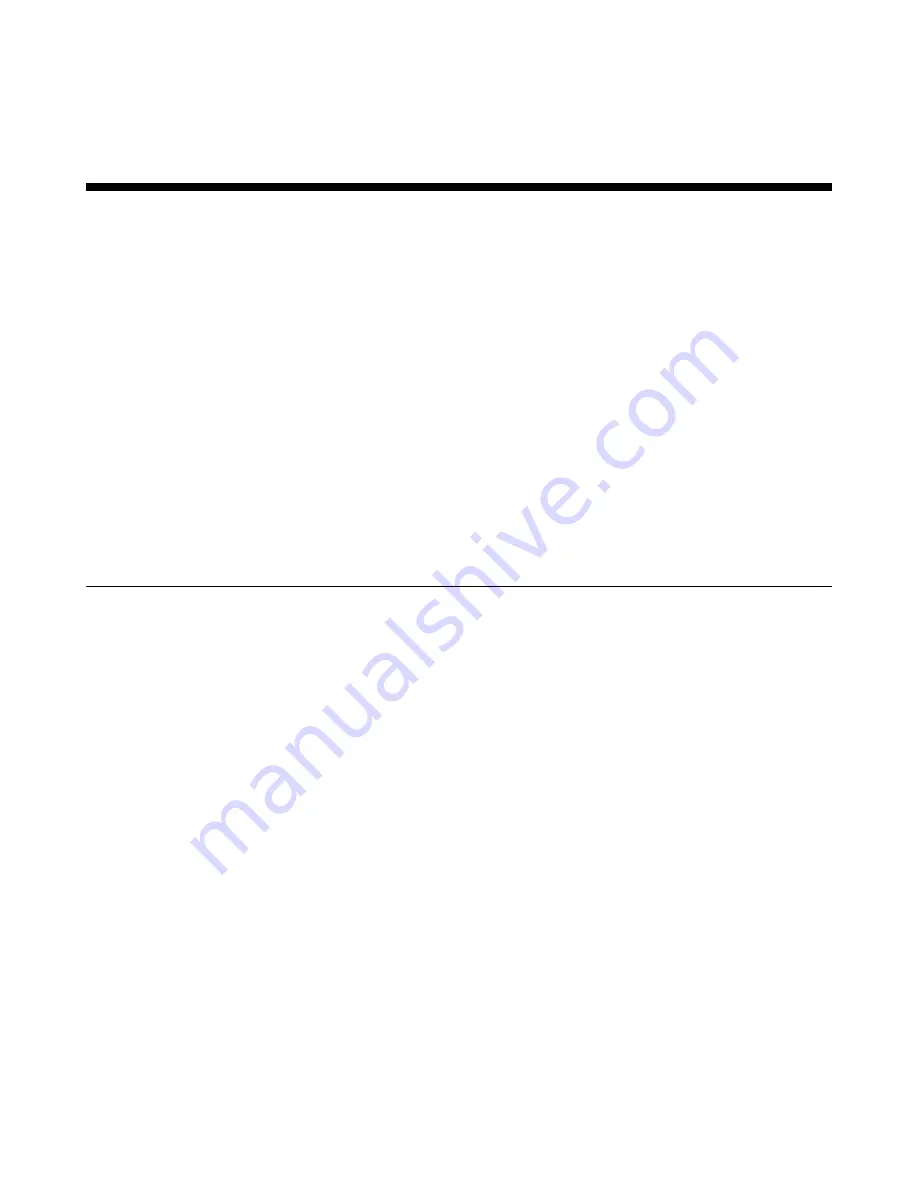
User Manual: Elo
®
Paypoint
SW602189 Rev A, Page 23 of 24
Check out Our Website
www.elotouch.com
Get the latest...
Product Information
Specifications
Upcoming events
Press releases
Software drivers
Getting in Touch with us
To find out more about the extensive range of Elo touch solutions, visit our website at
www.elotouch.com, or simply call the office nearest you:
North America
Elo Touch Solutions
1033 McCarthy Blvd
Milpitas, CA 95035
Tel 800-ELO-TOUCH
Tel 1-408-597-8000
Fax 1-408-597-8050
customerservice@elotouch.com
Europe
Tel +32 (0) 16 70 45 00
Fax +32 (0) 16 70 45 49
elosales@elotouch.com
Asia-Pacific
Tel +86 (21) 3329 1385
Fax +86 (21) 3329 1400
www.elotouch.com.cn
Latin America
Tel 786-923-0251
Fax 305-931-0124
www.elotouch.com
Disclaimer
The information in this document is subject to change without notice. Elo Touch Solutions, Inc. and its affiliates (collectively "Elo")
makes no representations or warranties with respect to the contents herein, and specifically disclaims any implied warranties of
merchantability or fitness for a particular purpose. Elo reserves the right to revise this publication and to make changes from time to
time in the content hereof without obligation of Elo to notify any person of such revisions or changes.
No part of this publication may be reproduced, transmitted, transcribed, stored in a retrieval system, or translated into any language
or computer language, in any form or by any means, including, but not limited to, electronic, magnetic, optical, chemical, manual, or
otherwise without prior written permission of Elo Touch Solutions, Inc.
Elo, the Elo logo, Elo Touch, Elo Touch Solutions, Elo TouchSystems, AccuTouch, CarrollTouch, IntelliTouch and iTouch are
trademarks of Elo Touch Solutions, Inc. and its affiliates.
All other product and company names used herein may be trademarks of their registered owners.
First Edition (September 2013)
Copyright 2013 Elo Touch Solutions, Inc. All rights reserved.

































