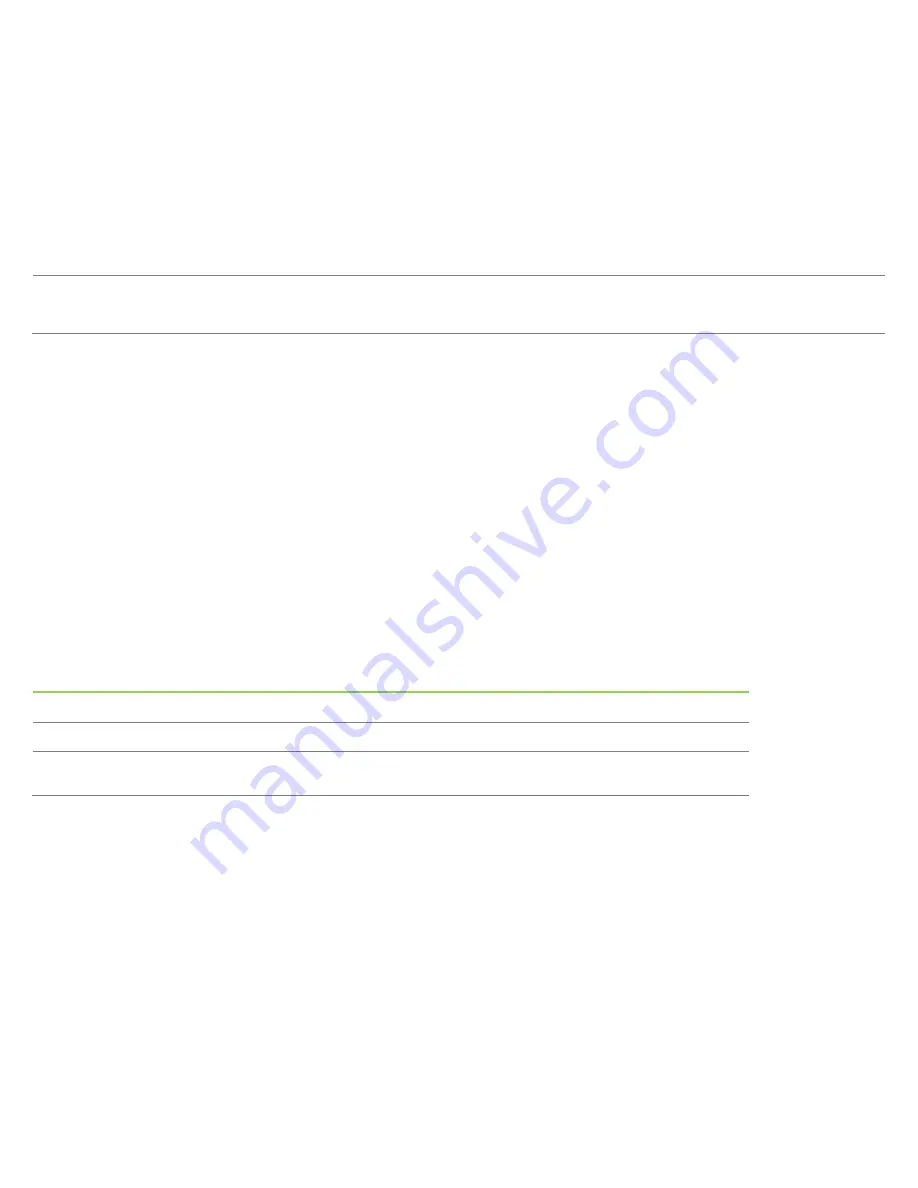
User Manual
–
32/4243L Series IDS
18
Video Priority
The monitor continually scans for active video on the VGA, DVI, and HDMI connectors.
This adjustment selects which of those input ports should be given priority to be displayed. The options are: VGA Priority, HDMI (for ETX243L-XXWA models)
or VGA Priority, DVI Priority (for ETX243L-XXAA models)
Default: HDMI (for ETX243L-XXWA models) or DVI Priority (for ETX243L-XXAA models)
All touch display adjustments made through the OSD are automatically memorized as soon as they are entered. This feature saves you from having to reset your
choices every time the touch display is unplugged or powered off and on. If there is a power failure, the touch display settings will not default to the factory
specifications.
OSD and Power Lockouts
Press and hold the “Menu” and “down” buttons for two seconds to enable/disable the OSD Locking feature. When the OSD
Locking is enabled, pressing any of the Menu, Up, Down, or Select keys will have no effect on the system.
Press and hold the “Menu” and “up” buttons for two seconds to enable/disable the Power Locking feature. When the Power
Locking is enabled, pressing the power switch will have no effect on the system.
Real Time Clock Function
For touch displays with the RTC function installed, the “Miscellaneous” section of the OSD menu will have RTC settings.
Here you can use the OSD buttons to allow adjustment of the additional display parameters:
Parameter Available
Adjustment
Daylight Savings Time Allows time to be changed by one hour to accommodate for daylight savings time change.
Default: Off
Time Setting
Allows time to be set in the 24-hour format of HH:MM:SS. The date can be set in the format of MM-DD-YYYY.
Default: On
Schedule
Enable/disable scheduling to automatically turn on/off the touch display. The on/off time can be set in a 24-hour forma
HH:MM.
You can schedule which days the touch display will turn on/off by selecting each day with the OSD remote.
Wake on Touch Function
The touch display supports wake-on-touch functionality when the PC is in sleep mode. To enable this, please ensure that
the BIOS settings have enabled USB support during the S4 sleep cycle.










































