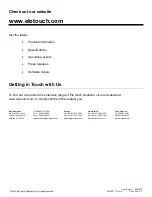© 2013 Elo Touch Solutions, Inc. All rights reserved.
User Manual
2401LM
SW200127 Rev A - Page 19 of 32
Chapter 4: Operation
Power
To turn the Touchmonitor on or off, press the Touchmonitor power button once.
The Power Status LED on the bottom of the Touchmonitor functions according to the following table:
Touchmonitor/Computer Module status
LED status
OFF OFF
SLEEP ORANGE
ON GREEN
The system consumes low power when in SLEEP and OFF modes. For detailed power consumption
specifications, refer to technical specifications on the Elo website http://www.elotouch.com
Touching the screen will bring the attached host PC out of SLEEP mode (similar to moving the mouse
or pressing a keyboard key).
To improve reliability and reduce wasteful power consumption, disconnect the AC power cable from
the power adapter when long periods of disuse are planned.
Touch
Your IntelliTouch Touchmonitor is factory-calibrated and should not need manual calibration (unless
the input video is not fully scaled to the native resolution, or the touch experience needs to be
calibrated to a specific user).
Video
A display’s native resolution is its width and height measured in number of pixels. Generally, for best
performance, an image displayed on this monitor will look best when your computer’s output resolution
matches this monitor’s native resolution of 1920x1080.
For computer output resolutions at non-native resolutions, the monitor will scale the video to its panel’s
native resolution. This involves stretching or compressing the input image as needed in the X- and
Y-dimensions to fit the display’s native resolution. An unavoidable byproduct of the scaling
algorithms is a loss of fidelity when the computer’s output video image is scaled by the monitor to fit
the display. This loss of fidelity is most apparent when viewing feature-rich images at close distances