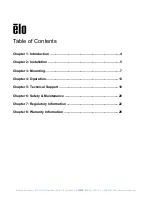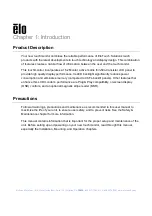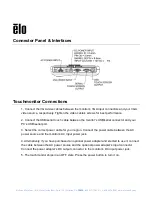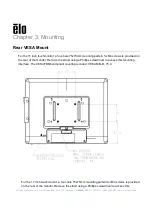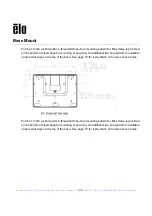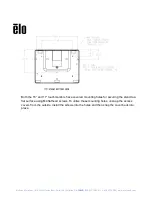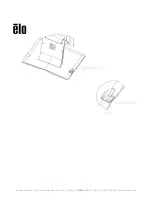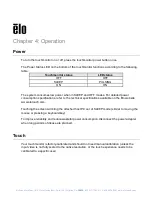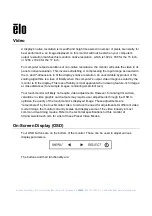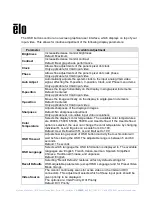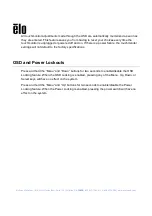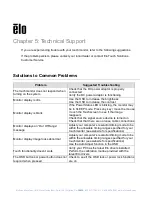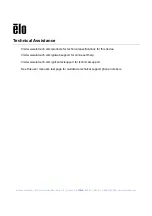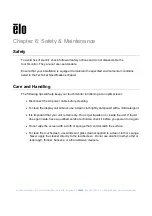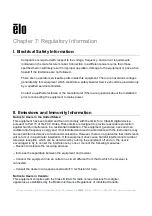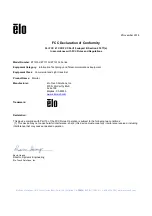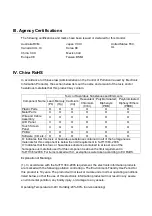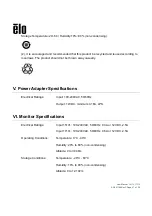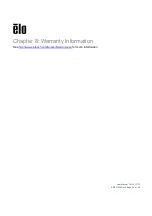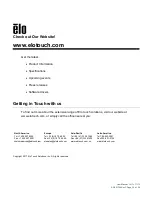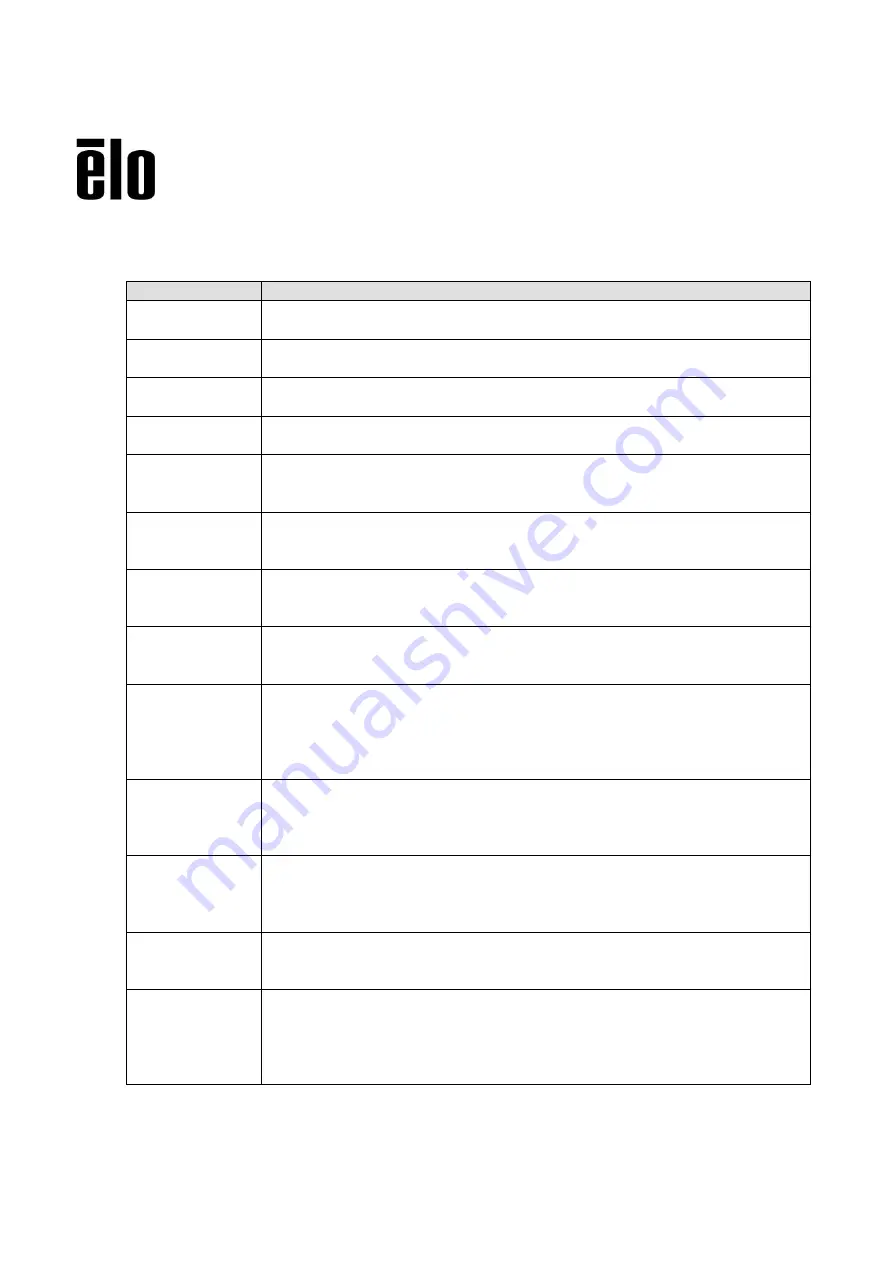
Elo Touch Solutions | 670 N. McCarthy Blvd., Suite 100 | Milpitas, CA
95035
| 800 ELO TOUCH | +1 408 597 8000 | www.elotouch.com
The OSD buttons control an on-screen graphical user interface, which displays on top of your
input video. This allows for intuitive adjustment of the following display parameters:
Parameter
Available Adjustment
Brightness
Increase/decrease monitor brightness
Default: Maximum
Contrast
Increase/decrease monitor contrast
Default: Best gray-shade performance
Clock
Allows fine adjustments of
a
c c
Only applicable for VGA input video
Phase
Allows fine adjustments of
a
ot clock phase
Only applicable for VGA input video
Auto Adjust
Automatically adjusts the system clock to the input analog VGA video
signal, affecting the H-position, V-position, Clock, and Phase menu items
Only applicable for VGA input video
H-position
Moves the image horizontally on the display in single-pixel increments
Default: Centered
Only applicable for VGA input video
V-position
Moves the image vertically on the display in single-pixel increments
Default: Centered
Only applicable for VGA input video
Sharpness
Adjusts sharpness of the displayed images
Default: No sharpness adjustment
Only applicable at non-native input video resolutions
Color
Temperature
S
c
a
c
a
. T
a a ab c
a
are 9300K, 7500K, 6500K, 5500K, and User Defined. If the User Defined
option is selected, the user can change the color temperature by changing
individual R, G, and B gains on a scale from 0 to 100.
Default: User Defined with R, G, and B all set to 100
OSD Timeout
Adjusts how long a period of OSD button inactivity the touchmonitor will
wait before closing the OSD. The adjustable range is between 5 and 60
seconds.
Default: 15 seconds
OSD Language
Selects which language the OSD information is displayed in. The available
languages are: English, French, Italian, German, Spanish, Simplified
Chinese, Traditional Chinese, and Japanese
Default: English
Recall Defaults
S
c
R ca D a
s all factory default settings for
OSD-adjustable parameters (except OSD Language) and for Preset Video
Mode timings.
Video Source
The monitor continually scans for active video on the VGA and DVI
connectors. This adjustment selects which of those input ports should be
given priority to be displayed.
The options are: VGA Priority, DVI Priority
Default: DVI Priority