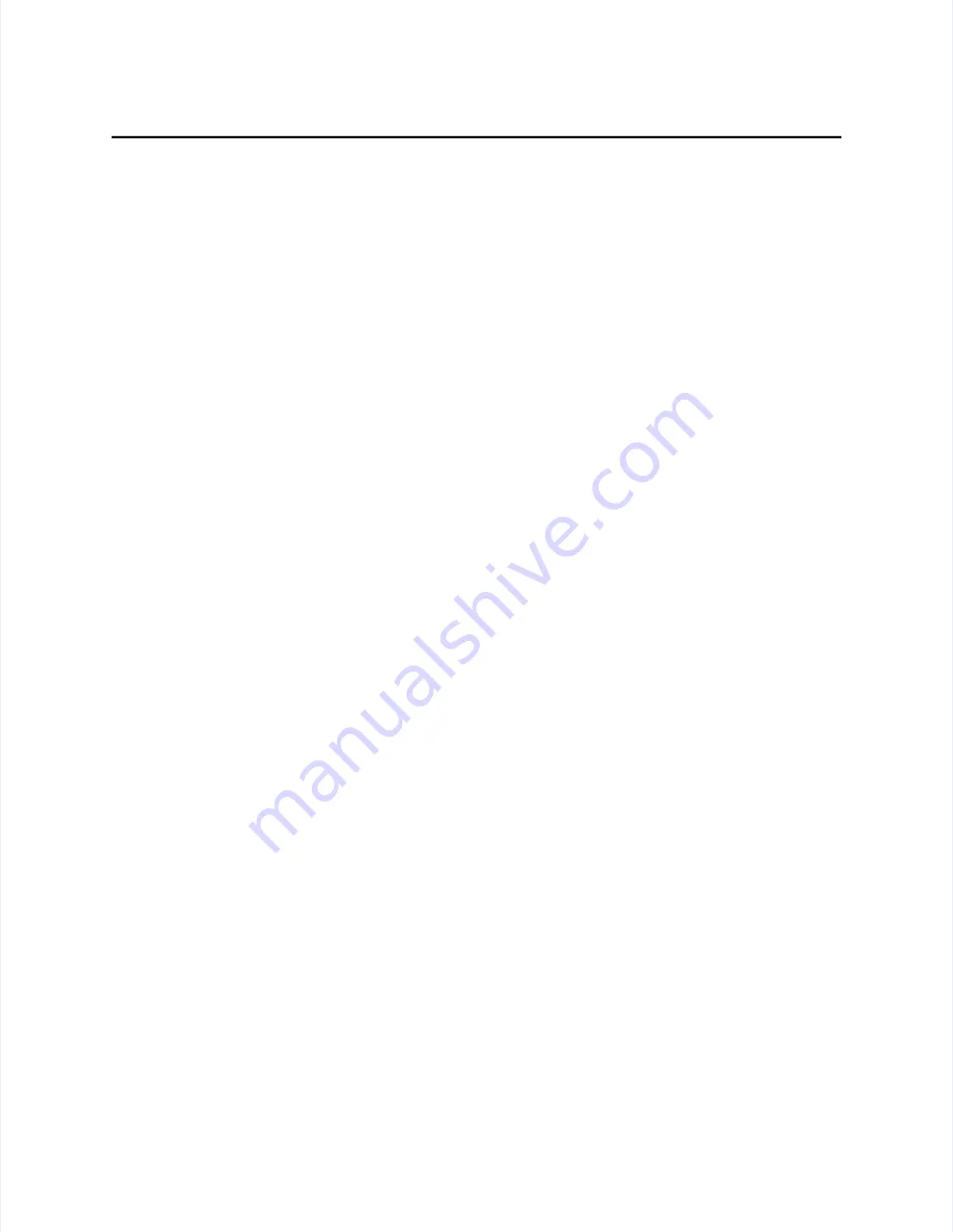
Hardwar
Hardware Troubles
e Troubleshooting
hooting
53
53
For detailed troubleshooting information on MonitorMouse for Windows,
For detailed troubleshooting information on MonitorMouse for Windows,
MonitorMouse for DOS, MonitorMouse for DOS, ELODEV, and TouchBack, see
MonitorMouse for DOS, MonitorMouse for DOS, ELODEV, and TouchBack, see
the
the
DOS and W
DOS and Windows Dri
indows Driver Guide
ver Guide
. Also see the
. Also see the
MonitorMouse
MonitorMouse for OS/2 U
for OS/2 User's
ser's
Guide
Guide
,,
MonitorMou
MonitorMouse for Wi
se for Windows NT U
ndows NT User's Guide
ser's Guide
, and
, and
MonitorMo
MonitorMouse for
use for
Macintosh
Macintosh User's Guid
User's Guidee
as appropriate.
as appropriate.
Calibration Problems
Calibration Problems
If the touchscreen is responding and the data is linear, but a touch does not
If the touchscreen is responding and the data is linear, but a touch does not
activate the appropriate zone in the application, try recalibrating. Use ELOCALIB
activate the appropriate zone in the application, try recalibrating. Use ELOCALIB
under DOS or the Touchscreen Control Panel with all versions of MonitorMouse.
under DOS or the Touchscreen Control Panel with all versions of MonitorMouse.
Improper calibration may be indicated when the cursor does not move at the same
Improper calibration may be indicated when the cursor does not move at the same
pace as a sliding finger, or when it moves in the opposite direction. The cursor
pace as a sliding finger, or when it moves in the opposite direction. The cursor
should always move in the same axis as your finger.
should always move in the same axis as your finger.
If you have a DOS application, erase any ELOGRAPH.CAL files and recalibrate
If you have a DOS application, erase any ELOGRAPH.CAL files and recalibrate
in the video mode used by your application. For example, you may have a VGA
in the video mode used by your application. For example, you may have a VGA
monitor with your application running in text mode, so calibrate in text mode
monitor with your application running in text mode, so calibrate in text mode
rather than graphics mode.
rather than graphics mode.
Also see
Also see
Calibration Problems
Calibration Problems
in the
in the
DOS and W
DOS and Windows Dr
indows Driver Guide
iver Guide
for
for
additional information.
additional information.
H
H
ARDWARE
ARDWARE
T
T
ROUBLESHOOTING
ROUBLESHOOTING
Troubleshooting the touchscreen system hardware may require analysis of the
Troubleshooting the touchscreen system hardware may require analysis of the
touchscreen, controller, cables, power supply, and the integration process. The
touchscreen, controller, cables, power supply, and the integration process. The
best place to start is with the controller.
best place to start is with the controller.
Use the controller power-on diagnostics which are displayed when the Elo driver
Use the controller power-on diagnostics which are displayed when the Elo driver
software is loaded to check for specific faults (see
software is loaded to check for specific faults (see
Diagnosti
Diagnostic Codes
c Codes
, page 64). If
, page 64). If
they are accessible, the diagnostic LED’s on serial and ADB controllers may
they are accessible, the diagnostic LED’s on serial and ADB controllers may
identify a problem (see
identify a problem (see
Diagnos
Diagnostic LED's
tic LED's
, page 62).
, page 62).
Also,, check whether the controller is transmitting any touch data. Use the
Also,, check whether the controller is transmitting any touch data. Use the
COMDUMP program for serial controllers (see page 54), or the BUSSTAT
COMDUMP program for serial controllers (see page 54), or the BUSSTAT
program for PC-Bus controllers (see page 58). If you have an ADB controller, see
program for PC-Bus controllers (see page 58). If you have an ADB controller, see
page 59. You may encounter one of the following symptoms:
page 59. You may encounter one of the following symptoms:
••
No touch data.
No touch data.
When no touch data is reported, the problem may be the
When no touch data is reported, the problem may be the
touchscreen, controller, or cabling. If the controller power-on diagnostics or
touchscreen, controller, or cabling. If the controller power-on diagnostics or
diagnostic LED’s do not identify the problem, substitute individual system
diagnostic LED’s do not identify the problem, substitute individual system
components if they are available. Refer to the remainder of this appendix for
components if they are available. Refer to the remainder of this appendix for
information on troubleshooting each system component.
information on troubleshooting each system component.
Summary of Contents for IntelliTouch Ultra
Page 1: ...IntelliTouch IntelliTouch Ultra Ultra Product Manual Product Manual Revision 3 2 Revision 3 2...
Page 5: ...iv iv...
Page 11: ...x x...
Page 17: ...6 6 Chapter 1 Introduction Chapter 1 Introduction...
Page 35: ...24 24 Chapter 3 Touch Monitor Installation Chapter 3 Touch Monitor Installation...
Page 61: ...50 50 Chapter 4 Component Installation Chapter 4 Component Installation...


































