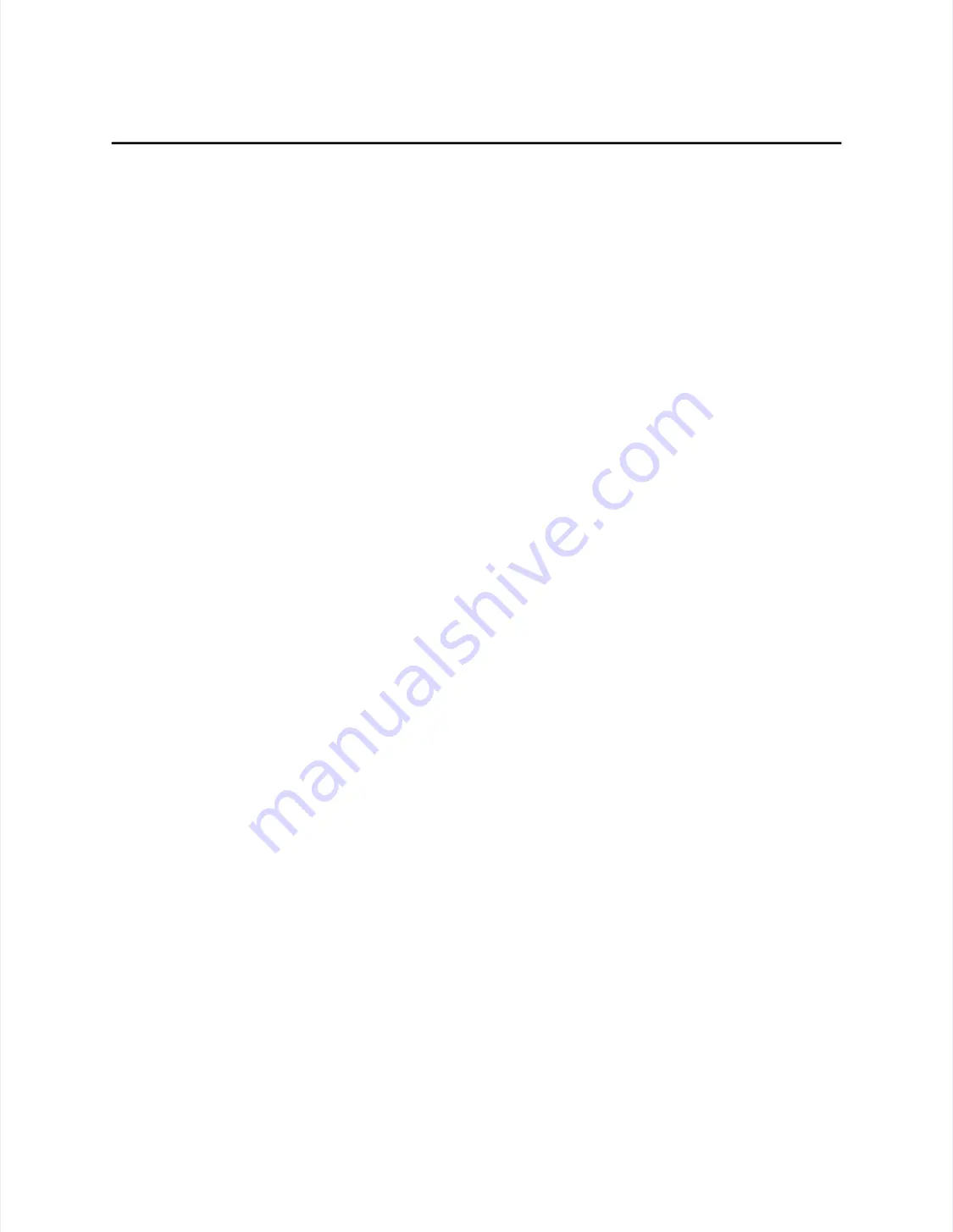
Hardwar
Hardware Troubles
e Troubleshooting
hooting
59
59
is being displayed continuously without a touch, try disconnecting the touchscreen
is being displayed continuously without a touch, try disconnecting the touchscreen
cable from the controller. If the data stops, the problem is with the touchscreen or
cable from the controller. If the data stops, the problem is with the touchscreen or
cable. If it continues, the problem is controller-related.
cable. If it continues, the problem is controller-related.
Verify that the controller board is properly seated in its slot. Try installing the
Verify that the controller board is properly seated in its slot. Try installing the
controller in another slot. If another controller is available, try it as well. Also try
controller in another slot. If another controller is available, try it as well. Also try
another computer.
another computer.
Look at the coordinates output by BUSSTAT. The coordinates should range from
Look at the coordinates output by BUSSTAT. The coordinates should range from
about 72-2472 for X and 56-1800 for Y on a 13-inch touchscreen. The coordinate
about 72-2472 for X and 56-1800 for Y on a 13-inch touchscreen. The coordinate
range for other touchscreens will vary with size. When the touchscreen is mounted
range for other touchscreens will vary with size. When the touchscreen is mounted
in its normal orientation, (cable exiting right-center), the origin will be in the
in its normal orientation, (cable exiting right-center), the origin will be in the
lower-left corner. If the touchscreen is installed with the cable exiting left-center,
lower-left corner. If the touchscreen is installed with the cable exiting left-center,
the origin will be in the upper-right corner. Both X and Y should increase steadily
the origin will be in the upper-right corner. Both X and Y should increase steadily
as you slide your finger from the origin to the diagonally opposite corner. Check
as you slide your finger from the origin to the diagonally opposite corner. Check
the other two corners to make sure their coordinates look correct and that the
the other two corners to make sure their coordinates look correct and that the
touchscreen appears linear in each axis. If the coordinates appear to be
touchscreen appears linear in each axis. If the coordinates appear to be
meaningless, try changing the Base I/O Port address of the controller. Another
meaningless, try changing the Base I/O Port address of the controller. Another
device may be contending for the same I/O address.
device may be contending for the same I/O address.
If BUSSTAT works properly, try the TOUCHES diagnostic utility, described on
If BUSSTAT works properly, try the TOUCHES diagnostic utility, described on
page 55. If TOUCHES does not display any data, the problem is probably that the
page 55. If TOUCHES does not display any data, the problem is probably that the
IRQ is incorrectly specified on the driver command line or there is an IRQ conflict
IRQ is incorrectly specified on the driver command line or there is an IRQ conflict
with another device. See
with another device. See
Choosing an Interrupt for PC-Bus Controllers
Choosing an Interrupt for PC-Bus Controllers
in the
in the
DOS and W
DOS and Windows Dri
indows Driver Guide
ver Guide
..
ADB Controller
ADB Controller
The E281-2303 controller is shipped ready for use. See Appendix B for controller
The E281-2303 controller is shipped ready for use. See Appendix B for controller
switch and jumper settings.
switch and jumper settings.
Verify the power-on diagnostics that are displayed in the MonitorMouse for
Verify the power-on diagnostics that are displayed in the MonitorMouse for
Macintosh Touchscreen Control Panel (see
Macintosh Touchscreen Control Panel (see
Diagnost
Diagnostic Codes
ic Codes
, page 64). Also
, page 64). Also
verify that data is being transmitted (see
verify that data is being transmitted (see
Diagnost
Diagnostic LED's
ic LED's
, page 62). If the LED's
, page 62). If the LED's
are not illuminated, see
are not illuminated, see
Power Connections
Power Connections
, page 58 (the ADB controller requires
, page 58 (the ADB controller requires
+12 and -12 Vdc). Try swapping components if extras are available. See the
+12 and -12 Vdc). Try swapping components if extras are available. See the
MonitorMou
MonitorMouse for Macin
se for Macintosh User
tosh User's Guide
's Guide
for more information.
for more information.
Summary of Contents for IntelliTouch Ultra
Page 1: ...IntelliTouch IntelliTouch Ultra Ultra Product Manual Product Manual Revision 3 2 Revision 3 2...
Page 5: ...iv iv...
Page 11: ...x x...
Page 17: ...6 6 Chapter 1 Introduction Chapter 1 Introduction...
Page 35: ...24 24 Chapter 3 Touch Monitor Installation Chapter 3 Touch Monitor Installation...
Page 61: ...50 50 Chapter 4 Component Installation Chapter 4 Component Installation...

































