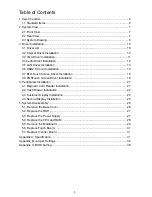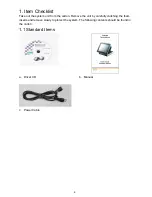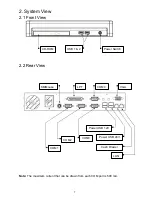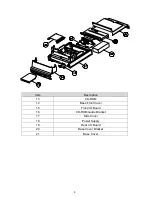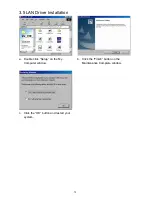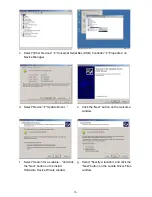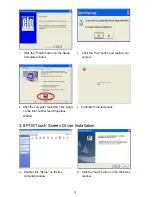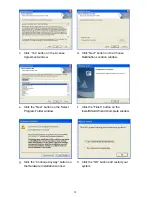Reviews:
No comments
Related manuals for POS 66X Series

IC754CBF15CTD
Brand: Qualitrol Pages: 38

PPC-F 15B-BTi-J1/2G/PC-R10
Brand: IEI Technology Pages: 140

Panelclaw clawFR Dual
Brand: ESDEC Pages: 37

LSFC-120
Brand: ELECAENTA Pages: 25

RLED2242A-WHITE
Brand: RCA Pages: 37

LCDX2619W
Brand: RCA Pages: 40

PEM2
Brand: VAF instruments Pages: 33

TouchSystems CarrollTouch Prog
Brand: Carrol Touch Pages: 274

MTSIR321 Series
Brand: PQ Labs Pages: 3

VIERA TH-42PZ80
Brand: Panasonic Pages: 47

AFL-15A-N270
Brand: IEI Technology Pages: 158

Standard CS1VMS
Brand: Canadian Solar Pages: 36

FWD-32LX1R Mounting Bracket
Brand: Sony Pages: 316

PL2S-1
Brand: Cal-Royal Pages: 2

AFL-W15A-GM45
Brand: IEI Technology Pages: 148

AQUAPRO 02AS510
Brand: Aquatec Equipment Pages: 12

TD-0350
Brand: Qbic Technology Pages: 2

R15IV3S-MR series
Brand: Winmate Pages: 26