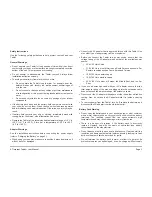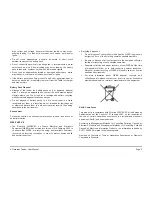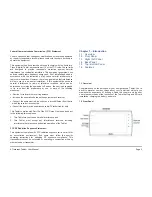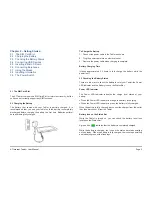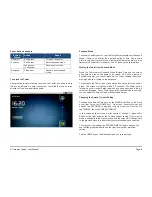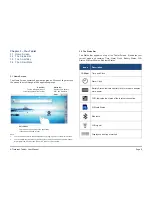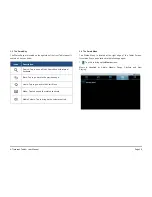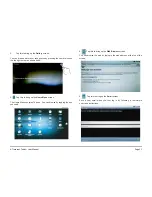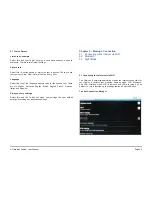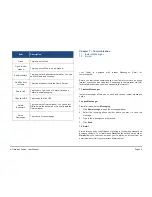A7
Internet
Tablet
–
User
Manual
Page
8
Power Button behaviors
System
Status
Action
Result
Power off
Short press
Turns on the power
Power on
Short press
Enters suspend mode
Long press
(2 seconds)
Shows power menu
Suspend
Press once
Resume from suspend
mode
To unlock the Tablet
After pressing the power button to turn on the Tablet, you need to move
the lock as indicated to enter the system. Just slide the lock up in the
direction of the arrow as pictured below.
Suspend Mode
To conserve battery power, your Tablet will automatically enter Suspend
Mode if there is no activity for a defined period of time. Some users
prefer a very short timeout of one minute while others may prefer a long
timeout of 30 minutes or even never. The A7 gives you several options.
Waking the Tablet from Suspend Mode
When the Tablet enters Suspend Mode (Screen Timeout), the screen
goes dark and the unit appears to be turned off. Unlike a laptop or
desktop computer, you cannot “wake up” the unit by tapping the screen,
moving a mouse or typing on the keyboard.
To reactivate the Tablet, give the power button on the left side a short
press. The screen will light up within 2-3 seconds. The Tablet will be
locked, so you will need to slide the green lock up as described in the left
column of this page. If your Tablet goes into Suspend Mode too quickly,
you can adjust the Screen Timeout as described below.
Changing the Screen Timeout Setting
To change the Screen Timeout, click the MENU Smart Key on the black
bezel (just below the HOME key). On screen, several choices will
appear. Tap SETTINGS to display a long list of choices. From the list,
tap DISPLAY, then tap SCREEN TIMEOUT.
In this submenu you will see a wide variety of choices. A green radio
button on the right indicates the Tablet’s current setting. If you want to
make a change, just tap your selection and the screen will change back
to the previous menu to indicate that your selection has been selected.
To verify your new setting, tap SCREEN TIMEOUT again and you will
see that the green radio button on the right is set to your preferred
setting.
Tap the HOME key on the black bezel and you’re ready to go.