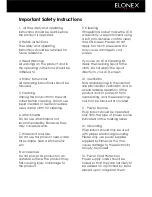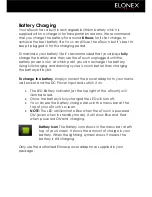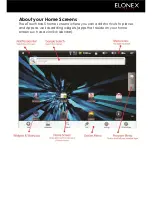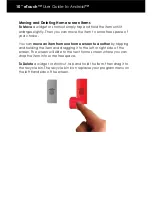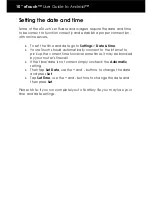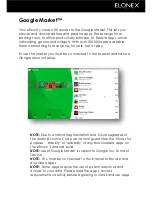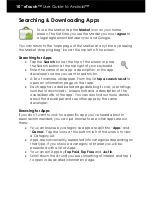10” eTouch™
User Guide to Android™
Home Screens
Your eTouch has 5 home screens to let you personalise your working
environment to suit your lifestyle. For example you can set up one
screen with your favourite apps on it, another screen with widgets to
your favourite social networking sites and another page with shortcuts
to your work files.
To access your other home screens you can simply touch the screen
and swipe it left or right.
Customising your Home screens
To add a widget or shortcut to your home screen
tap the Menu icon (or right tap) and tap Add.
(or just tap & hold an empty location on the Home screen).
Please Note: If there are no empty positions on the Home screen
or the ‘Add’ button is dimmed you must delete or move an item
before you can add another, OR switch to another Home
screen with more free space.
Summary of Contents for eTouch 10" Wi-Fi Android Tablet | 1000ET
Page 1: ......