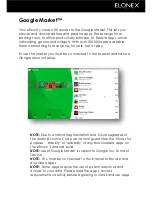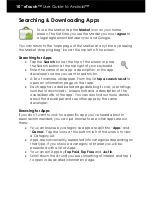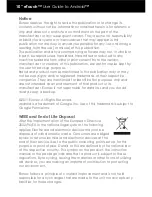Factory Reset / Reset Button
Important Notice
If your eTouch hangs or freezes, we recommend that
you do a “soft” reset instead of a “hard” reset. For any clarification or
advice please feel free to contact our Helpdesk on 0871 222 3456.
Soft Reset
Reset Button
If your eTouch hangs/crashes for an unknown reason you can perform
a soft reset by pressing the reset button on the bottom of the unit.
This will not cause you to wipe the eTouch’s on-board storage but
you may lose any unsaved information you have open at that
particular time.
To reset simply press the
reset button
(inset into reset hole until
you hear a click) using a paper clip and hold
for 5 seconds
.
Hard Reset
Software
You can return your eTouch to its original factory settings using a hard
reset. You might want to do this if you are giving your eTouch to
someone else and you want to remove all your data first, or if your
eTouch has a persistent problem that is not solved by a soft reset.
Please Note:
A Hard Reset will permanently erase all data and settings
on the eTouch. It will also remove any programs you have installed.
Please ensure that you always back up the information and files.
Performing a factory reset via the Settings Menu
Tap on the
Settings
icon.
Scroll down and tap
Privacy
>
Factory data reset
.
The tap “
Reset device
” and tap
Erase everything
.
Note:
You may have to draw your unlock pattern (if you have one)
to confirm that you are the eTouch’s owner.
Note:
Elonex strongly recommends checking the eTouch support
webpages at
www.elonex.com/support
for the latest developments,
firmware and troubleshooting tips.
Summary of Contents for eTouch 10" Wi-Fi Android Tablet | 1000ET
Page 1: ......