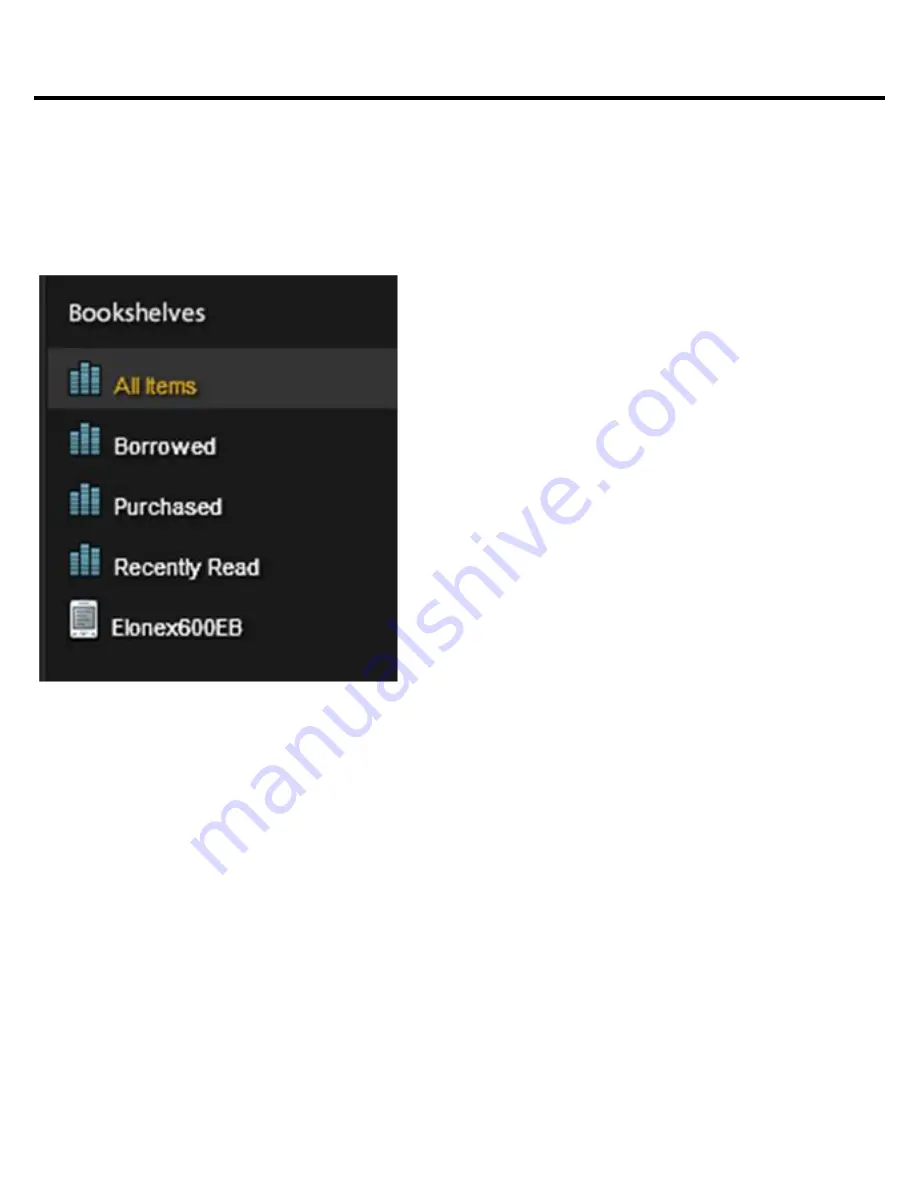
Chapter 3 Homepage
23
When the eBook is authorized it will appear as a
Bookshelf in your list of Bookshelves as the
Elonex 600EB.
You have now completed the necessary steps to start
downloading and reading eBooks.
If you have any
problems with this process please call the technical
support helpdesk on 0871 222 3456 (national rate)
Summary of Contents for PX9433
Page 1: ......
Page 4: ...Chapter 1 Introduction 4 ...
Page 6: ...Chapter 1 Introduction 6 1 2 Physical Details Control Button ...
Page 7: ...Chapter 1 Introduction 7 Control Button ...
Page 8: ...Chapter 1 Introduction 8 ...
Page 9: ...Chapter 1 Introduction 9 ...
Page 11: ...Chapter 1 Introduction 11 Insert the memory card until it clicks into place STEP 2 ...
Page 13: ...Chapter 1 Introduction 13 Remove the memory card carefully from the slot STEP 2 ...
Page 17: ...Chapter 2 Content 17 confirm the install Click Install Click YES to continue the installation ...
Page 31: ...Chapter 3 Homepage 31 ...
Page 33: ...Chapter 3 Homepage 33 ...
Page 35: ...Chapter 3 Homepage 35 ...
Page 39: ...Chapter 3 Homepage 39 ...
Page 41: ...Chapter 4 What You Can Do with eBook Reader 41 ...
Page 43: ...Chapter 4 What You Can Do with eBook Reader 43 ...
Page 45: ...Chapter 4 What You Can Do with eBook Reader 45 ...
Page 47: ...Chapter 4 What You Can Do with eBook Reader 47 ...
Page 49: ...Chapter 4 What You Can Do with eBook Reader 49 ...
Page 55: ...Appendix 55 Appendix C Specifications ...
Page 56: ...Appendix 56 ...
Page 57: ...Appendix 57 Contains Reader Mobile technology by Adobe Systems Incorporated ...
















































