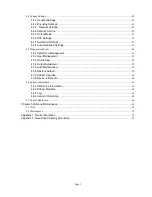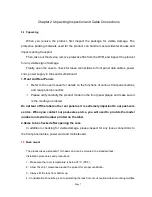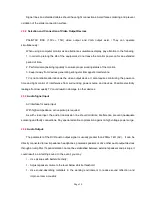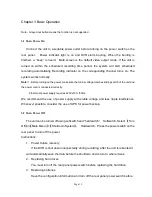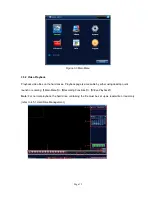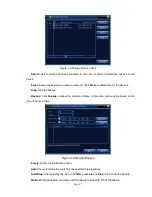Page 9
2.4
Connection Diagram
(1)Video input
(2)Video output
(3)Audio output
(4)Audio input
(5)USB interface (6)Network interface (7) VGA interface
(8)Power input
2.5
Audio/Video IO Connections
2.5.1
Connect Video Input
The DVR has BNC video input connectors. Signal requirements
:
PAL/NTSC
BNC
(
1.0V
,
75
Ω
)
。
Video signal should conform to the national standards with a higher signal-to-noise ratio, low
distortion and low interference; requiring picture to be clear, with no image distortion, with natural color
and appropriate brightness.
Ensure stable and reliable camera signal:
Install the camera in appropriate locations to avoid backlighting and surroundings with dim light or
use low illumination camera and camera with effective backlight compensation.
Cameras should share reliable common ground with the DVR to ensure the normal operation of the
camera.
Ensure stable and reliable line transmission of signal:
Use high-quality, shielded video coaxial cable. Select the right type depending on the transmitting
distance. If the distance is extensive, you should consider the use of cable with twisted pairs, video signal
enhancing devices and fiber-optic cables to maintain the signal quality.
Keep the video transmitting line away from other devices and circuits that generate strong
electromagnetic interference. In particular, protect it against high voltage power surge.
Ensure secure wire connections: