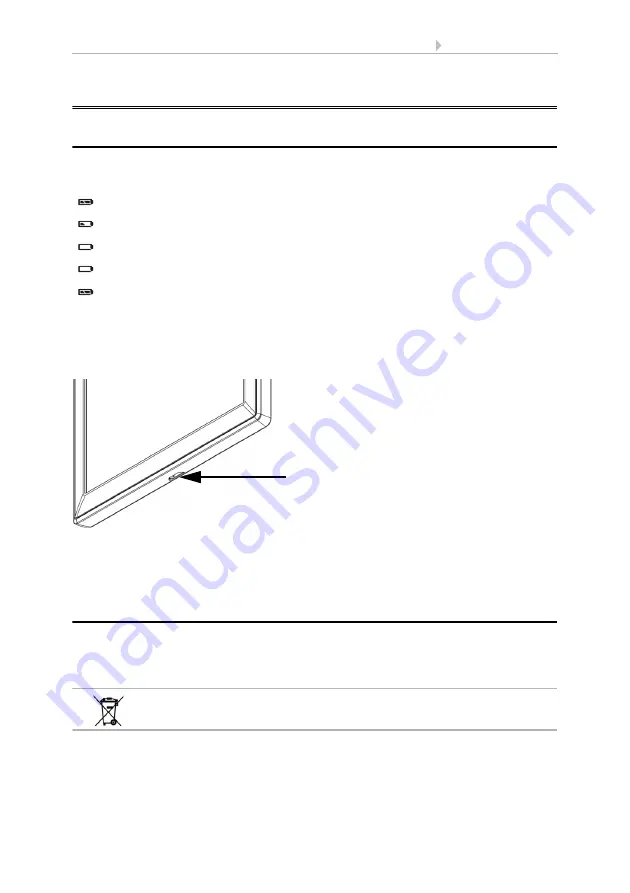
5
Operating the display
Solexa II Control
• from software version weather station 1.3, display 2.1 • Version: 11.05.2017
Technical changes and errors excepted.
1.
Operating the display
1.1. Charging the battery
The display has a fixed, integrated battery that cannot be removed. The "Battery" sym-
bol displays the battery charging status:
Charging status very good, device is ready for use.
Charging status good, device is ready for use.
Charging status low, charge the battery.
+ Beep every 15 minutes
. Charging status very low, charge the battery.
Both SOC bars flashing.
Battery faulty. Consult technical service of the man-
ufacturer.
Charge the display before initial start-up. To charge, connect the display via a USB
socket with a mains socket charging device or a PC. The charging device must have a
charging current of 200 mA (or more).
If the device is not charged in time, the display switches off. If a weather station is being
used in the system, then the automation is not affected. The automation continues to
run without the indoor temperature function.
1.2. Maintenance and care
Fingerprints on the display and the housing are best removed with a cloth moistened
with water or a microfibre cloth. Do not use an abrasive cleaning agent or aggressive
cleansing agents.
Dispose of the used battery correctly – empty batteries should
not be thrown away in household refuse.
Ill. 1
The USB charging socket is at the lower
edge of the display.






























