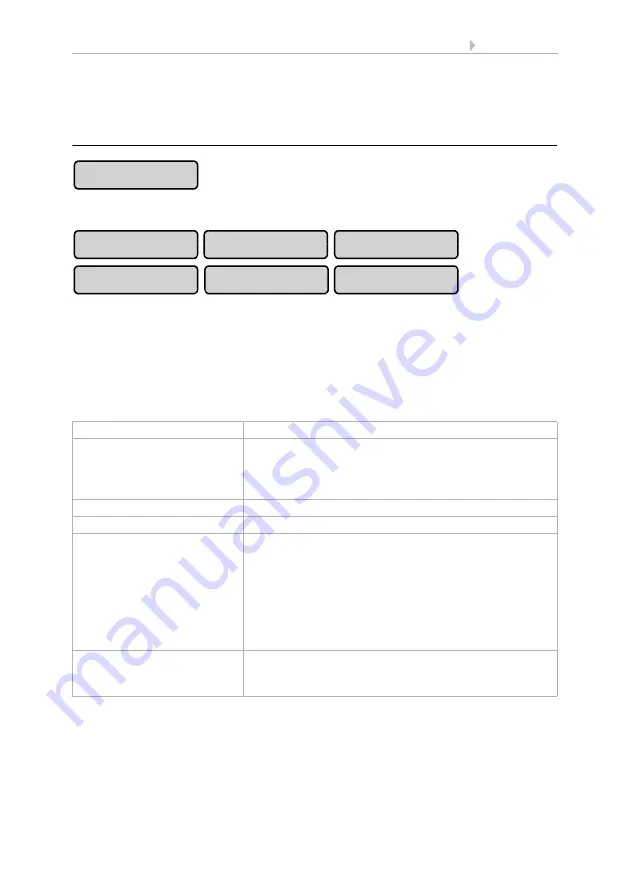
113
Basic Setting
Control System WS1 Color / WS1000 Color
• Version: 14.12.2016 • Technical changes and errors excepted.
As soon as the wireless connection has been established, the control unit reports “De-
vice successfully learnt” and beeps. Press
to go back to the menu.
Status
Press
Status
to see which connections already exist.
You can now select, monitor and adjust the settings for the individual wireless partic-
ipants. If no adjustments have been made, the names of the wireless components are
the same as the names of the devices. Later the names given are shown on the buttons.
Different operational data will be shown for the devices:
WGTH-UP an WG AQS/TH indoor sensor
Radio module type
“WGTH“ display
Name
To change the name, press the button showing device
identification. Enter the required name in the box which
appears. Confirm your entry using the
OK
key.
2.4. Input keyboard for names and codes
Radio status
Radio status display
WGTH status
Display of serial number and version
Measured values
Display of current values.
To adjust the sensor, press the
Adjust
button. Adjust
the value for "Displayed temperature/humidity". A cor-
rection of measured values may be needed when the
temperature/air humidity on the sensor does not corre-
spond to the room average (e.g. when the sensor has
been installed in a place with above-average tempera-
tures) Confirm your entry using the
OK
key.
Settings
Press the
Manual Menu
button to set if the indoor sen-
sor shall be displayed in the manual menu. Confirm
your choice using the
OK
key.
Status
WGTH
Remo 8
RF Relay
RF MSG
WFL
WL305/610
Summary of Contents for 60121
Page 7: ...6 Clarification of signs ...
















































