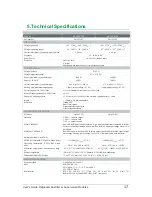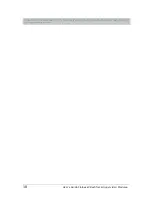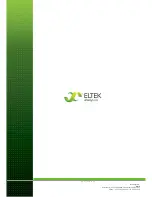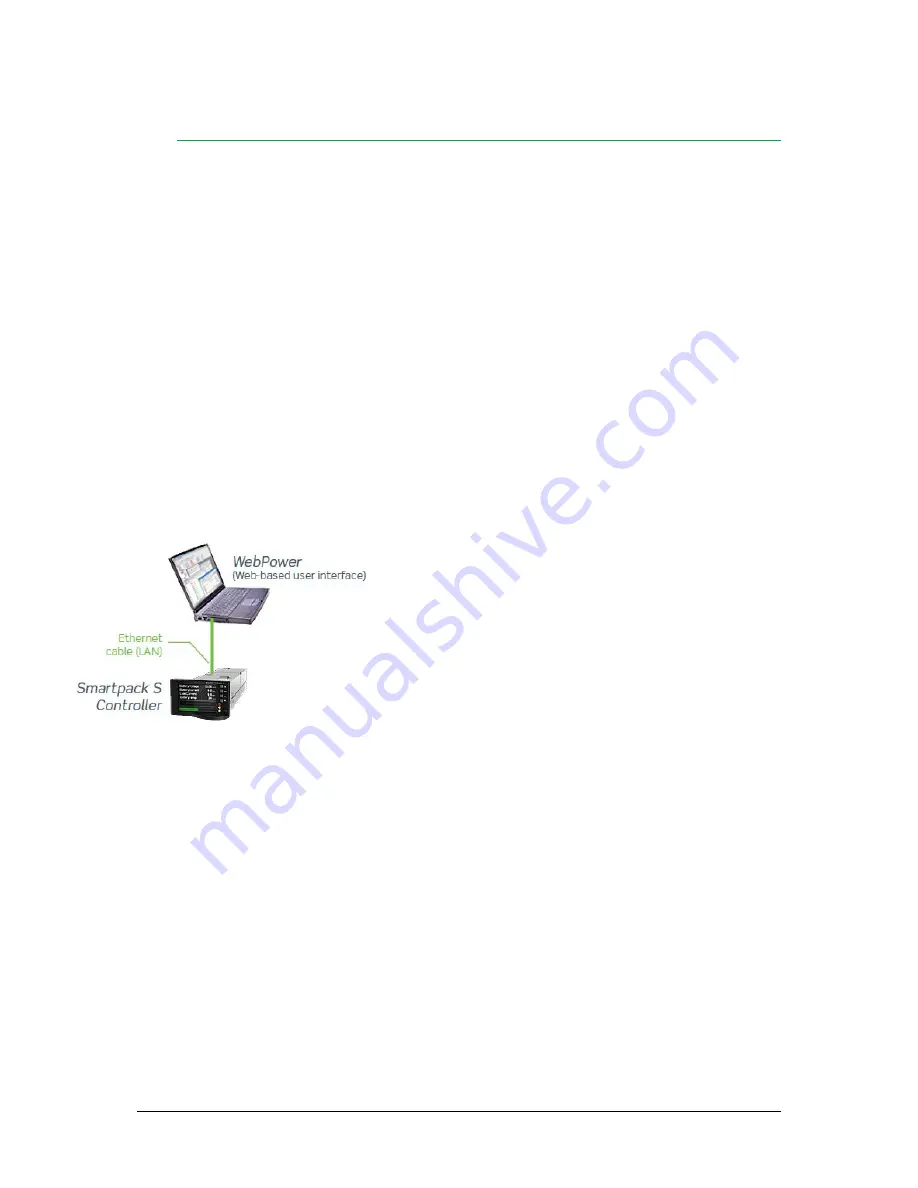
Erro! Use a guia Página Inicial para aplicar Heading 1 ao texto que deverá
aparecer aqui.
Erro! Use a guia Página Inicial para aplicar Heading 1 ao texto
que deverá aparecer aqui.
16
User’s Guide
Flatpack2 Rectifier & Supervision Modules
,
Controller Access
— Via Stand-alone PC
You can access the
Smartpack S
controller directly from a stand-alone computer, or via a
Local Area Network (LAN) if available.
Each controller is shipped with a unique
Eltek
MAC address stored inside the controller
and marked on the controller’s label, and with the fixed IP address <192.168.10.20>.
Do following to access the controller:
Start the
“Eltek Network Utility”
(ENU) program
(or EVIPSetup.exe)
Connect the computer to the controller
(see
“Accessing the Controller’s
Ethernet Port” on page 5
). Check its MAC address is displayed
Find the computer NIC’s IP address
and subnet mask (network card)
Tip:
using DOS command IPCONFIG, in a Command Prompt window e.g.
computer’s IP address <169.254.52.132> Subnet mask <255.255.0.0>
Change the controller’s IP address
and Network Mask to be in the same range as the
computer’s
Tip:
Using the ENU program,
1. Select the controller,
2. Click in the “Configuration” button
3.
Change e.g. from default <192.168.10.20> <0.0.0.0>
to IP address <169.254.52.133> <255.255.0.0>,
4. Click on the “Enable Static IP” button
Notice: Check that the IP address <169.254.52.133> is
not used, e.g. issuing the DOS command: “Ping
169.254.52.133“
5. Access the controller
’s configuration pages in your Web browser,
e.g. clicking the “Web Interface” button in the ENU program
6. Log in
with the <admin> account
7. Change
the controller’s Device Name
After accessing the controller, you can configure and monitor the power system using a
standard web browser (via
WebPower
) or via the
PowerSuite
program.
PowerSuite
’s
newest version is always available on our FTP server. Contact your closest
Eltek
representative.
For detailed functionality description, browse and search through the
Functionality
Description Help
file (or 350020.073) or
WebPower Online Help
file.