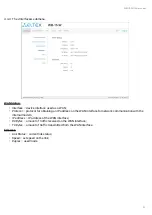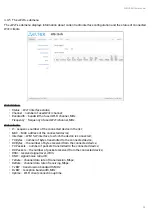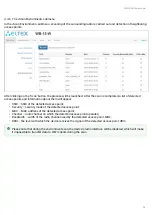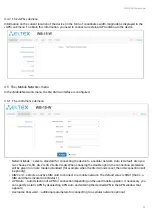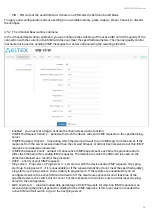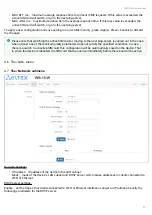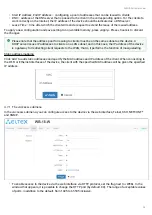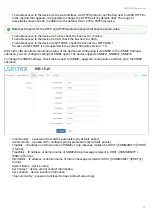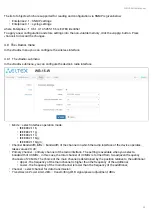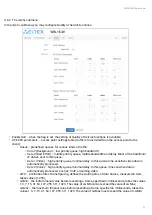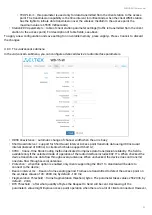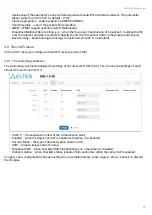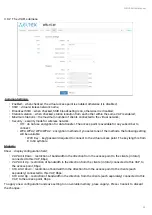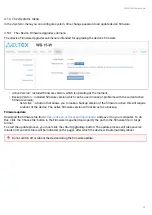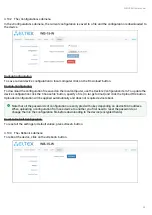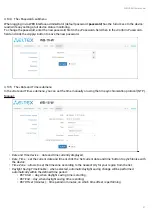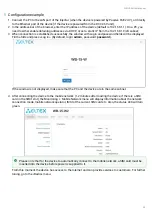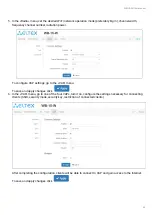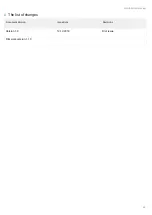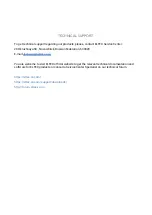WB-15-W. User manual
36
4.10.2 The «Configuration» submenu
In the «Configuration» submenu, the current configuration is saved to a file and the configuration is downloaded to
the device.
Backup Configuration
To save current device configuration to local computer click on the 'Download' button.
Restore Configuration
To download the configuration file saved on the local computer, use the
Restore Configuration
item. To update the
device configuration click the 'Choose file' button, specify a file (in .tar.gz format) and click the 'Upload File' button.
Uploaded configuration will be applied automatically and does not require device reboot.
Reset to Default Configuration
To reset all the settings to default values, press «Reset» button.
4.10.3 The «Reboot» submenu
To reboot the device, click on the «Reboot» button.
Note that all the passwords of configuration are encrypted with a key depending on device MAC address.
When uploading a configuration from one device to another, you first need to reset the passwords, or
change them in the configuration file before downloading to the device (encrypted fields).