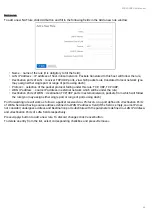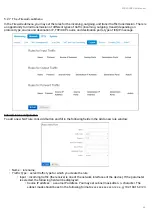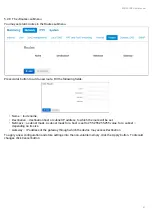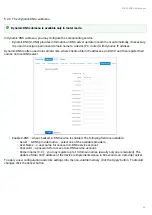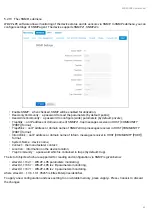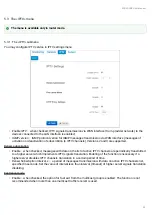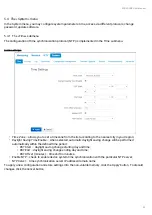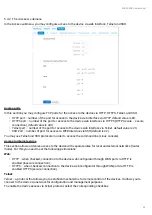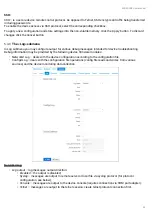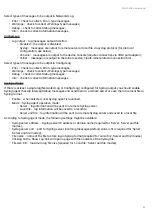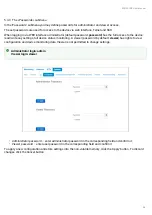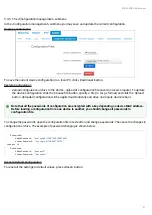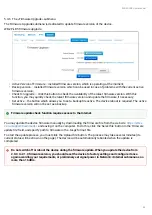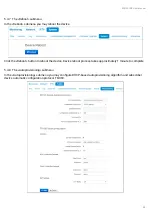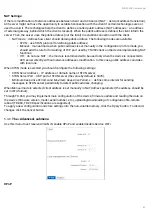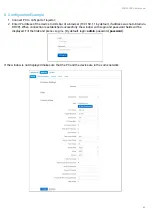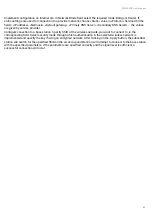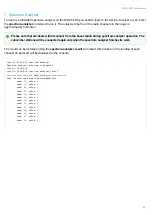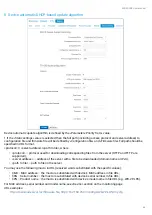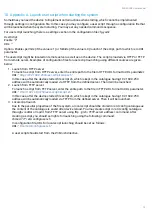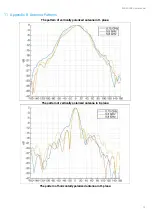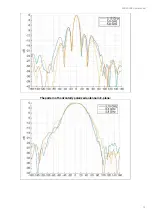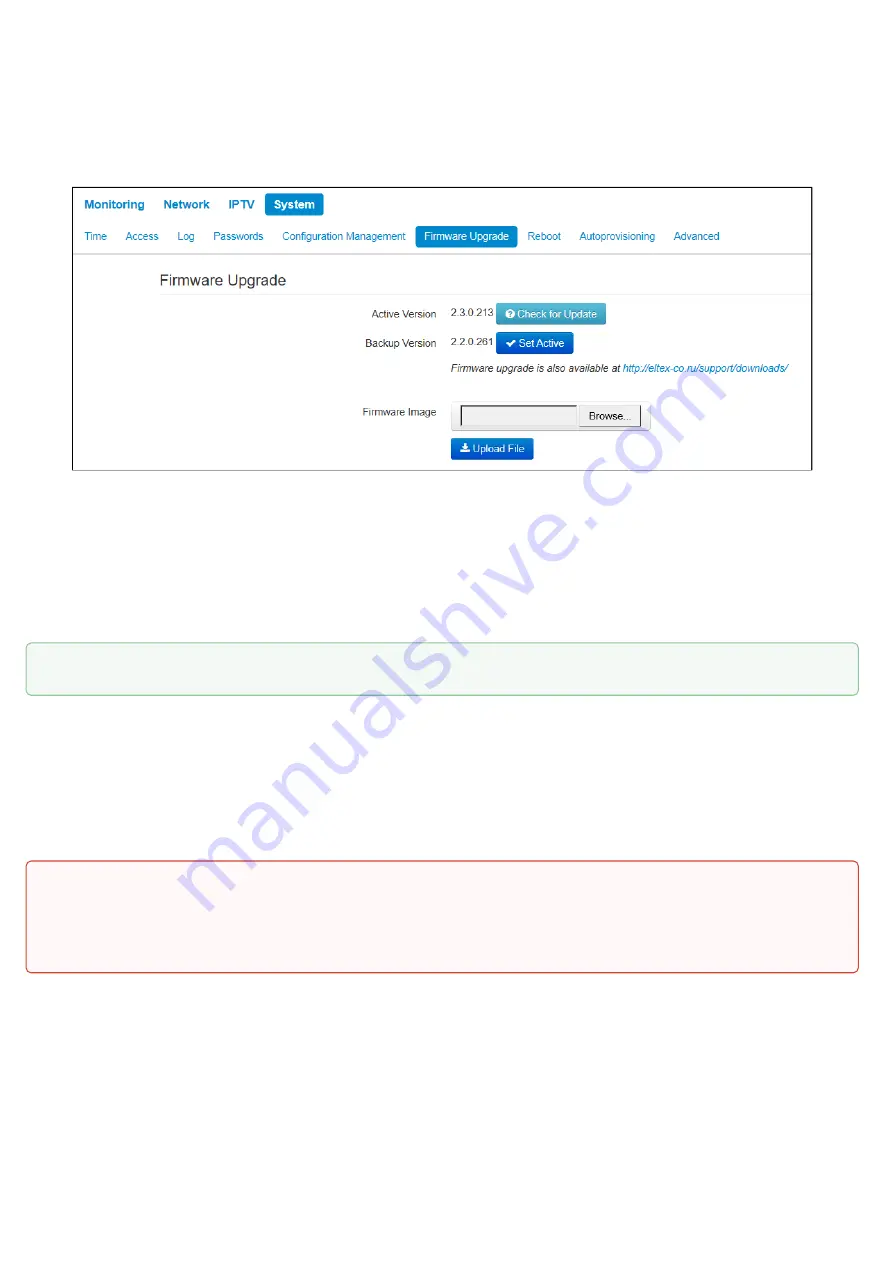
WB-2P-LR5. User manual
58
•
•
•
•
5.4.6 The «Firmware Upgrade» submenu
The Firmware Upgrade submenu is dedicated to update firmware version of the device.
WB-2P-LR5 firmware upgrade:
Active Version of Firmware
– installed firmware version, which is operating at the moment;
Backup version
– installed firmware version which can be used in case of problems with the current active
firmware version;
Check for upgrade
– click this button to check the availability of the latest firmware version. With this
function, you may quickly check the latest firmware version and update the firmware, if necessary;
Set active
– the button which allows you to set a backup file active. The device reboot is required. The active
firmware version will not be set as a backup.
You may update the device firmware manually by downloading the firmware file from the web site
and saving it on the computer. To do this, click the 'Select file' button in the
'Firmware
update file'
field, and specify path to firmware in the .tar.gz format file.
To start the update process, you must click the 'Upload file' button. The process may take several minutes (its
current status will be shown on the page). The device will be automatically rebooted when the update is
completed
Firmware update check function requires access to the Internet.
Do not switch off or reboot the device during the firmware update. When you update the device from
2.0.0 to 2.1.0 firmware version, you should reset the device to factory settings and configure it once
again according your requirements, or preliminary set signal power in Network–>Internet submenu as no
more than 16 dBm.