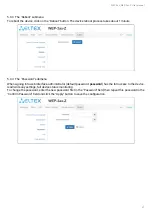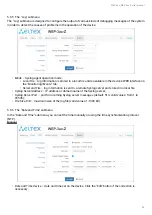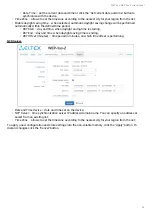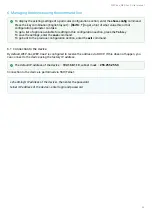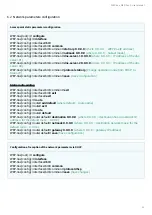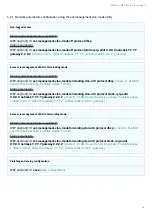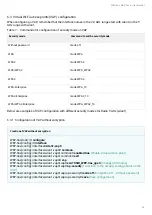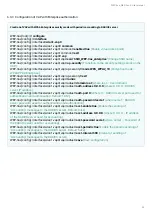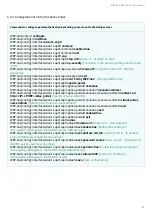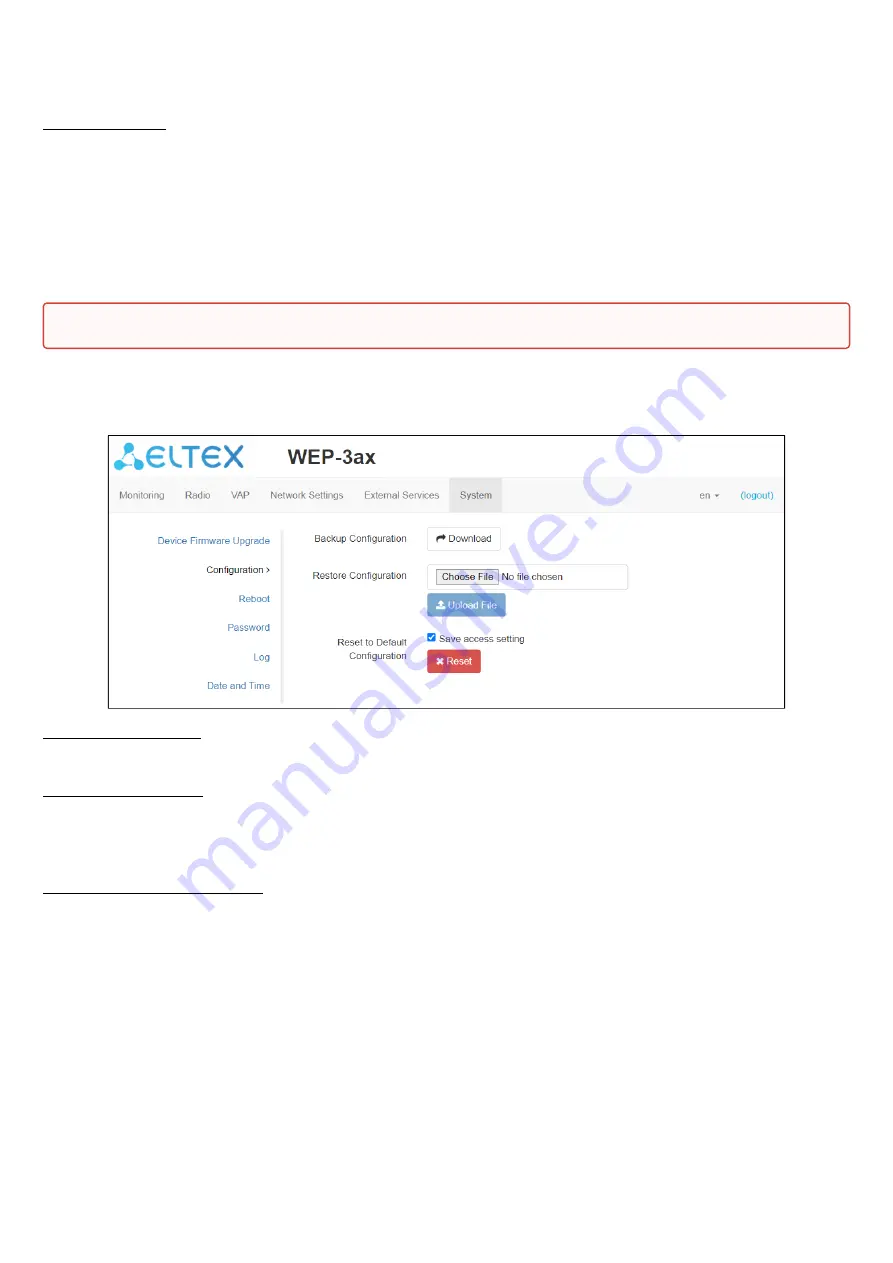
WEP-3ax, WEP-3ax-Z. User manual
46
•
Set Active
– a button that allows you to make a backup version of the firmware active, this will
require a reboot of the device. The active firmware version will not be set as a backup.
Firmware update
Download the firmware file from
http://eltex-co.com/support/downloads/
and save it on your computer. To do
this, click the
"Choose File"
button in the Firmware Image field and specify the path to the firmware file
in .tar.gz format.
To start the update process, you must click the "Start Upgrading" button. The process may take several
minutes (its current status will be shown on the page). The device will be automatically rebooted when the
update is completed.
5.9.2 The "Configuration" submenu
In the
"Configuration"
submenu you can save and update current configuration.
Backup Configuration
To save current device configuration to local computer click on the "Download" button.
Restore Configuration
To download the configuration file saved on the local computer, use the
Restore Configuration
item. To update
the device configuration click the "Choose File" button, specify a file (in .tar.gz format) and click the "Upload
File" button. Uploaded configuration will be applied automatically and does not require device reboot.
Reset to Default Configuration
To reset all the settings to default values, click the "Reset" button. If the "Save access setting" flag is activated,
then those settings, configurations that are responsible for access to the device (IP address settings, Telnet/
SSH/SNMP/Netconf/WEB access settings) will be saved.
Do not switch off or reboot the device during the firmware update.