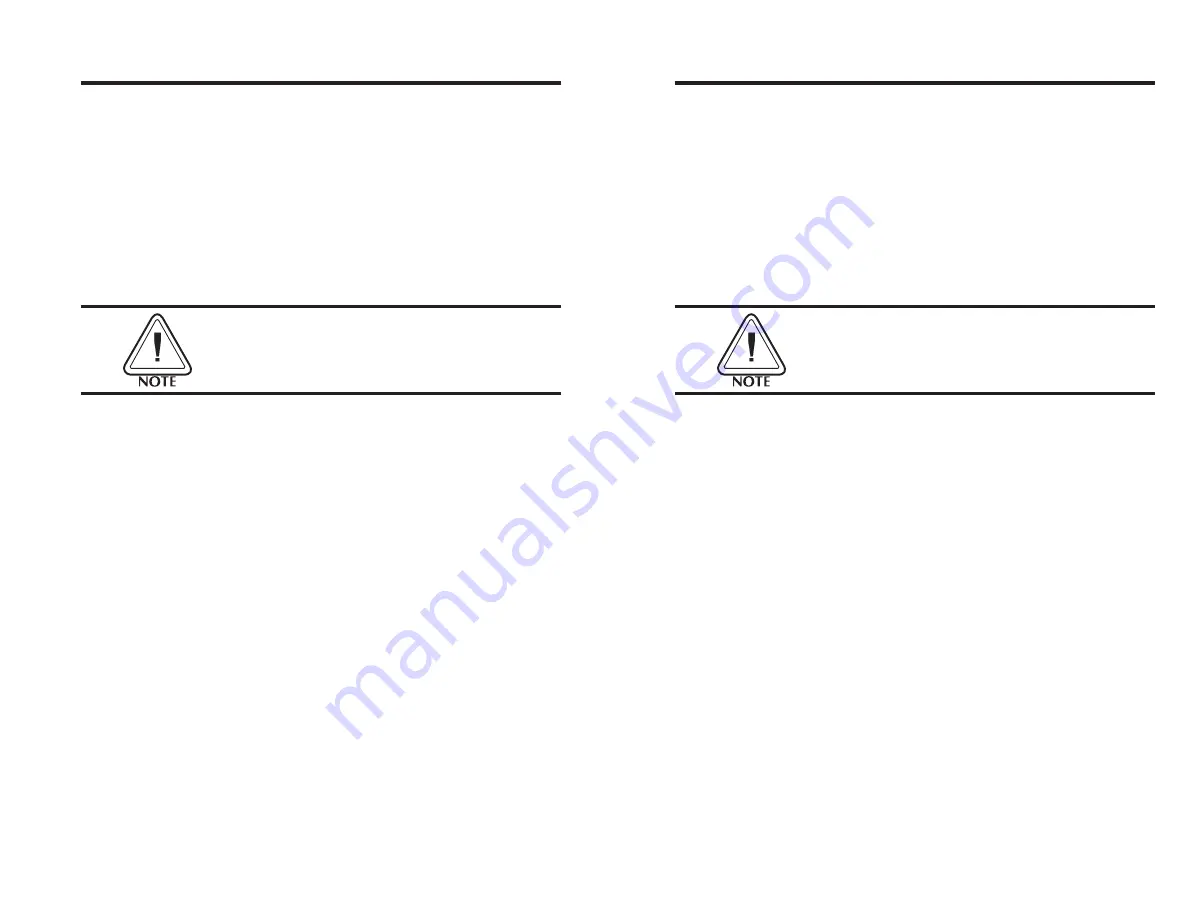
AutoSense
Gap Sensor
Adjustment
Your printer is equipped with a sensor capable
of detecting the gap between labels while they
are being printed. This feature depends on the
ability of the sensor to
“see through”
the label
carrier between labels. Due to manufacturing
differences in label stock, the sensor may have
difficulty discriminating the difference between
labels and the carrier. When this occurs, the
printer Power indicator will switch from Green
to Red.
If the printer Power indicator switches from
Green to Red, the AutoSense feature should be
activated to adjust the sensitivity of the sensor.
After loading labels into the printer, place the
power switch in the “0" (OFF) position. Press and
hold the FEED control while placing the power
switch in the ”1" (ON) position. Release the
FEED control when the printer starts feeding
labels. The POWER indicator will turn off and
then switch to Green while the adjustment is
being made. The printer will advance 3-4 labels
while performing the adjustment. When the ad-
justment is complete, a status summary label will
be printed and the printer will be placed in
Diagnostic Dump mode. Tap the FEED Control
once to switch the printer back to normal opera-
tion. When the indicator switches to Green, the
printer is ready for use.
Operation
980090-001 Rev.B
17
AutoSense
Gap Sensor
Adjustment
Your printer is equipped with a sensor capable
of detecting the gap between labels while they
are being printed. This feature depends on the
ability of the sensor to
“see through”
the label
carrier between labels. Due to manufacturing
differences in label stock, the sensor may have
difficulty discriminating the difference between
labels and the carrier. When this occurs, the
printer Power indicator will switch from Green
to Red.
If the printer Power indicator switches from
Green to Red, the AutoSense feature should be
activated to adjust the sensitivity of the sensor.
After loading labels into the printer, place the
power switch in the “0" (OFF) position. Press and
hold the FEED control while placing the power
switch in the ”1" (ON) position. Release the
FEED control when the printer starts feeding
labels. The POWER indicator will turn off and
then switch to Green while the adjustment is
being made. The printer will advance 3-4 labels
while performing the adjustment. When the ad-
justment is complete, a status summary label will
be printed and the printer will be placed in
Diagnostic Dump mode. Tap the FEED Control
once to switch the printer back to normal opera-
tion. When the indicator switches to Green, the
printer is ready for use.
Operation
980090-001 Rev.B
17
Summary of Contents for LAB+ Series
Page 2: ......
Page 6: ...vi 980090 001 Rev B vi 980090 001 Rev B ...
Page 32: ...26 980090 001 Rev B 26 980090 001 Rev B ...
Page 44: ...38 980090 001 Rev B 38 980090 001 Rev B ...
Page 56: ...Troubleshooting 50 980090 001 Rev B Troubleshooting 50 980090 001 Rev B ...
Page 58: ...Accessories 52 980090 001 Rev B Accessories 52 980090 001 Rev B ...
















































