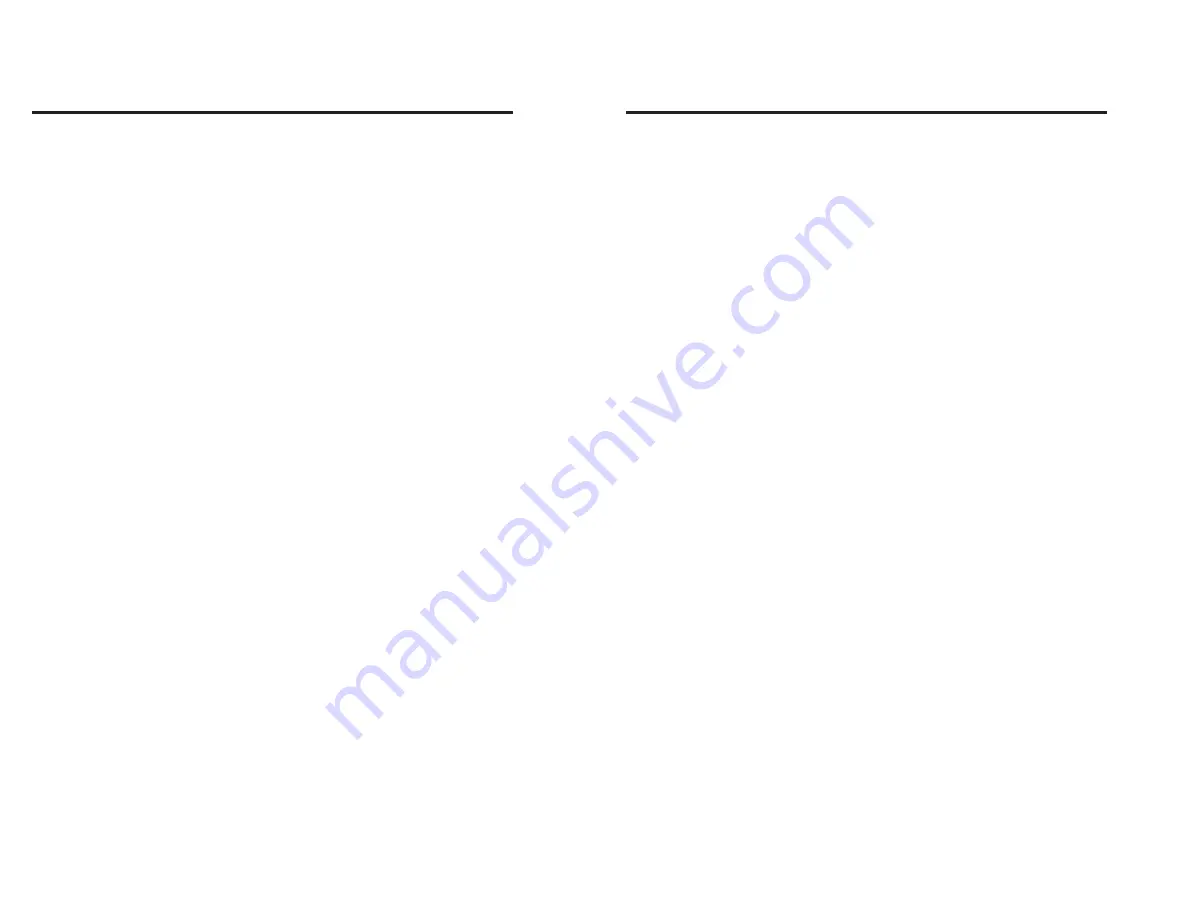
R Command - Margin Position
Description
This command is used to adjust the Left and
Top Margins.
Syntax
R
p
1
,p
2
Parameters
p
1
= Additional left margin in dots. The
default value is 000.
p
2
= Additional top margin in dots. The
default value is 000.
36
980090-001 Rev. B
R Command - Margin Position
Description
This command is used to adjust the Left and
Top Margins.
Syntax
R
p
1
,p
2
Parameters
p
1
= Additional left margin in dots. The
default value is 000.
p
2
= Additional top margin in dots. The
default value is 000.
36
980090-001 Rev. B
Summary of Contents for LAB+ Series
Page 2: ......
Page 6: ...vi 980090 001 Rev B vi 980090 001 Rev B ...
Page 32: ...26 980090 001 Rev B 26 980090 001 Rev B ...
Page 44: ...38 980090 001 Rev B 38 980090 001 Rev B ...
Page 56: ...Troubleshooting 50 980090 001 Rev B Troubleshooting 50 980090 001 Rev B ...
Page 58: ...Accessories 52 980090 001 Rev B Accessories 52 980090 001 Rev B ...
















































