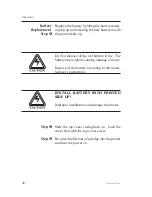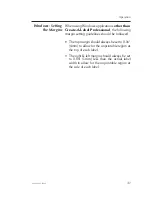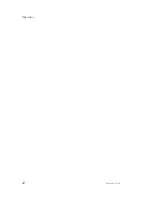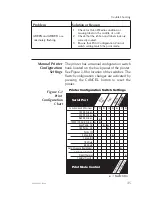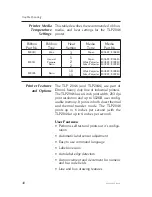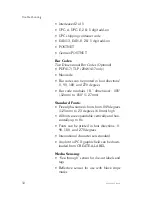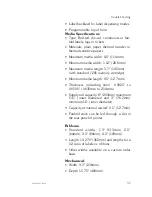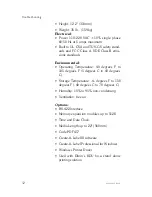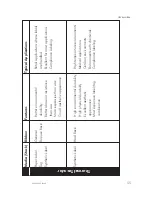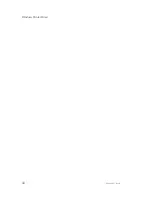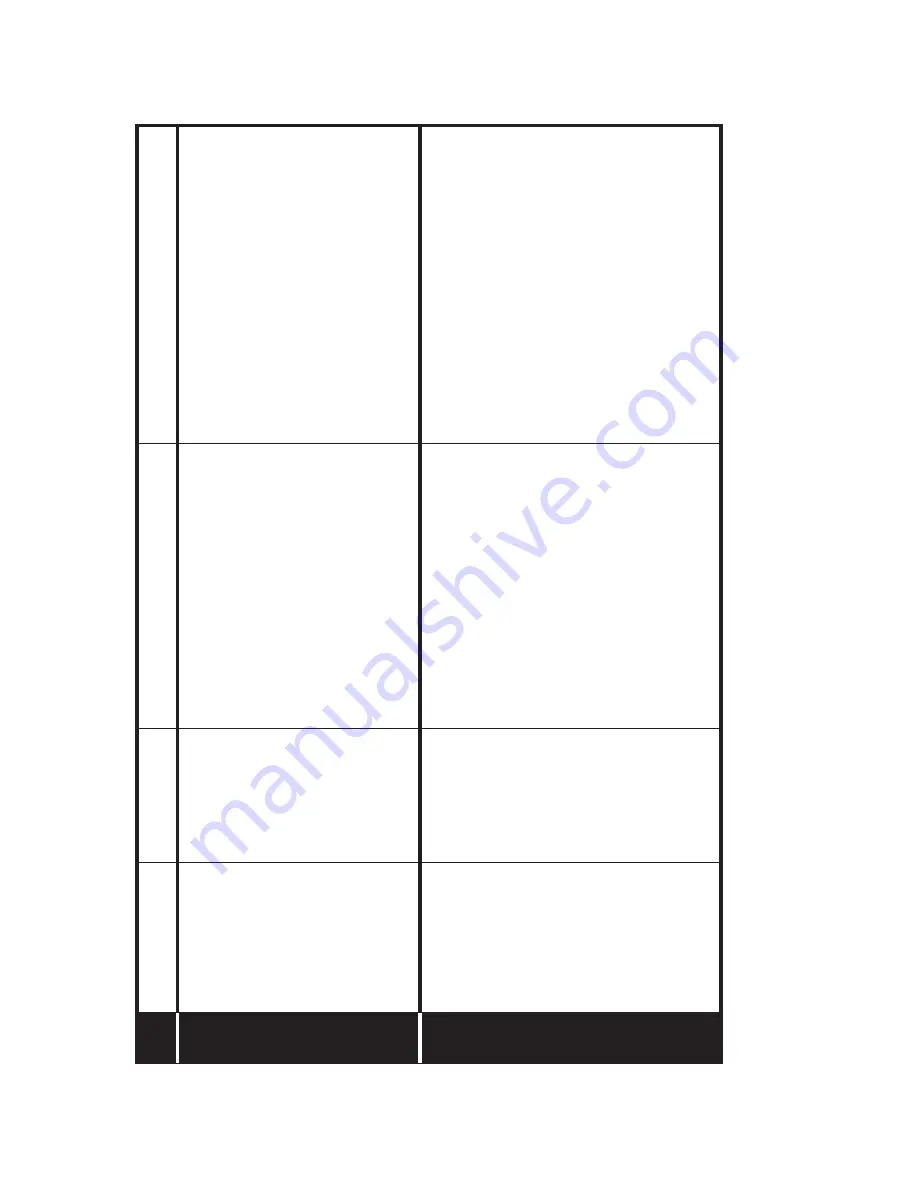
Features
l
l
l
l
l
l
l
l
l
l
Low cost
Ease of use
Low Environmental Durability
Limited L
abel Life
W
ill fade and/or discolor
when exposed to heat,
sunlight, and chemicals.
Lowest cost thermal transfer
combination
Most commonly used
Low environmental durability
Low abrasion resistance
Longer life than direct thermal
Ribbon
Not Used
Wa
x
Media (Stock)
Paper L
abel
Ta
g
Synthetic L
abel
Paper L
abel
Ta
g
Typical Applications
l
l
l
l
l
l
Shipping
Inventory T
racking
Shipping
Inventory T
racking
Product L
abeling
Compliance L
abeling
Direct Thermal
Thermal Transfer
Accessories
54
980003-003 Rev.A
Summary of Contents for TLP2044
Page 1: ...User s Manual No 980003 003 Rev A 1996 Eltron International Inc TLP2046 User s Manual ...
Page 2: ......
Page 6: ...vi 980003 003 Rev A ...
Page 48: ...Operation 42 980003 003 Rev A ...
Page 62: ...Accessories 56 980003 003 Rev A ...
Page 66: ...Windows Printer Driver 60 980003 003 Rev A ...
Page 67: ...Windows Printer Driver 980003 003 Rev A 61 ...
Page 68: ...41 Moreland Road Simi Valley CA 93065 805 579 1800 FAX 805 579 1808 ...