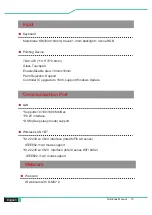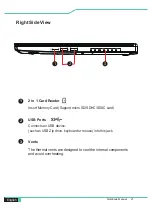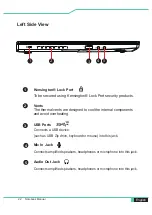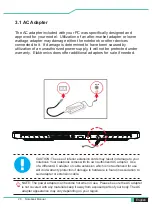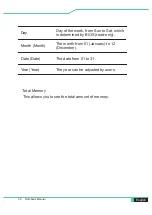Summary of Contents for MAX-15
Page 1: ...User Manual MAX 15 ...
Page 5: ...Notebook Manual 5 English Preface Chapter 1 ...
Page 12: ...12 Notebook Manual English Getting to know the basics Chapter 2 ...
Page 27: ...Notebook Manual 27 English Getting started Chapter 3 ...
Page 34: ...34 Notebook Manual English BIOS setup Chapter 4 ...