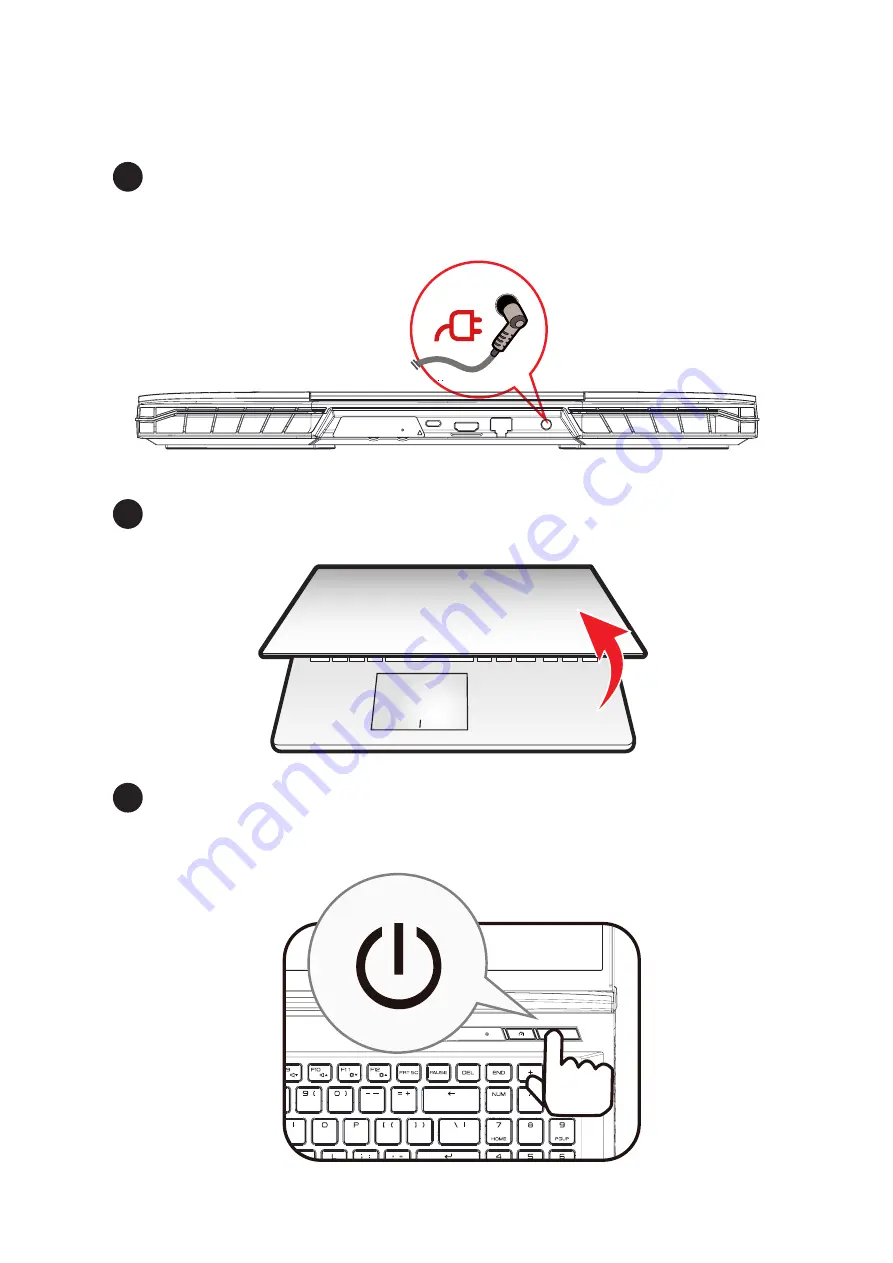Summary of Contents for MECH-17
Page 1: ......
Page 5: ...Notebook Manual 5 Chapter 1 Preface ...
Page 12: ...Notebook Manual 12 1 4 Release History 1 0 06 2022 Version Date Revision Initial release ...
Page 13: ...Notebook Manual 13 Chapter 2 Getting to know the basics ...
Page 28: ...Notebook Manual 28 Chapter 3 Getting started ...