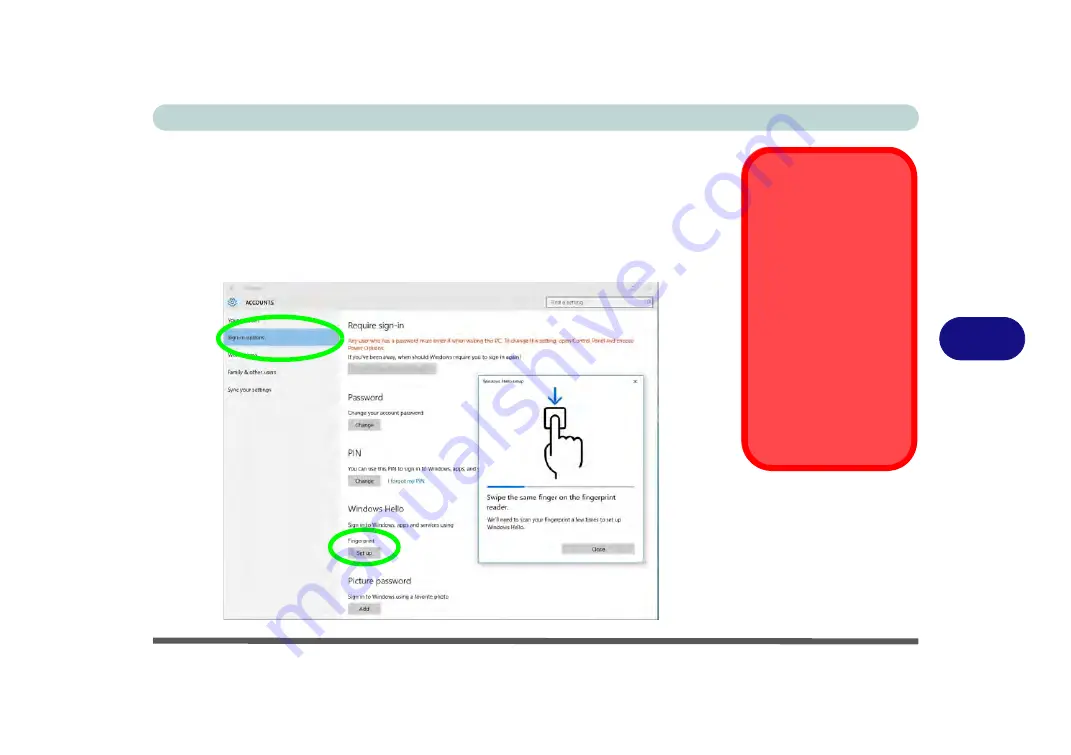
Modules & Options
Fingerprint Reader Module 6 - 17
6
Fingerprint Module Configuration
1.
Click the
Settings
item in the Start Menu and then click
Accounts
and click
Sign-
in options
.
2.
You will need to add a
Windows
password (click
Add
under
Password
).
3.
After you have added the password you will need to also add a
PIN
.
4.
Under
Windows Hello
click
Set up
under
Fingerprint
.
5.
The wizard will then guide you through the set up process to scan your fingerprints.
PIN Code
You will be asked to add
a PIN code when setting
up the Fingerprint Read-
er. This is in addition to
your windows pass-
word.
Note this code as it may
be required to help you
sign-in if there are any
issues with using the fin-
gerprint reader to sign-in
(see
“Fingerprint Sign-
In Issues” on page 6 -
18
).
Figure 6 - 10
Accounts - Sign-in
options
(Add Fingerprint)
Summary of Contents for p950hr
Page 1: ...V17 8 00 ...
Page 2: ......
Page 20: ...XVIII Preface ...
Page 32: ...XXX Preface ...
Page 90: ...Features Components 2 18 2 ...
Page 142: ...BIOS Utilities 5 18 5 ...
Page 210: ...Modules Options 6 68 6 ...
Page 230: ...Troubleshooting 7 20 7 ...
















































