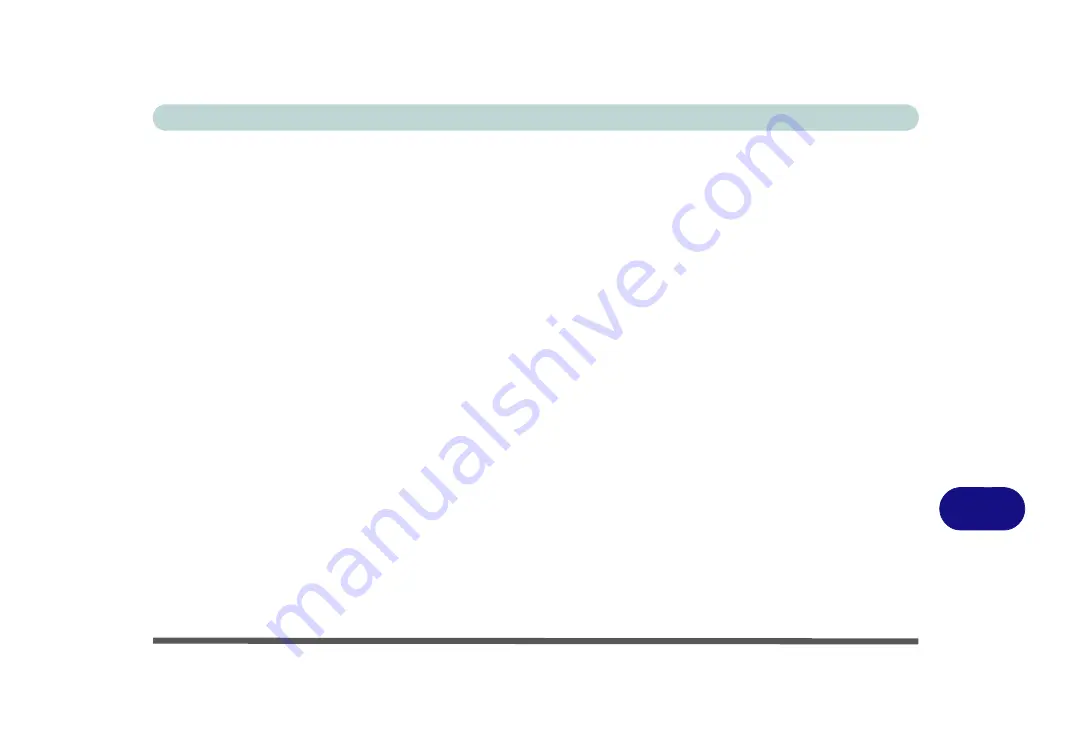
Video Driver Controls
Wireless Display Configuration C - 13
C
5.
Double-click any detected display device in the list.
6.
You may then need to input a pin number for the device to which you are
connecting and click
Next
.
7.
The display will then connect (for specific settings for your display see the
documentation supplied with your compatible adapter/display for full details).
8.
Go to the
Project
menu and click
Disconnect
to temporarily disconnect from the
wireless display.
9.
To permanently disconnect from the display (you will need to go back through the
connection process again) you can select it in
Devices
and click
Remove Device
> Yes
.
Summary of Contents for p950hr
Page 1: ...V17 8 00 ...
Page 2: ......
Page 20: ...XVIII Preface ...
Page 32: ...XXX Preface ...
Page 90: ...Features Components 2 18 2 ...
Page 142: ...BIOS Utilities 5 18 5 ...
Page 210: ...Modules Options 6 68 6 ...
Page 230: ...Troubleshooting 7 20 7 ...
















































