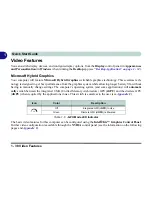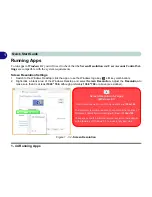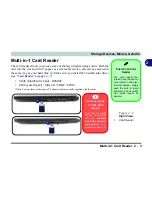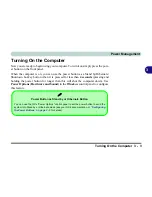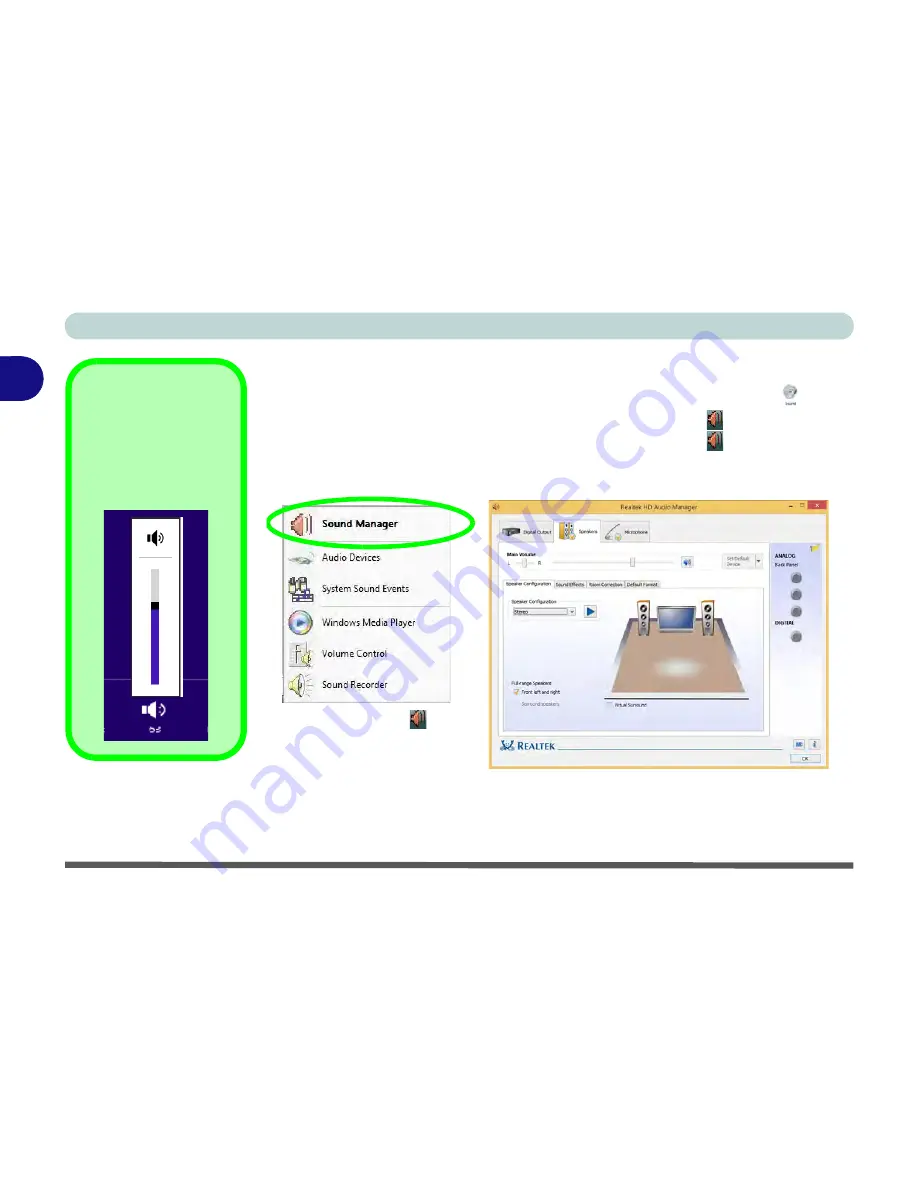
Storage Devices, Mouse, & Audio
2 - 4 Audio Features
2
Audio Features
You can configure the audio options on your computer from the
Sound
control
panel in
Windows
, or from the
Realtek HD Audio Manager
icon in the notifi-
cation area/control panel (right-click the notification area icon
to bring up an au-
dio menu and select
Sound Manager
). The volume may also be adjusted by means
of the
Fn
+
F5/F6
key combination (see
Table 1 - 5, on page 1 - 17
).
Volume Adjustment
The sound volume level
can be set using the vol-
ume control in the
Set-
tings
menu
in the
Charms Bar
.
Figure 2 - 2
Realtek Audio
Manager
See
“HDMI Audio Configuration” on page C - 27
for a description of the audio configuration
when connecting an HDMI supported display device.
See
“Sound Blaster Audio & HDMI/Mini Display Port” on page 6 - 58
for more information
on the THX TruStudio Pro Audio setup.
Right-click the icon
to ac-
cess the menu above, and then
select
Sound Manager
.
Summary of Contents for PRO17SE
Page 1: ...V15 4 00 ...
Page 2: ......
Page 82: ...Quick Start Guide 1 46 1 ...
Page 118: ...Power Management 3 22 3 ...
Page 244: ...Interface Ports Jacks A 6 A ...
Page 318: ...Specifications D 6 D ...
Page 352: ...Windows 10 E 34 Windows 10 ...