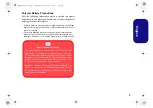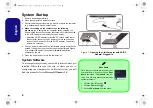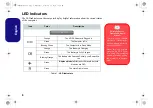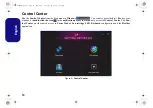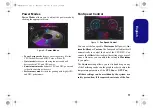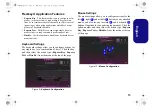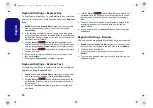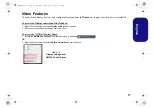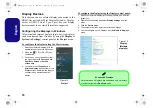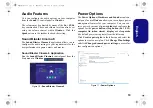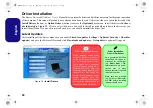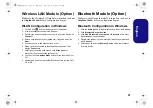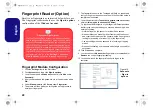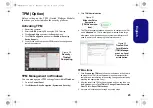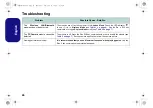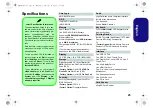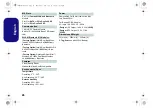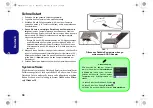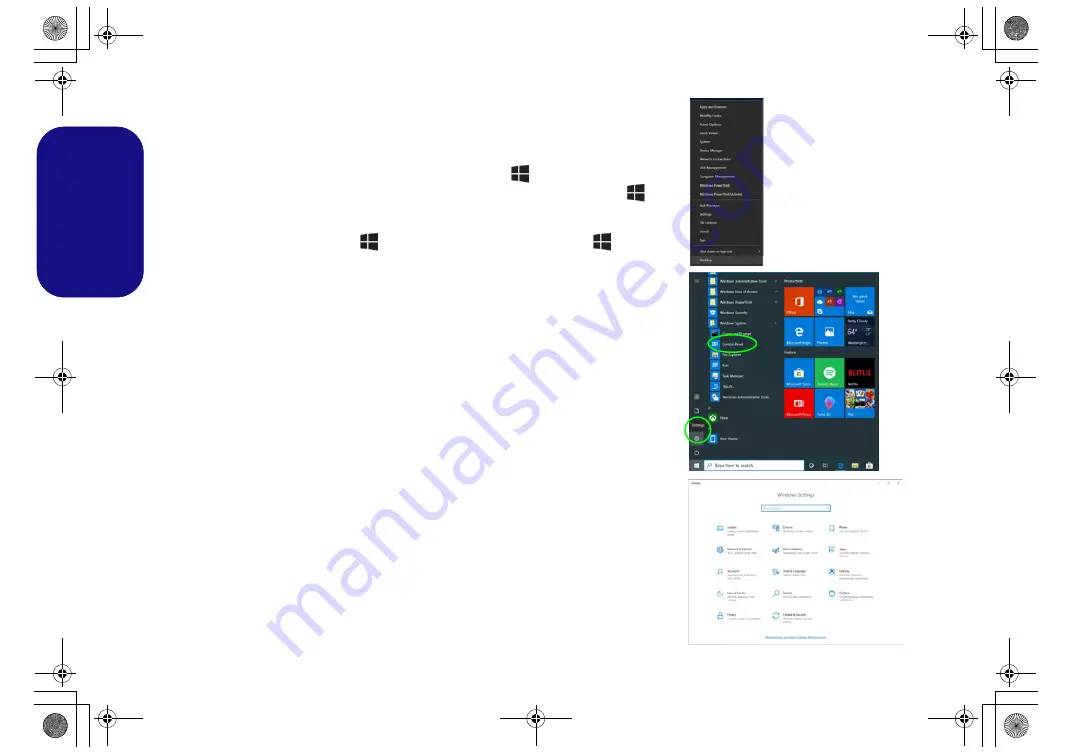
16
English
Windows 10 Start Menu, Context Menu,
Taskbar, Control Panel and Settings
Most of the apps, control panels, utilities and programs within
Windows 10
can
be accessed from the Start Menu by clicking the icon
in the taskbar in the
lower left corner of the screen (or by pressing the
Windows Logo Key
on
the keyboard).
Right-click the Start Menu icon
(or use the
Windows Logo Key
+
X
key
combination) to bring up an advanced Context Menu of useful features such as
Apps and Features, Power Options, Task Manager, Search, File Explorer, De-
vice Manager and Network Connections etc.
The notification area of the taskbar is in the bottom right of the screen. Some of
the control panels and applications referred to throughout the course of this man-
ual can be accessed from here.
Throughout this manual you will see an instruction to open the Control Panel. To
access the Control Panel, select Control Panel under the
Windows System
item
in the Start Menu.
The Settings item in the Start Menu (and also as an App) gives you quick access
to a number of system settings control panels allowing you to adjust settings for
System, Devices, Phone, Network & Internet, Personalization, Apps, Accounts,
Time & Language, Gaming, Ease of Access, Search, Cortana, Privacy and Up-
date & Security.
Figure 12
Start Menu, Con-
text Menu, Task-
bar, Control
Panel and Set-
tings
NH50ACAF.book Page 16 Wednesday, February 26, 2020 10:28 AM