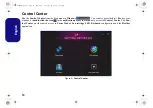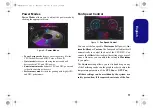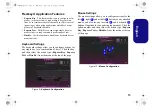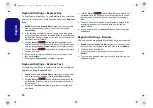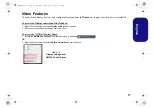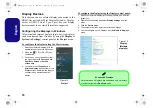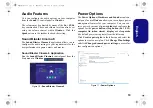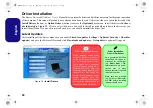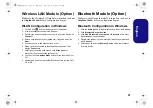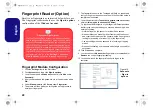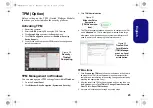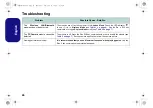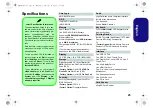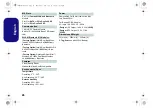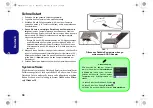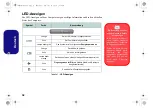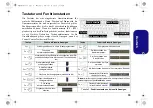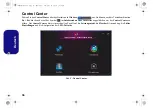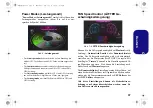22
English
Fingerprint Reader (Option)
Enroll your fingerprints as instructed below before use.
The fingerprint reader module uses the
Sign-in options
configuration of the
Windows
Account
.
Fingerprint Module Configuration
1. Click the
Settings
item in the Start Menu.
2. Click
Accounts
and then click
Sign-in options
.
3. You will need to add a
Windows
password (click
Add
under
Password
).
4. After you have added the password you will need to also add a
PIN
.
5. Under
Windows Hello
click
Set up
under
Fingerprint
.
6. The wizard will then guide you through the set up process to
enroll your fingerprints.
7. The fingerprint sensor in the Touchpad will flash, so repeatedly
rest your finger on the sensor, and then lift it off until the setup is
complete as instructed.
8. You will be instructed to
Touch the fingerprint sensor
a number
of times (
this may be in excess of 20 times
).
9. Try to present different parts of your finger in different positions
similar to the various positions you may use when using it, and
note the following:
• Hold the finger on the sensor for at least half a second.
• Make sure that you make firm direct contact with the sensor,
and cover the entire area of the sensor with the finger (you are
looking for a reading of at least 75% of the finger area).
• Use a pressing motion as opposed to a touching or tapping
motion.
• When authenticating use the same sort of angle you used for
enrollment.
10. Click
Close
when complete.
11. You can choose to
Add another
finger (this is recommended) or
Remove
the current fingerprint reading.
12. You can now touch the fingerprint sensor to log-on to the
computer.
Fingerprint Sign-In Issues
If at the Windows Hello screen, the Fingerprint reader
fails to recognize the fingerprint 3 times it will then block
access to the computer. In this case you will need to use
your PIN (the PIN you used when initially setting up the
fingerprint reader) to access the computer. Alternatively
you can sign-in using your windows password. After us-
ing the PIN code (or windows Password) to access the
computer you can go to the
Settings
>
Accounts
>
Sign-in options
if you wish to change any settings.
Figure 19
Accounts
- Sign-in
options
NH50ACAF.book Page 22 Wednesday, February 26, 2020 10:28 AM