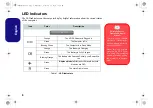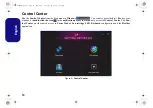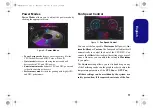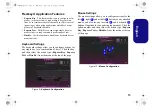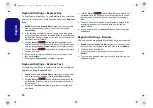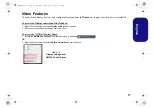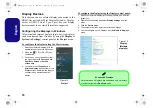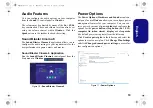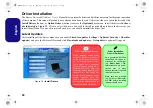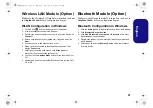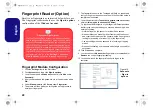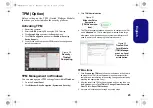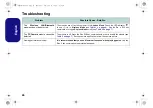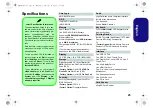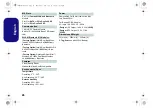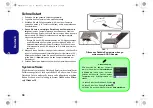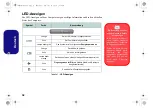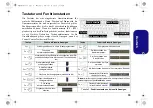20
English
Driver Installation
The
Device Drivers & Uti User’s Manual
disc contains the drivers and utilities necessary for the proper operation
of the computer. This setup will probably have already been done for you. If this is not the case, insert the disc and click
Install Drivers
(button), or
Option Drivers
(button) to access the
Optional
driver menu. Install the drivers
in the or-
der indicated
in
. Click to select the drivers you wish to install (you should note down the drivers as you
install them).
Note
: If you need to reinstall any driver, you should uninstall the driver first
.
Latest Updates
After installing all the drivers make sure you enable
Check for updates
(
Settings > Update & Security > Check for
updates
) and go to the Microsoft Store and click
Downloads and updates
>
Get updates
to update all Apps etc.
Driver Installation & Power
When installing drivers make
sure your computer is powered
by the AC/DC adapter connect-
ed to a working power source.
Some drivers draw a significant
amount of power during the in-
stallation procedure, and if the
remaining battery capacity is not
adequate this may cause the
system to shut down and cause
system problems (note that
there is no safety issue involved
here, and the battery will be re-
chargeable within 1 minute).
Figure 18
-
Install Drivers
Driver Installation
General Guidelines
As a general guide follow
the default on
-
screen in-
structions for each driver
(e.g.
Next
>
Next
>
Fin-
ish
) unless you are an ad-
vanced user. In many
cases a restart is required
to install the driver.
Make sure any modules
(e.g. WLAN or Bluetooth)
are
ON
before installing
the appropriate driver.
NH50ACAF.book Page 20 Wednesday, February 26, 2020 10:28 AM