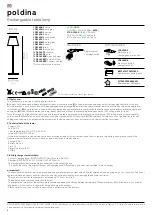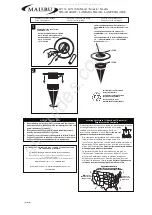Red/Green/Blue
. Once the mode has been selected press the
ENTER
button to setup, use the
DOWN
and
UP
buttons to change the value
(125~255) and press the
ENTER
button to confirm.
Manual Test
Select
Manu
Test, press the
ENTER
button to confirm, present mode
will blink on the display. Use the
DOWN
and
UP
button to select the
Pan/Tilt/Red1/Green1/Blue1/White1/…Red4/Green4/Blue4/
White4/Dimmer or Strobe
. Once the mode has been selected, press
the
ENTER
button to setup, use the
DOWN
and
UP
button to change
the value (0~255). Once the mode has been selected, press the
ENTER
button to setup.
Auto-Test
Press the
MENU
button until the
Auto-Test
is blinking on the display.
Press the
ENTER
button and the unit will run self-test with the built-in
programs.
Temperature
Press the
MENU
button until the
Temperature Test
is blinking on the
display. The temperature will be shown on the display.
Fixture Time
Press the
MENU
button up to when the Fixture Time is blinking on the
display. Pressing
ENTER
button and the display will show the number
of working hours of the unit.
Firmware Version
Press the
MENU
button up to when the Firmware version is blinking on
the display. Pressing
ENTER
button and the display will show the
version of software of the unit.
PRO Defaults:
For professional users, a detailed explanation follows:
F
Slave Mode
à
Slave 1
F
Black Out
à
Yes
F
Sound State
à
Off
F
Pan Inverse
à
No
F
Tilt Inverse
à
No
F
Back Light
à
Off
F
Function delay
à
3S delay
Reset
Press the
MENU
button until the
Reset
is blinking on the display. Press
the
ENTER
button and all channels of the unit will return to their
standard position.
3.3 Home Position Adjust
Hold the
Enter
button for at least 3 seconds to enter offset mode. Use
the
DOWN
and
UP
buttons to choose
Pan Offset
or
Tilt Offset
and
then press the
ENTER
button and the display will blink. Use the
DOWN
and
UP
buttons to adjust the home position of the Pan or Tilt, Once the
position has been selected, press the
ENTER
button to confirm.
4. How To Control The Unit
1) Master/slave built-in preprogram function
2) Universal DMX controller
3) Easy controller
There is no need to turn the unit off when you change the DMX address
as the new DMX address setting will be effected at once. Every time
you turn the unit on, it will show “CM-120” on the display and move all
the motors to their ‘home’ position.
4.1 Master/Slave Built In Preprogrammed Function
By linking the units in master/slave connection, the first unit will
control the other units to give an automatic, sound activated,
synchronized light show. This function is good when you want an
instant show. You have to set the first unit as master and select
show
1
,
show 2
,
show 3
or
show 4
from the
Show Mode
. The DMX input
must be unplugged. The master LED will be constantly on and the
sound LED will blink. The other units must be set to
either
Slave 1
(normal) or
Slave 2
(2 light show) mode. DMX cables between the
units for linking are needed. The LED indicators on the slave units will
constantly be on if the setting is correct.
2-light show
In
slave mode
,
Slave 1
means the unit works normally and
Slave 2
means 2-light show. In order to create a great light show, you can set
Slave 2
on for the second unit to get contrast movement to each other,
even if you only have two units.