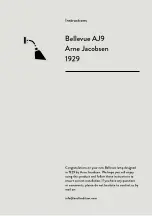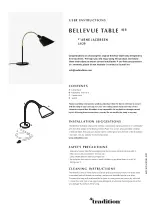9-
change press the
MENU
button again. Hold and press the
MENU
button about one second
or wait for one minute to exit the menu mode.
White Balance
Select
White Balance
, press
the
ENTER
button to confirm, present mode will blink on the
display. Use the
DOWN
and
UP
button to select the
Red
or
Green
or
Blue
. Once the mode
has been selected, press the
ENTER
button to setup, use the
DOWN
and
UP
button to
change the value (125~255). Once the mode has been selected, press the
ENTER
button to
setup, go back to the functions without any change press the
MENU
button again.
Hold and
press the
MENU
button about one second or wait for one minute to exit the menu mode.
Manu Test
Select
Manu Test
, press
the
ENTER
button to confirm, present mode will blink on the
display. Use the
DOWN
and
UP
button to select the
Pan/ Tilt
/
Red
/
Green
/
Blue/ White/
Dimmer
or
Strobe
. Once the mode has been selected, press the
ENTER
button to setup,
use the
DOWN
and
UP
button to change the value (0~255). Once the mode has been
selected, press the
ENTER
button to setup, go back to the functions without any change
press the
MENU
button again.
Hold and press the
MENU
button about one second or wait
for one minute to exit the menu mode.
Auto-Test
Press the
MENU
button up to when the
Auto-Test
is blinking on the display. Pressing
ENTER
button and the unit will run self-test by built-in program. To go back to the functions
press the
MENU
button again. Hold and press the
MENU
button about one second or wait
for one minute to exit the menu mode.
Temperature
Press the
MENU
button up to when the
Temperature Test
is blinking on the display.
Pressing
ENTER
button and the display will show the temperature of the unit. To go back to
the functions press the
MENU
button again.
Hold and press the
MENU
button about one
second or wait for one minute to exit the menu mode.
Fixture Time
Press the
MENU
button up to when the
Fixture Time
is blinking on the display. Pressing
10-
ENTER
button and the display will show the number of working hours of the unit. To go back
to the functions press the
MENU
button again.
Hold and press the
MENU
button about one
second or wait for one minute to exit the menu mode.
Firmware Version
Press the
MENU
button up to when the
Firmware version
is blinking on the display.
Pressing
ENTER
button and the display will show the version of software of the unit. To go
back to the functions press the
MENU
button again.
Hold and press the
MENU
button about
one second or wait for one minute to exit the menu mode.
Defaults Setting
Press the
MENU
button to show
Defaults
on the display. Press the
ENTER
button and the
display will blink. Use the
DOWN
and
UP
button to select the
YES
or
No
.
Once the
Yes
has
been selected, press the
ENTER
button
and use the
UP
and
Down
button to select the
PRO
Defaults
or
AUTO Defaults
.
PRO Defaults
: For professional users, detailed explanation as followings:
)
Slave Mode
Æ
Slave 1
)
Black Out
Æ
Yes
)
Sound State
Æ
Off
)
Pan Inverse
Æ
No
)
Tilt Inverse
Æ
No
)
Back Light
Æ
Off
)
Function Delay
Æ
3S Delay
AUTO Defaults
: Mostly automatic mode, for non professional users,
detailed
explanation as followings:
)
Slave Mode
Æ
Slave 1
)
Black Out
Æ
No
)
Sound State
Æ
On
)
Pan Inverse
Æ
No
)
Tilt Inverse
Æ
No
)
Back Light
Æ
On
)
Function Delay
Æ
3S Delay