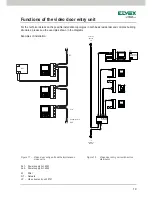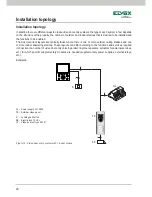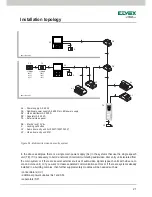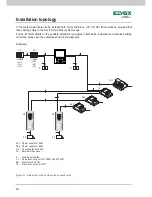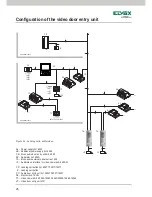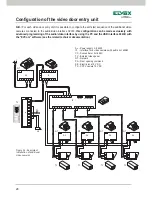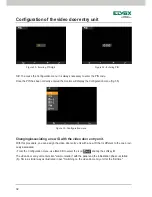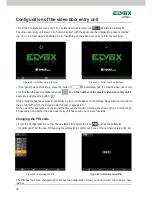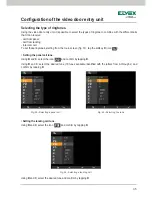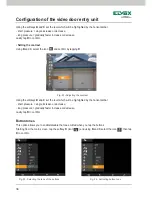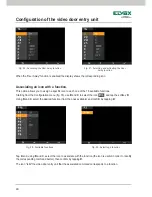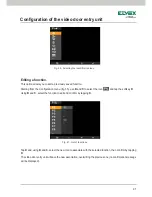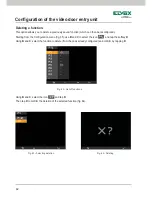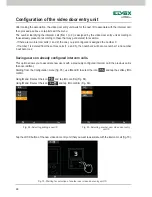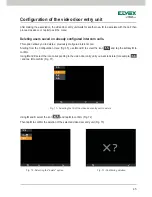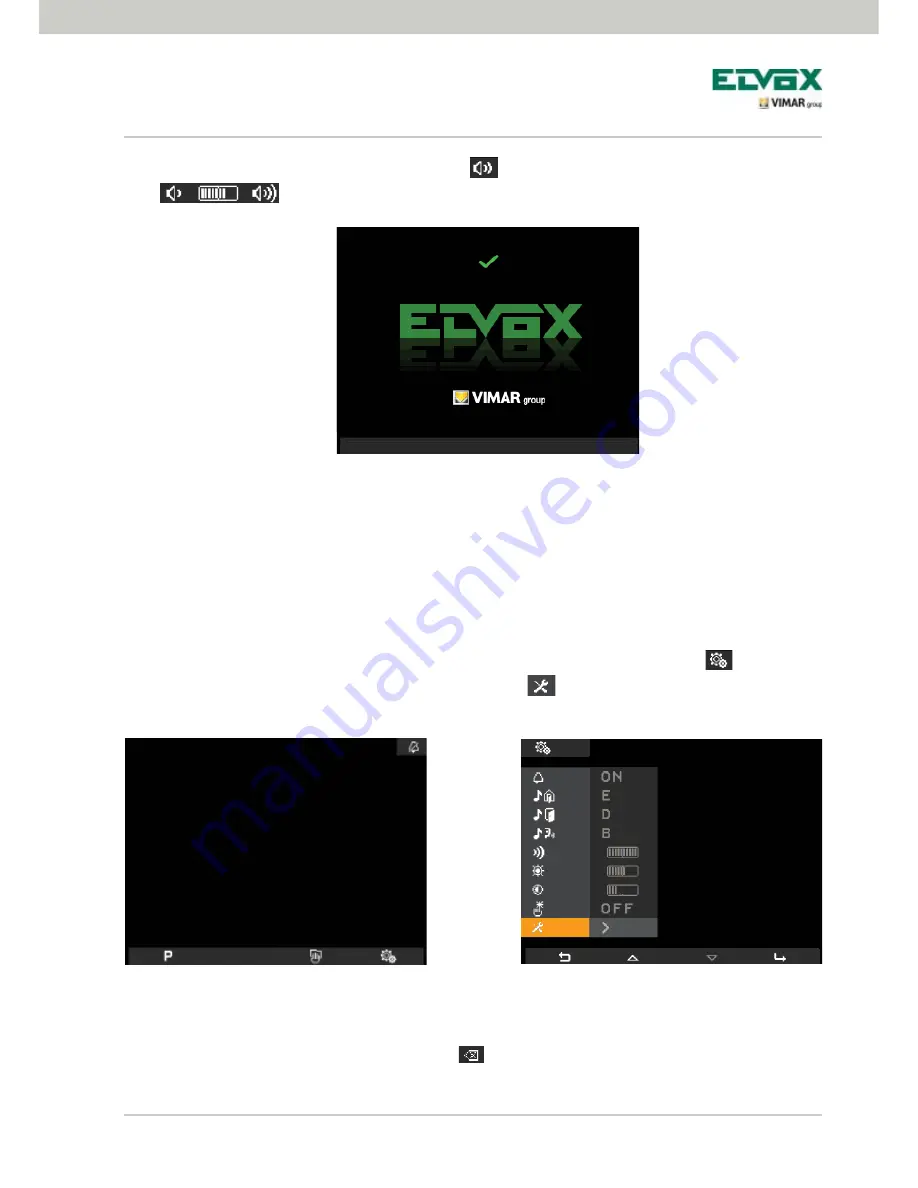
31
Confi guration of the video door entry unit
• On tapping the softkey
C
(corresponding to the icon
) you adjust the volume with the softkeys
B
and
C
(icon
).
The ID number is then saved by the video door entry unit and is shown in green at the top of the display (fig.
30). To view the screen wait for the end of the timeout of 4 seconds.
Accessing the configuration menu.
The Configuration menu is used to carry out all the operations for changing the ID of the video door entry unit,
setting the functions and associating the related icons, configuring the intercom calls, setting the PIN code, etc.
• To access the Configuration menu, starting from the main screen, tap the softkey
D
(icon
).
The Settings menu is displayed; using
B
and
C
select the icon
and tap the softkey
D
.
The video door entry unit now asks you to enter the PIN
000
that is the default set in the factory.
• Using
B
and
C
enter 000 and tap the softkey
D
to confirm each one of the numbers entered (fig. 34).
Tapping the softkey
A
(corresponding to the icon
) deletes the current number so as to be able to set
it again.
Figure 30 - Initialization performed
Figure 32 - Settings menu
Figure 31 - Main screen