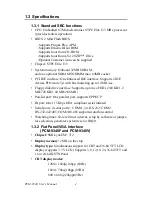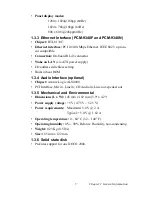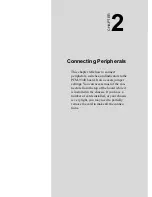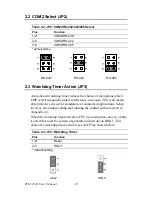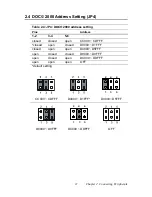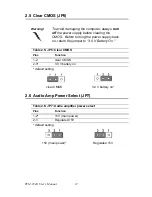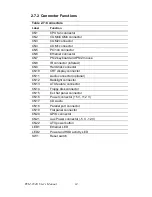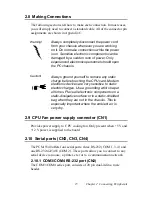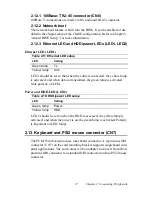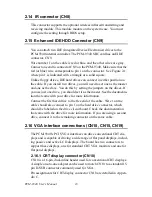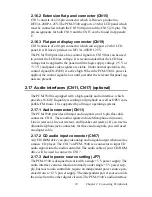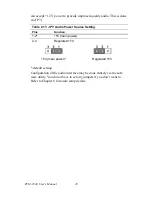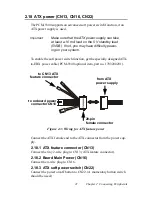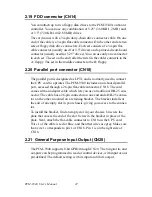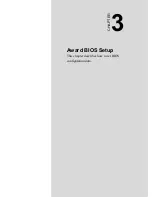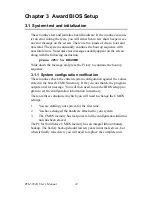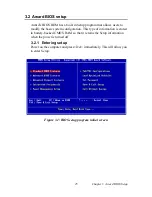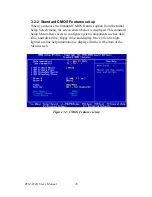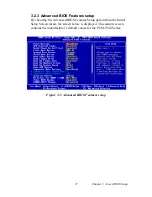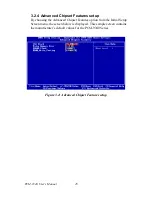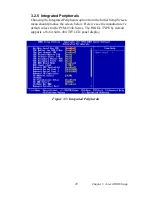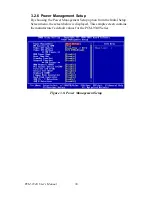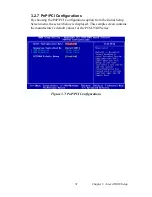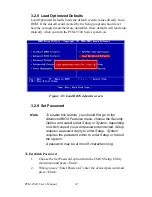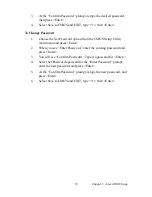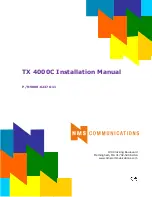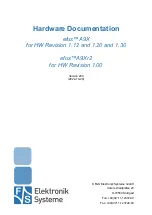PCM-9340 User’s Manual
18
2.14 IR connector (CN8)
This connector supports the optional wireless infrared transmitting and
receiving module. This module mounts on the system case. You must
configure the setting through BIOS setup.
2.15 Enhanced IDE HDD Connector (CN9)
You can attach two IDE (Integrated Device Electronics) drives to the
PCM-9340 internal controller. The PCM-9340 SBC card has an EIDE
connector, CN9.
Wire number 1 on the cable is red or blue, and the other wires are gray.
Connect one end to connector CN9 on the PCM-9340. Make sure that the
red (or blue) wire corresponds to pin 1 on the connector. See Figure 2-1,
where pin 1 is indicated with a triangle or a solid square.
Unlike floppy drives, IDE hard drives can connect in either position on
the cable. If you install two drives, you will need to set one as the master
and one as the slave. You do this by setting the jumpers on the drives. If
you use just one drive, you should set it as the master. See the documenta-
tion that came with your drive for more information.
Connect the first hard drive to the free end of the cable. Wire 1 on the
cable should also connect to pin 1 on the hard drive connector, which
should be labeled on the drive circuit board. Check the documentation
that came with the drive for more information. If you are using a second
drive, connect it to the remaining connector on the same cable.
2.16 VGA interface connections (CN10, CN15, CN19)
The PCM-9340’s PCI SVGA interface can drive conventional CRT dis-
plays and is capable of driving a wide range of flat panel displays, includ-
ing passive and active LCD displays. The board has two connectors to
support these displays, one for standard CRT VGA monitors and one for
flat panel displays.
2.16.1 CRT display connector (CN10)
CN10 is a 16-pin, dual-inline header used for conventional CRT displays.
A simple one-to-one adapter can be used to match CN10 to a standard 15-
pin D-SUB connector commonly used for VGA.
Pin assignments for CRT display connector CN18 are detailed in Appen-
dix C.
Summary of Contents for PCM-9340F-0CA1
Page 1: ...i PCM 9340 ISA STPC Elite 133 SBC with CPU 32MB SDRAM VGA LCD LAN DOC PC104 Users Manual...
Page 4: ...PCM 9340 User s Manual iv...
Page 14: ...PCM 9340 User s Manual 6 1 4 Board layout dimensions Figure 1 1 Board layout dimensions...
Page 48: ...PCM 9340 User s Manual 40 2 Select the Settings tab then click the Advanced Properties but ton...
Page 53: ...45 Chapter 4 SVGA Setup 2 Select Adapter then Change...
Page 58: ...PCM 9340 User s Manual 50 2 Choose the Settings tab and press the Display Type button...
Page 59: ...51 Chapter 4 SVGA Setup 3 Press the Change button...
Page 67: ...59 Chapter 5 PCI Bus Ethernet Interface 3 Select the Driver tab then click Update Driver...
Page 72: ...PCM 9340 User s Manual 64 3 Click on Properties select the Driver tab then Update Driver...
Page 76: ...PCM 9340 User s Manual 68 10 Reboot the system...
Page 78: ...PCM 9340 User s Manual 70 3 Click Have Disk 4 Type in the path then click OK...
Page 80: ...PCM 9340 User s Manual 72...
Page 88: ...TPC 642 User s Manual 80...
Page 91: ...83 Appx B Figure B 1 PC 104 module mounting diagram PCM 9340...
Page 92: ...PCM 9340 User s Manual 84 Figure B 2 PC 104 module dimensions mm 0 1...
Page 115: ...107 Appx E E Mechanical Drawings Appendix...
Page 117: ...109 Appx E Figure E 2 PCM 9340 Mechanical Drawing solder side...
Page 118: ...PCM 9340 User s Manual 110...