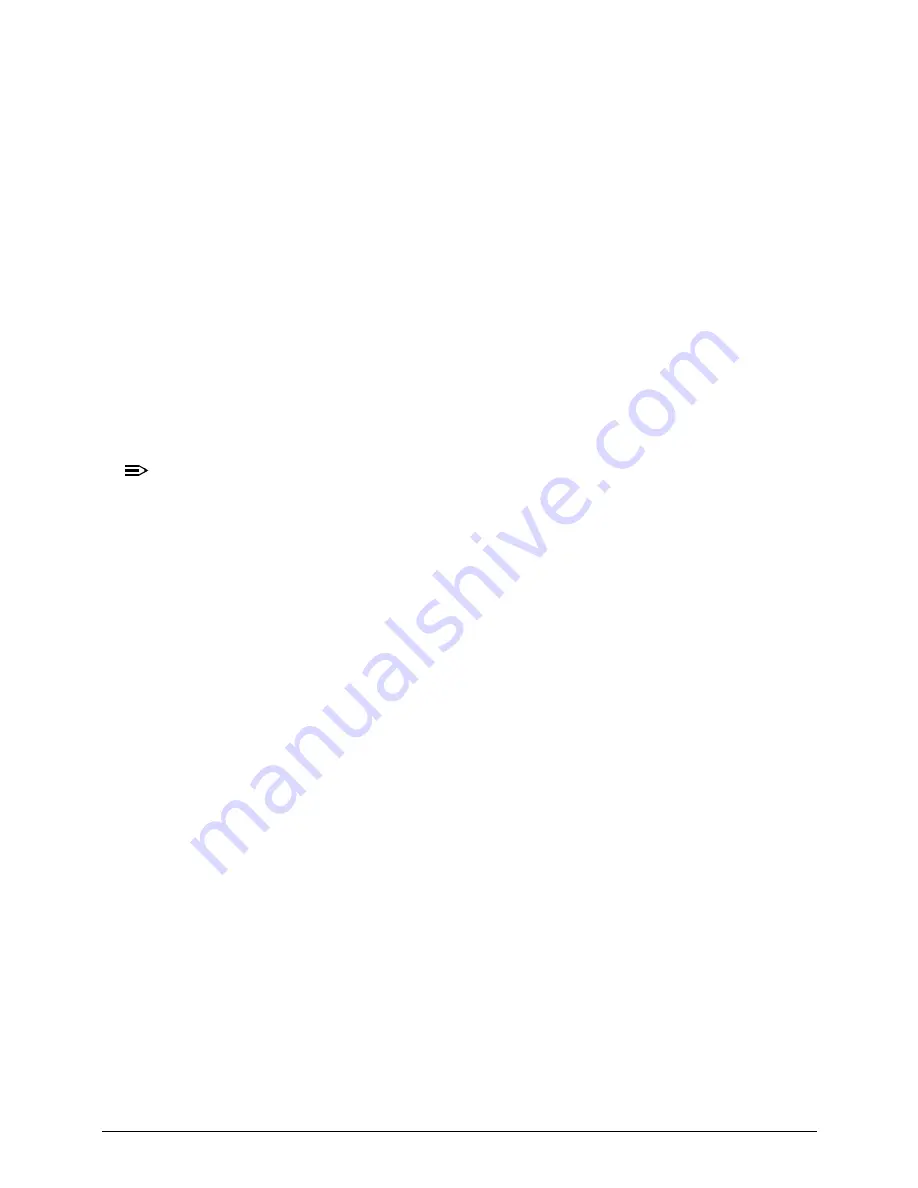
4-6
Troubleshooting
6.
If the POST or video appears on the external display only, refer to
LCD Failure
.
7.
Disconnect power and all external devices including port replicators or docking stations.
Remove any memory cards and CD/DVD discs.
8.
Start the computer. If the computer boots correctly, add the devices one by one until the
failure point is discovered.
9.
Reseat the memory modules.
10. Remove the drives (refer to
Maintenance Flowchart
).
11. If the Issue is still not resolved, refer to
Online Support Information
.
Abnormal Video
0
If the video appears abnormal, perform the following:
1.
Boot the computer.
If permanent vertical/horizontal lines or dark spots appear in the same location, the LCD is faulty
and should be replaced. Refer to Disassembly Process.
If extensive pixel damage is present (different colored spots in the same locations on the screen),
the LCD is faulty and should be replaced. Refer to
Maintenance Flowchart
.
NOTE:
NOTE
:
Make sure that the computer is not running on battery alone as this may reduce display
brightness.
2.
Adjust the brightness to its highest level. Refer to the User Manual for instructions on
adjusting the settings. If the display is too dim at the highest brightness setting, the LCD is
faulty and should be replaced. Refer to
Disassembly Process
.
3.
Check the display resolution is correctly configured:
Minimize or close all Windows.
If display size is only abnormal in an application, check the view settings and control/mouse
wheel zoom feature in the application.
If desktop display resolution is not normal, right-click on the desktop and select
Personalize
Display Settings
.
Click and drag the Resolution slider to the desired resolution.
Click
Apply
and check the display. Readjust if necessary.
4.
Roll back the video driver to the previous version if updated.
5.
Remove and reinstall the video driver.
6.
Check the Device Manager to determine that:
The device is properly installed. There are no red Xs or yellow exclamation marks
There are no device conflicts
No hardware is listed under
Other Devices
7.
If the Issue is still not resolved, refer to
Online Support Information
.
8.
Run the
Windows Memory Diagnostic
from the operating system DVD and follow the
on-screen prompts.
9.
If the issue is still not resolved, refer to
Online Support Information
.
Summary of Contents for E644
Page 1: ...eMachines E644 E644G SERVICEGUIDE ...
Page 4: ...iv ...
Page 10: ...x ...
Page 11: ...CHAPTER 1 Hardware Specifications ...
Page 14: ...1 4 ...
Page 53: ...CHAPTER 2 System Utilities ...
Page 80: ...2 28 System Utilities ...
Page 81: ...CHAPTER 3 Machine Maintenance Procedures ...
Page 84: ...3 4 ...
Page 118: ...3 38 Machine Maintenance Procedures ID Size Quantity Screw Type B ICW50 CPU Thermal Screw 4 ...
Page 135: ...CHAPTER 4 Troubleshooting ...
Page 162: ...4 28 Troubleshooting ...
Page 163: ...CHAPTER 5 Jumper and Connector Locations ...
Page 172: ...5 10 Jumper and Connector Locations ...
Page 173: ...CHAPTER 6 FRU Field Replaceable Unit List ...
Page 174: ...6 2 Exploded Diagrams 6 4 FRU List 6 6 Screw List 6 18 ...
Page 191: ...CHAPTER 7 Model Definition and Configuration ...
Page 192: ...7 2 eMachines E644 7 3 eMachines E644G 7 8 ...
Page 200: ...7 10 Model Definition and Configuration ...
Page 201: ...CHAPTER 8 Test Compatible Components ...
Page 202: ...8 2 Microsoft Windows 7 Environment Test 8 4 ...
Page 212: ...8 12 Test Compatible Components ...
Page 213: ...CHAPTER 9 Online Support Information ...
Page 214: ...9 2 Introduction 9 3 ...
Page 216: ...9 4 Online Support Information ...
















































