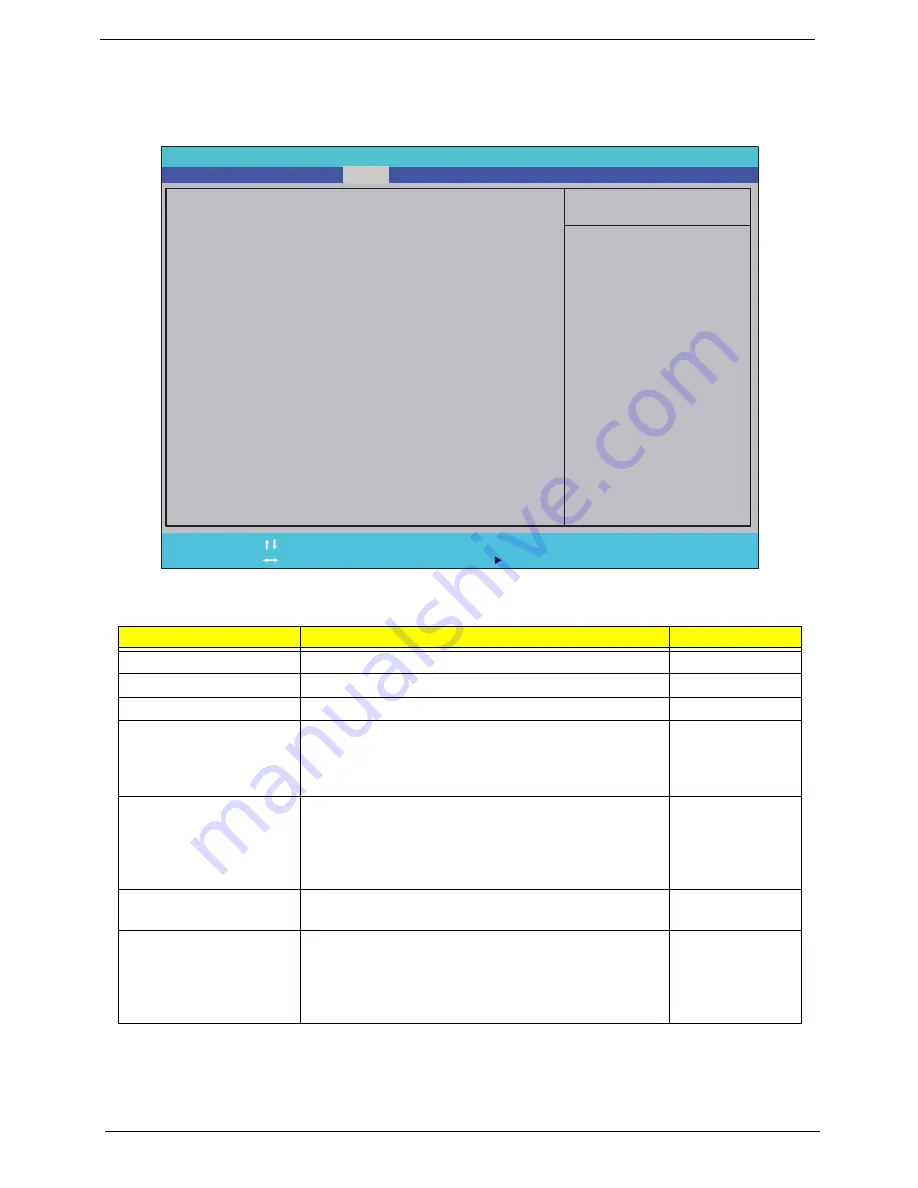
28
Chapter 2
Security
The Security screen contains parameters that help safeguard and protect your computer from unauthorized
use.
The table below describes the parameters in this screen. Settings in
boldface
are the default and suggested
parameter settings.
NOTE:
When you are prompted to enter a password, you have three tries before the system halts. Don’t forget
your password. If you forget your password, you may have to return your notebook computer to your
dealer to reset it.
Parameter
Description
Option
Supervisor Password Is
Shows the setting of the Supervisor password
Clear
or Set
User Password Is
Shows the setting of the user password.
Clear
or Set
HDD0 Password
Shows the setting of the hard disk password.
Clear
or Set
Set Supervisor Password
Press Enter to set the supervisor password. When set,
this password protects the BIOS Setup Utility from
unauthorized access. The user can not either enter the
Setup menu nor change the value of parameters.
N/A
Set User Password
Press Enter to set the user password. When user
password is set, this password protects the BIOS Setup
Utility from unauthorized access. The user can enter
Setup menu only and does not have right to change the
value of parameters.
N/A
Set SATA Port0 HDD
Password
Enter HDD Password.
N/A
Password on Boot
Defines whether a password is required or not while the
events defined in this group happened. The following
sub-options are all requires the Supervisor password
for changes and should be grayed out if the user
password was used to enter setup.
Disabled
or
Enabled
P h o e n i x B I O S S e t u p U t i l i t y
I t e m S p e c i f i c H e l p
S u p e r v i s o r P a s s w o r d
c o n t r o l s a c c e s s t o t h e
s e t u p u t i l i t y . I t c a n
b e u s e d t o b o o t u p w h e n
P a w w o r d o n b o o t i s
e n a b l e d .
F 1
E s c
H e l p
E x i t
S e l e c t I t e m
S e l e c t M e n u
C h a n g e Va l u e s
S e l e c t
S u b - M e n u
E n t e r
F 9
F 1 0
S e t u p D e f a u l t s
S a v e a n d E x i t
C l e a r
C l e a r
S u p e r v i s o r P a s s w o r d I s :
S u p e r v i s o r P a s s w o r d I s :
C l e a r
C l e a r
U s e r P a s s w o r d I s :
U s e r P a s s w o r d I s :
[ E n t e r ]
[ E n t e r ]
S e t S u p e r v i s o r P a s s w o r d
S e t S u p e r v i s o r P a s s w o r d
[ E n t e r ]
[ E n t e r ]
S e t U s e r P a s s w o r d
S e t U s e r P a s s w o r d
F 5 / F 6
M a i n
B o o t
Exit
Security
Information
H D D 0 P a s s w o r d I s :
H D D 0 P a s s w o r d I s :
C l e a r
C l e a r
[ E n t e r ]
[ E n t e r ]
S e t S A T A P o r t 0 H D D P a s s w o r d
S e t S A T A P o r t 0 H D D P a s s w o r d
[ D i s a b l e d ]
[ D i s a b l e d ]
P a s s w o r d o n B o o t :
P a s s w o r d o n B o o t :
Summary of Contents for eMachines HM50-YK
Page 6: ...VI...
Page 10: ...X Table of Contents...
Page 14: ...4 Chapter 1 System Block Diagram...
Page 34: ...24 Chapter 1...
Page 72: ...66 Chapter 3 4 Disconnect the following four cables from the Mainboard A B C D...
Page 85: ...Chapter 3 79 4 Using both hands lift the Thermal Module clear of the Mainboard...
Page 87: ...Chapter 3 81 4 Lift the CPU Fan clear of the Mainboard as shown...
Page 93: ...Chapter 3 87 5 Lift the LCD Panel clear of the module...
Page 101: ...Chapter 3 95 9 The Antennas and cables appear as shown when correctly installed...
Page 106: ...100 Chapter 3 2 Replace the four screws and screw caps provided...
Page 111: ...Chapter 3 105 5 Replace the FFC and press down as indicated to secure it to the Upper Cover...
Page 122: ...116 Chapter 3 17 Replace the two screws securing the LCD Module to the Lower Cover...
Page 130: ...124 Chapter 3...
Page 154: ...148 Chapter 5...
Page 156: ...150 Chapter 6 eMachines HM50 YK Exploded Diagrams Main Assembly...
Page 166: ...160 Chapter 6 Screw List...
Page 167: ...Chapter 6 161...
Page 186: ...Appendix A 180...
Page 194: ...188 Appendix B...
Page 196: ...190 Appendix C...
Page 200: ...194...
















































