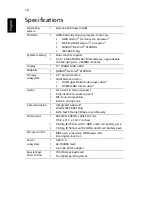Reviews:
No comments
Related manuals for G420 Series

ThinkPad 380Z
Brand: IBM Pages: 2

ThinkPad 240
Brand: IBM Pages: 5

ThinkPad 240
Brand: IBM Pages: 6

600E - ThinkPad 2645 - PII 400 MHz
Brand: IBM Pages: 222

Armada 1500C series
Brand: Compaq Pages: 62

SD-KN1
Brand: Sabio Pages: 11

LEAPW501r
Brand: jp.ik Pages: 2

AKOYA
Brand: Medion Pages: 88

AX201D2
Brand: Asus Pages: 49

AiGuru U1
Brand: Asus Pages: 91

A5E
Brand: Asus Pages: 74

BE12713
Brand: Asus Pages: 24

B23E-XH71
Brand: Asus Pages: 3

B400A-XH52
Brand: Asus Pages: 2

A555B
Brand: Asus Pages: 116

B51E
Brand: Asus Pages: 79

A6G
Brand: Asus Pages: 120

BE14675
Brand: Asus Pages: 24